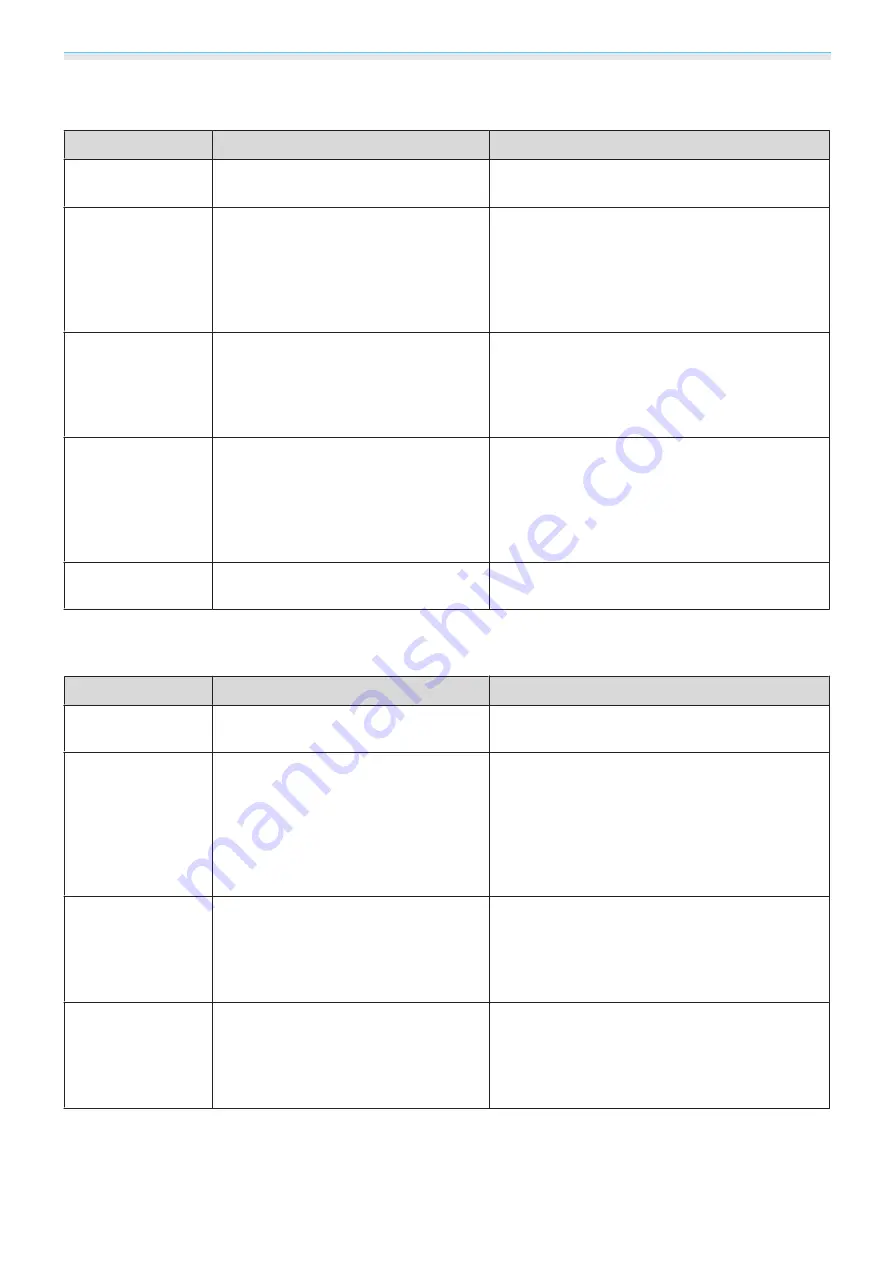
Configuration Menu
68
Wired LAN menu
Function
Menu/Settings
Explanation
DHCP
On, Off
Set whether or not (
On
/
Off
) to use DHCP. If this
is set to
On
, you cannot set any more addresses.
IP Address
Number from 0 to 255
Enter the IP address assigned to the projector.
You can enter a number from 0 to 255 in each
field of the address. However, the following IP
addresses cannot be used.
0.0.0.0, 127.x.x.x, 224.0.0.0 to 255.255.255.255
(where x is a number from 0 to 255)
Subnet Mask
Number from 0 to 255
Enter the projector's subnet mask.
You can enter a number from 0 to 255 in each
field of the address. However, the following sub-
net masks cannot be used.
0.0.0.0, 255.255.255.255
Gateway Address
Number from 0 to 255
Enter the projector's gateway IP address.
You can enter a number from 0 to 255 in each
field of the address. However, the following gate-
way addresses cannot be used.
0.0.0.0, 127.x.x.x, 224.0.0.0 to 255.255.255.255
(where x is a number from 0 to 255)
IP Address Display
On, Off
Set to Off to prevent the IP address from being
displayed on the
Net. Info. - Wired LAN
screen.
Others menu
Function
Menu/Settings
Explanation
PJLink Notification
On, Off
To use the notification function of PJLink, select
On
.
Notified IP Address
Number from 0 to 255
Enter the IP address of a computer to be notified
of the projector’s operating status using the
PJLink notification function.
You can enter numbers from 0 to 255. The fol-
lowing IP addresses cannot be used.
127.x.x.x, 224.0.0.0 to 255.255.255.255 (x is a
number from 0 to 255)
AMX Device Dis-
covery
On, Off
When you want to allow the projector to be de-
tected by AMX Device Discovery, set this to
On
.
Set this to
Off
if you are not connected to an en-
vironment controlled by a controller from AMX
or AMX Device Discovery.
Control4 SDDP
On, Off
When you want to allow the projector to be de-
tected by Control4 SDDP, set this to
On
. Set this
to
Off
if you are not connected to an environ-
ment controlled by a controller from Control4 or
Control4 SDDP.
















































