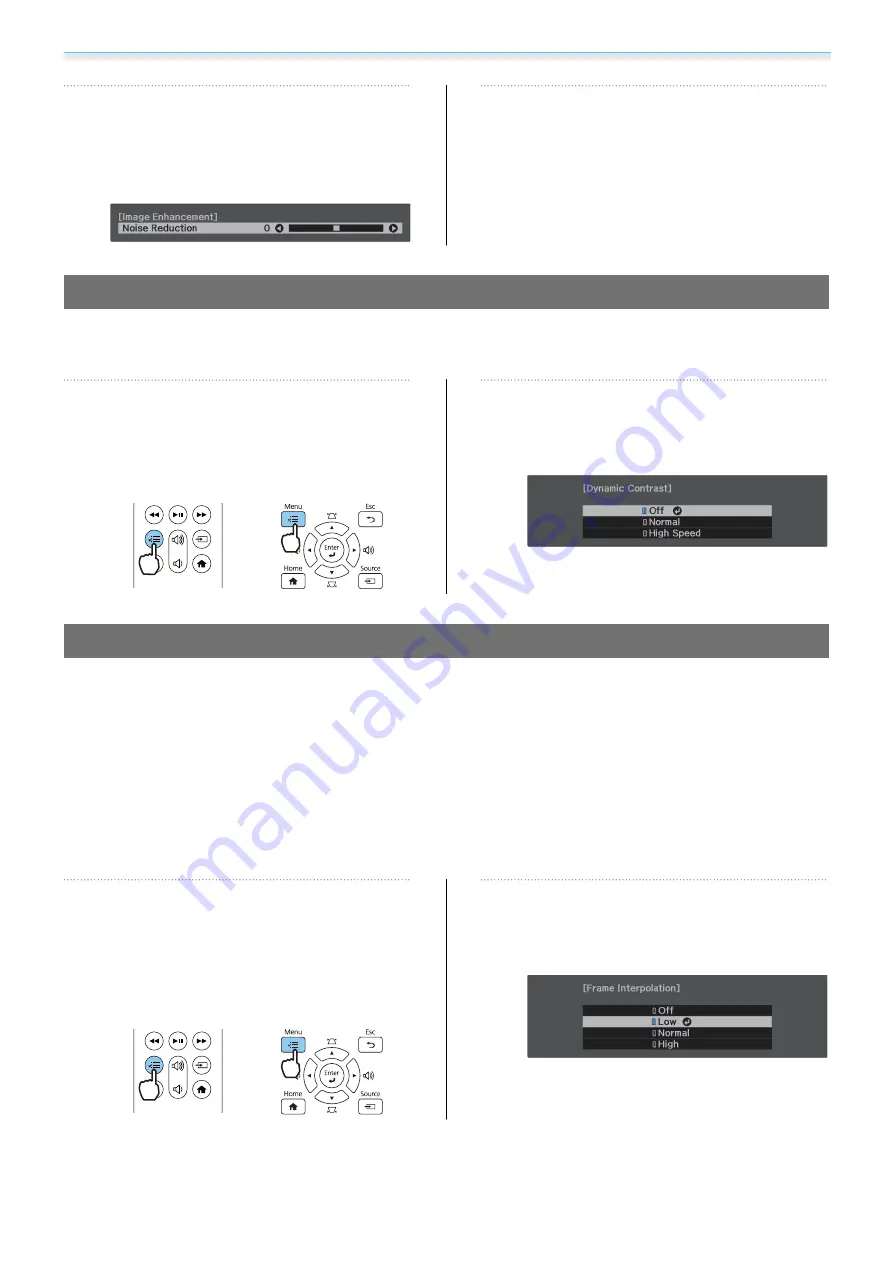
Adjusting the Image
35
c
Use the left and right buttons to make
adjustments.
Press the [Esc] button to adjust another
item.
d
Press the [Menu] button to exit the
menu.
Adjusting the Luminance for Images
When
Dynamic Contrast
is set to
On
, the luminance of the projected image is adjusted automatically.
Automatically adjusting the luminance improves the contrast according to the brightness of the image.
a
Press the [Menu] button to display
menus in the order
Image
-
Dynamic
Contrast
.
Remote control
Control panel
b
Use the up and down buttons to select
the item, and then press the [Enter]
button to confirm the selection.
Setting Frame Interpolation
You can play fast moving images smoothly by automatically producing intermediate frames between the
original frames.
Frame Interpolation is available under the following conditions.
•
When
Image Processing
is set to
Fine
.
s
Signal
-
Advanced
-
Image Processing
•
When the source is HDMI1/HDMI2/HDMI3.
•
When inputting 2D signals
*
or 3D signals (1080p 24 Hz).
s
*
This is unavailable when a 4K signal is being input. This is enabled only when
4K Enhancement
is set to
On
and
1080p 24 Hz signals are being input.
s
Image
-
Image Enhancement
-
4K Enhancement
a
Press the [Menu] button to display
menus in the order
Image
-
Image
Enhancement
-
Frame
Interpolation
.
Remote control
Control panel
b
Use the up and down buttons to select
the item, and then press the [Enter]
button to confirm the selection.






























