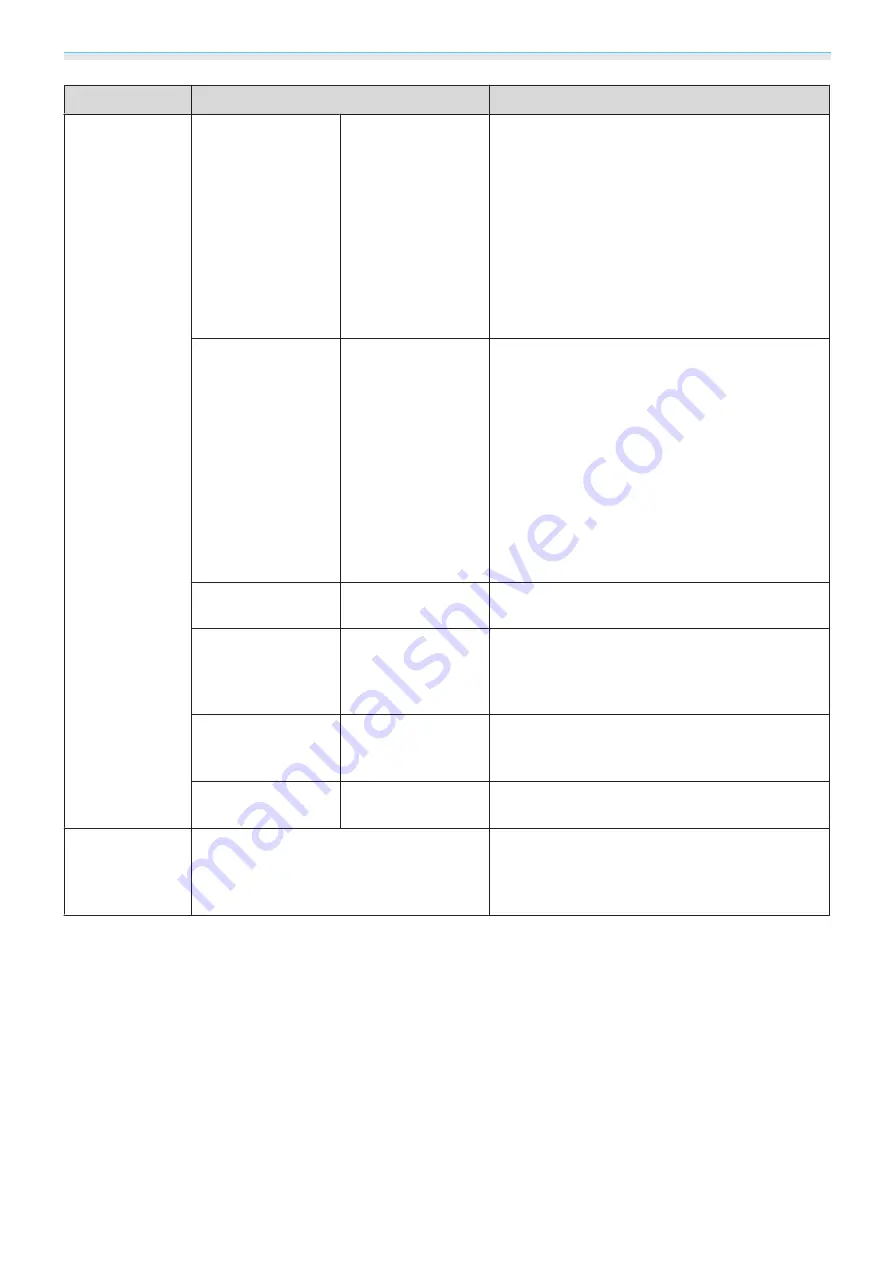
Configuration Menu
72
Function
Menu/Settings
Explanation
(Advanced)
Overscan
*2
*3
*8
Auto, Off, 2%, 4%,
6%, 8%
Changes the output image ratio (the range of the
projected image).
•
Off
, 2% to 8%: Sets the range of the image.
Off
projects all ranges. Depending on the image sig-
nal you may notice noise at the top and bottom
of the image.
•
Auto
: This can only be set when receiving signal
input from the HDMI1 or HDMI2 ports. This may
be automatically set to
Off
or
8%
depending on
the input signal.
HDMI Video
Range
*1
*3
Auto, Normal, Ex-
panded
(This can only be set when
EPSON Super
White
is set to
Off
.)
When set to
Auto
, the video level for the DVD
input signal to the HDMI1 or HDMI2 ports is au-
tomatically detected and set.
If you experience under or overexposure when
set to
Auto
, set the video level of the projector
to match that of the DVD/Blu-ray disc player's
video level. Your DVD/Blu-ray disc player may be
set to Normal or Expand.
The
Auto
option is not displayed when connec-
ted to a connected device's DVI port.
Color Space
*1
Auto, BT.709, BT.
2020
Sets the conversion system for the color space.
Dynamic Range
*1
Auto, SDR, HDR
Mode1, HDR
Mode2, HDR
Mode3, HDR Mode4
When receiving an HDR (High Dynamic Range)
signal, use this when HDR information is not dis-
played correctly in the image signal. (HDMI1 port
only)
EDID
EDID1, EDID2
Disconnect the cable from the projector's HDMI
port, and then make settings. Select EDID2 when
not projecting in HDR mode.
Image Processing
*6
Fine, Fast
Performs processing to improve the image qual-
ity or response speed.
s
Reset
Yes, No
Resets all
Signal
settings except for
Diagonal
Screen Size
,
3D Viewing Notice
,
Aspect
, and
Image Processing
settings to their default set-
tings.
*1
Only displayed when an HDMI1 or HDMI2 image signal is being input.
*2
This cannot be set when a 4K image signal is being input.
*3
Settings are saved for each type of input source or signal.
*4
This is only displayed when a PC image signal is being input.
*5
This cannot be set when an HDMI1 or HDMI2 image signal is being input.
*6
This is not displayed when a PC image signal is being input.
*7
Settings are saved for each setting in Source, Color Mode, or Super-resolution/4K.
*8
Only displayed when a Component, HDMI1, or HDMI2 image signal is being input.






























