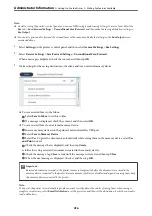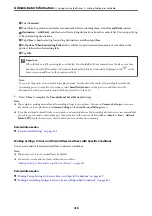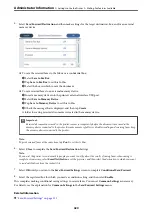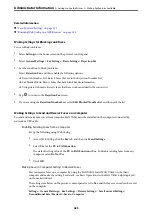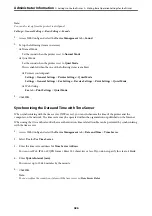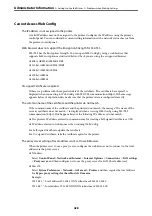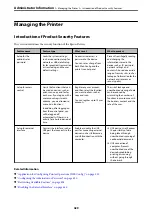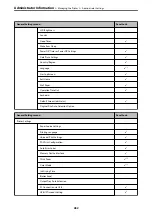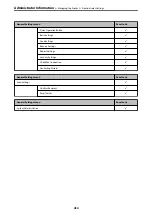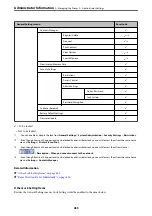Setting the Default Value for Scanning,Copying and Sending Faxes. (User
Default Settings)
You can set the default value for the functions.
You can set the following functions.
❏
Scan to Network Folder/FTP
❏
Scan to Email
❏
Scan to Memory Device
❏
Scan to Cloud
❏
Copy
❏
Fax
1.
Access Web Config and select the functions for which you want to set the default value for the
Scan/Copy
tab
>
User Default Settings
.
Select the
Fax
tab >
User Default Settings
to set the default value for fax.
2.
Set each item.
3.
Click
OK
.
If the combination of the value is invalid, it is automatically modified, and then a valid value is set.
Problems when Making Settings
Hints to Solving Problems
❏
Checking the error message
When trouble has occurred, first check whether there are any messages on the printer's control panel or driver
screen. If you have the notification email set when the events occur, you can promptly learn the status.
❏
Network connection report
Diagnose the network and the printer status, and then print the result.
You can find the diagnosed error from the printer side.
❏
Checking the communication status
Check the communication status of server computer or client computer by using the command such as ping
and ipconfig.
❏
Connection test
For checking the connection between the printer to the mail server, perform the connection test from the
printer. Also, check the connection from the client computer to the server to check the communication status.
❏
Initializing the settings
If the settings and communication status show no problem, the problems may be solved by disabling or
initializing the network settings of the printer, and then setting up again.
>
>
427
Содержание EcoTank Pro ET-16680 Series
Страница 1: ...User s Guide Printing Copying Scanning Faxing Maintaining the Printer Solving Problems NPD6681 01 EN ...
Страница 17: ...Part Names and Functions Front 18 Inside 20 Rear 21 ...
Страница 30: ...Loading Paper Paper Handling Precautions 31 Paper Size and Type Settings 31 Loading Paper 32 ...
Страница 91: ...Copying Available Copying Methods 92 Basic Menu Options for Copying 97 Advanced Menu Options for Copying 98 ...
Страница 393: ...3 Click Edit Administrator Information Settings to Use the Printer Setting a Shared Network Folder 393 ...
Страница 479: ...Where to Get Help Technical Support Web Site 480 Contacting Epson Support 480 ...