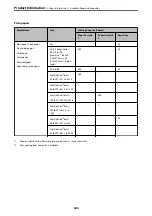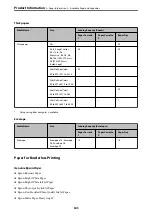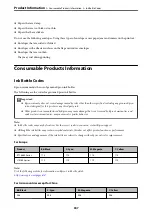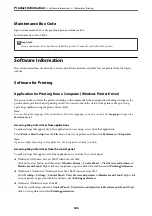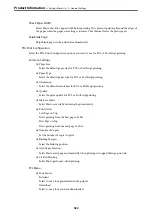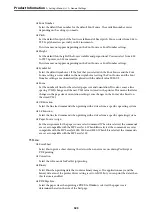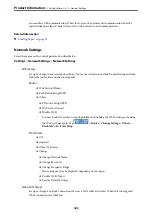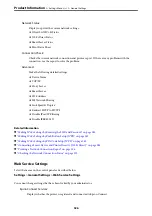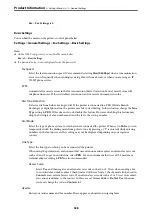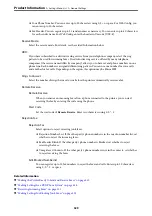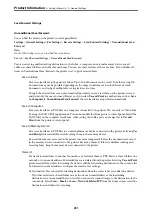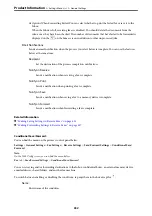Starting on Windows
❏
Windows 10
Click the start button, and then select
Epson Software
>
EPSON Software Updater
.
❏
Windows 8.1/Windows 8
Enter the application name in the search charm, and then select the displayed icon.
❏
Windows 7/Windows Vista/Windows XP
Click the start button, and then select
All Programs
(or
Programs
) >
Epson Software
>
EPSON Software
Updater
.
Note:
You can also start EPSON Software Updater by clicking the printer icon on the task bar on the desktop, and then selecting
Software Update
.
Starting on Mac OS
Select
Go
>
Applications
>
Epson Software
>
EPSON Software Updater
.
Related Information
&
“Installing the Applications Separately” on page 170
Settings Menu List
Select
Settings
on the home screen of the printer to make various settings.
General Settings
Select the menus on the control panel as described below.
Settings
>
General Settings
Basic Settings
Select the menus on the control panel as described below.
Settings
>
General Settings
>
Basic Settings
You cannot change settings that have been locked by your administrator.
LCD Brightness:
Adjust the brightness of the LCD screen.
Sounds:
Adjust the volume.
❏
Mute
Select
On
to mute all sound.
>
>
318
Содержание EcoTank Pro ET-16680 Series
Страница 1: ...User s Guide Printing Copying Scanning Faxing Maintaining the Printer Solving Problems NPD6681 01 EN ...
Страница 17: ...Part Names and Functions Front 18 Inside 20 Rear 21 ...
Страница 30: ...Loading Paper Paper Handling Precautions 31 Paper Size and Type Settings 31 Loading Paper 32 ...
Страница 91: ...Copying Available Copying Methods 92 Basic Menu Options for Copying 97 Advanced Menu Options for Copying 98 ...
Страница 393: ...3 Click Edit Administrator Information Settings to Use the Printer Setting a Shared Network Folder 393 ...
Страница 479: ...Where to Get Help Technical Support Web Site 480 Contacting Epson Support 480 ...