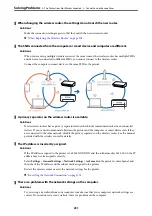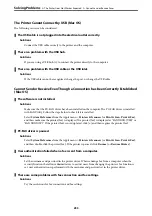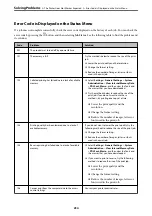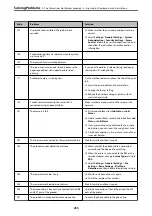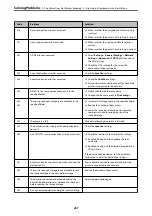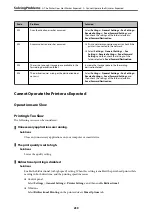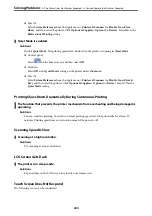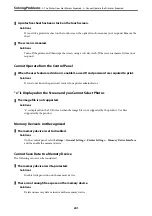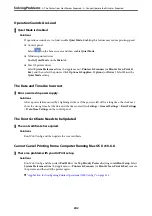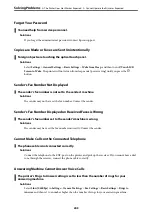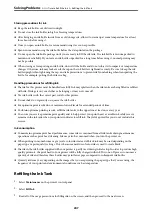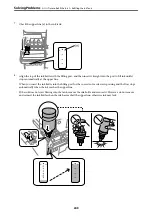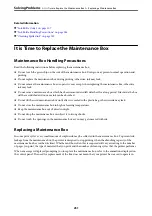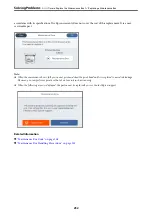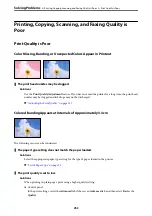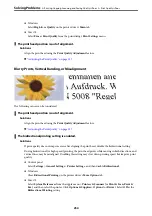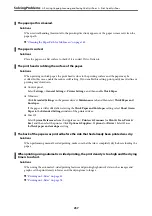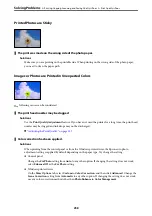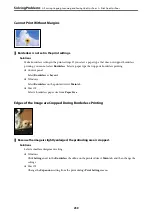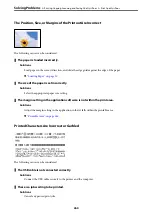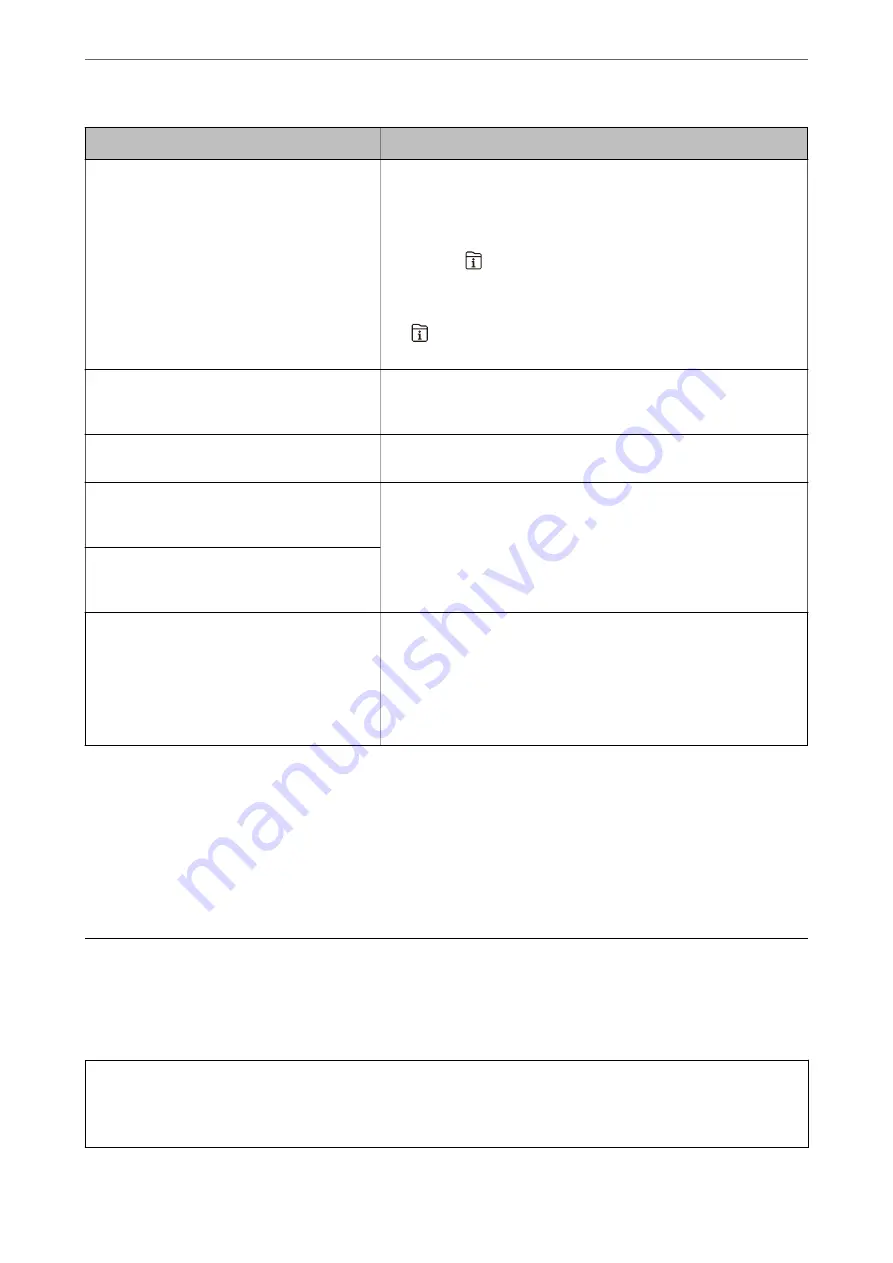
Error Messages
Solutions
Failed to receive faxes because the fax data
capacity is full. Touch the Job/Status at the
bottom of the Home Screen for details.
Received faxes may accumulate without being processed due to the
following reasons.
❏
Cannot print because a printer error has occurred.
Clear the printer error. To check the details and solutions to the error,
press the
button and then select
Printer Status
.
❏
Cannot save in the computer or the memory device.
To check whether or not received faxes have been saved, press the
button and then select
Job Status
. To save received faxes, turn
on the computer or connect a memory device to the printer.
The combination of the IP address and the
subnet mask is invalid. See your documentation
for more details.
Enter the correct IP address or default gateway. Contact the person who
setup the network for assistance.
To use cloud services, update the root certificate
from the Epson Web Config utility.
Run Web Config, and then update the root certificate.
Check that the printer driver is installed on the
computer and that the port settings for the
printer are correct.
Make sure the printer port is selected correctly in
Property
>
Port
from
the
Printer
menu as follows.
Select "
USBXXX
" for a USB connection, or "
EpsonNet Print Port
" for a
network connection.
Check that the printer driver is installed on the
computer and that the port settings for the
printer are correct.
Recovery Mode
Update Firmware
The printer has started in recovery mode because the firmware update
failed. Follow the steps below to try to update the firmware again.
1. Connect the computer and the printer with a USB cable. (During
recovery mode, you cannot update the firmware over a network
connection.)
2. Visit your local Epson website for further instructions.
*In some print cycles a very small amount of surplus ink may be collected in the borderless printing ink pad. To
prevent ink leakage from the pad, the product is designed to stop borderless printing when the pad has reached its
limit. Whether and how often this is required will vary according to the number of pages you print using the
borderless print option. The need for replacement of the pad does not mean that your printer has ceased to operate
in accordance with its specifications. The printer will advise you when the pad requires replacing and this can only
be performed by an authorised Epson Service provider. The Epson warranty does not cover the cost of this
replacement.
Paper Gets Jammed
Check the error displayed on the control panel and follow the instructions to remove the jammed paper including
any torn pieces. The LCD screen displays an animation that shows you how to remove jammed paper. Next, select
OK
to clear the error.
!
Caution:
Never touch the buttons on the control panel while your hand is inside the printer. If the printer starts operating, it
could cause an injury. Be careful not to touch the protruding parts to avoid injury.
>
245
Содержание EcoTank Pro ET-16680 Series
Страница 1: ...User s Guide Printing Copying Scanning Faxing Maintaining the Printer Solving Problems NPD6681 01 EN ...
Страница 17: ...Part Names and Functions Front 18 Inside 20 Rear 21 ...
Страница 30: ...Loading Paper Paper Handling Precautions 31 Paper Size and Type Settings 31 Loading Paper 32 ...
Страница 91: ...Copying Available Copying Methods 92 Basic Menu Options for Copying 97 Advanced Menu Options for Copying 98 ...
Страница 393: ...3 Click Edit Administrator Information Settings to Use the Printer Setting a Shared Network Folder 393 ...
Страница 479: ...Where to Get Help Technical Support Web Site 480 Contacting Epson Support 480 ...