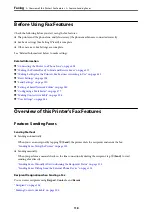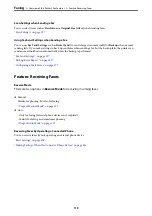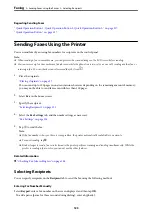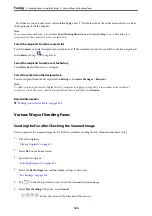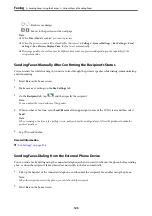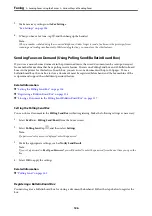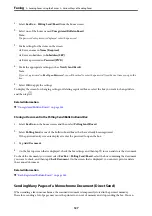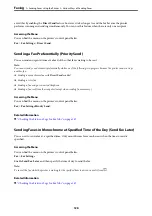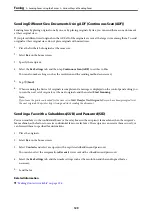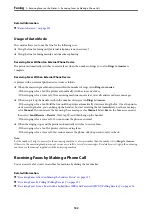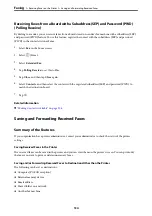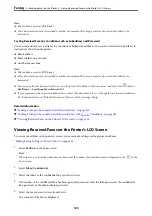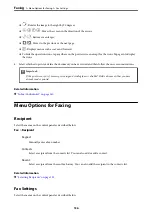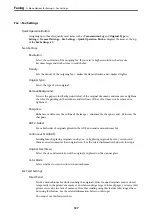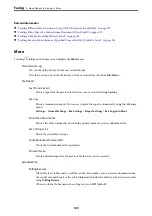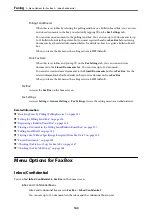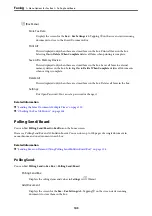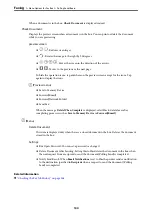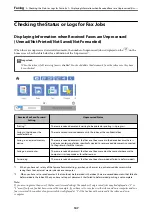Related Information
&
Usage of Auto Mode
This mode allows you to use the line for the following uses.
❏
Using the line for faxing only (external telephone is not necessary)
❏
Using the line for faxing mainly, and sometimes phoning
Receiving Faxes Without an External Phone Device
The printer automatically switches to receive faxes when the number of rings you set in
Rings to Answer
is
complete.
Receiving Faxes With an External Phone Device
A printer with an external phone device works as follows.
❏
When the answering machine answers within the number of rings set in
Rings to Answer
:
- If the ringing is for a fax: The printer automatically switches to receive faxes.
- If the ringing is for a voice call; The answering machine can receive voice calls and record voice messages.
❏
When you pick up the handset within the number of rings set in
Rings to Answer
:
- If the ringing is for a fax: Hold the line until the printer automatically starts receiving the fax. Once the printer
starts receiving the fax, you can hang up the handset. To start receiving the fax immediately, use the same steps
as for
Manual
. You can receive the fax using the same steps as for
Manual
. Select
Fax
on the home screen, and
then select
Send/Receive
>
Receive
. Next, tap
x
, and then hang up the handset.
- If the ringing is for a voice call: You can answer the phone as normal.
❏
When the ringing stops and the printer automatically switches to receive faxes:
- If the ringing is for a fax: The printer starts receiving faxes.
- If the ringing is for a voice call: You cannot answer the phone. Ask the person to call you back.
Note:
Set the number of rings to answer for the answering machine to a lower number than the number set in
Rings to Answer
.
Otherwise, the answering machine cannot receive voice calls to record voice messages. For details on setting up the answering
machine, see the manual supplied with the answering machine.
Receiving Faxes by Making a Phone Call
You can receive a fax stored on another fax machine by dialing the fax number.
Related Information
&
“Receiving Faxes After Confirming the Sender's Status” on page 133
&
“Receiving Faxes by Polling (Polling Receive)” on page 133
&
>
Receiving Faxes on the Printer
>
Receiving Faxes by Making a Phone Call
132
Содержание EcoTank Pro ET-16680 Series
Страница 1: ...User s Guide Printing Copying Scanning Faxing Maintaining the Printer Solving Problems NPD6681 01 EN ...
Страница 17: ...Part Names and Functions Front 18 Inside 20 Rear 21 ...
Страница 30: ...Loading Paper Paper Handling Precautions 31 Paper Size and Type Settings 31 Loading Paper 32 ...
Страница 91: ...Copying Available Copying Methods 92 Basic Menu Options for Copying 97 Advanced Menu Options for Copying 98 ...
Страница 393: ...3 Click Edit Administrator Information Settings to Use the Printer Setting a Shared Network Folder 393 ...
Страница 479: ...Where to Get Help Technical Support Web Site 480 Contacting Epson Support 480 ...