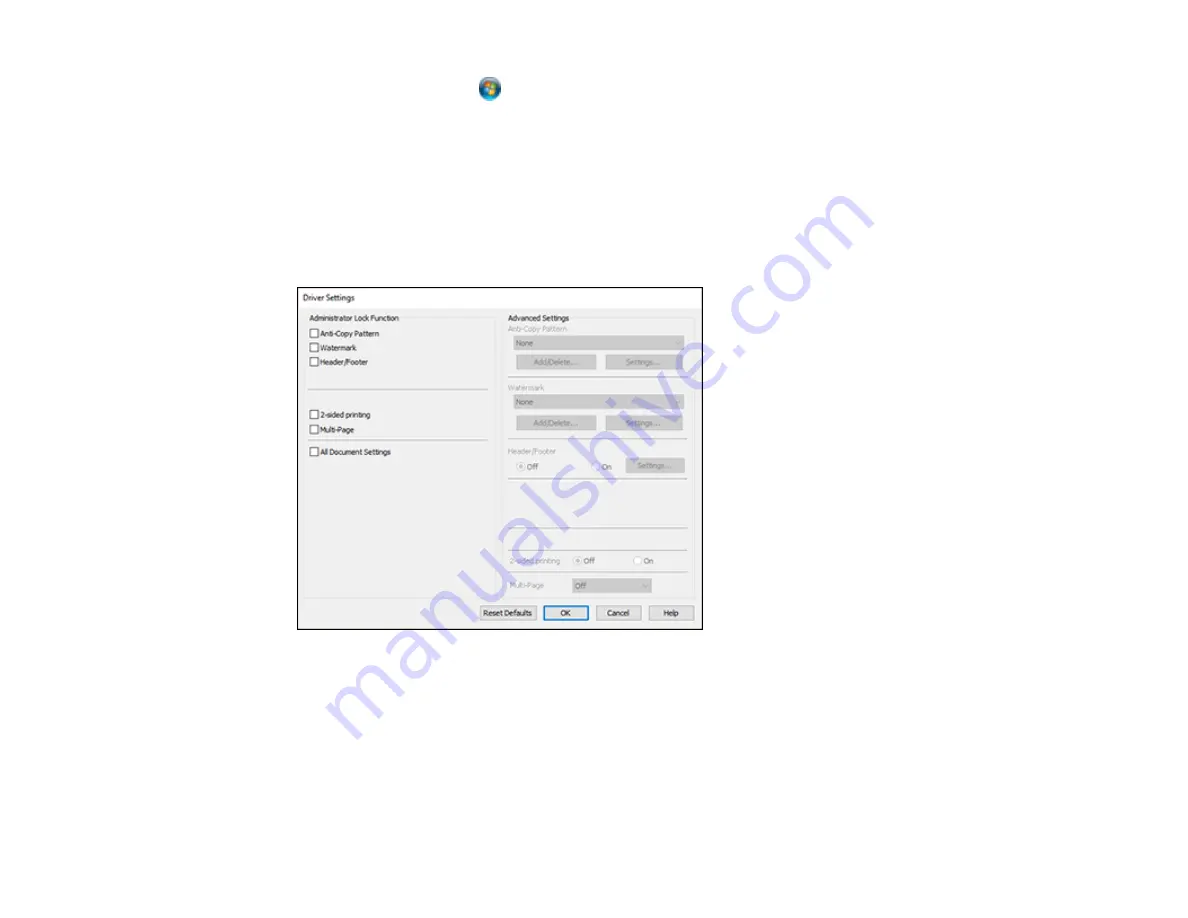
59
•
Windows Vista:
Click
and select
Control Panel
. Click
Printer
under
Hardware and Sound
,
then right-click your product and select
Properties
.
2.
Click the
Optional Settings
tab.
Note:
You can prevent access to the
Optional Settings
tab by changing the user or group
permissions in the
Security
tab.
3.
Click
Driver Settings
.
You see this window:
4.
Select the checkbox for each setting you want to lock. To lock all print settings, select
All Document
Settings
.
5.
Under
Advanced Settings
, select the setting option you want to use for each locked setting.
6.
Click
OK
.
Parent topic:
Содержание EcoTank M2140
Страница 1: ...M2140 User s Guide ...
Страница 2: ......
Страница 67: ...67 10 Select the Layout tab 11 Select the orientation of your document as the Orientation setting ...
Страница 84: ...84 You see an Epson Scan 2 window like this ...
Страница 86: ...86 You see an Epson Scan 2 window like this ...
Страница 88: ...88 You see this window ...






























