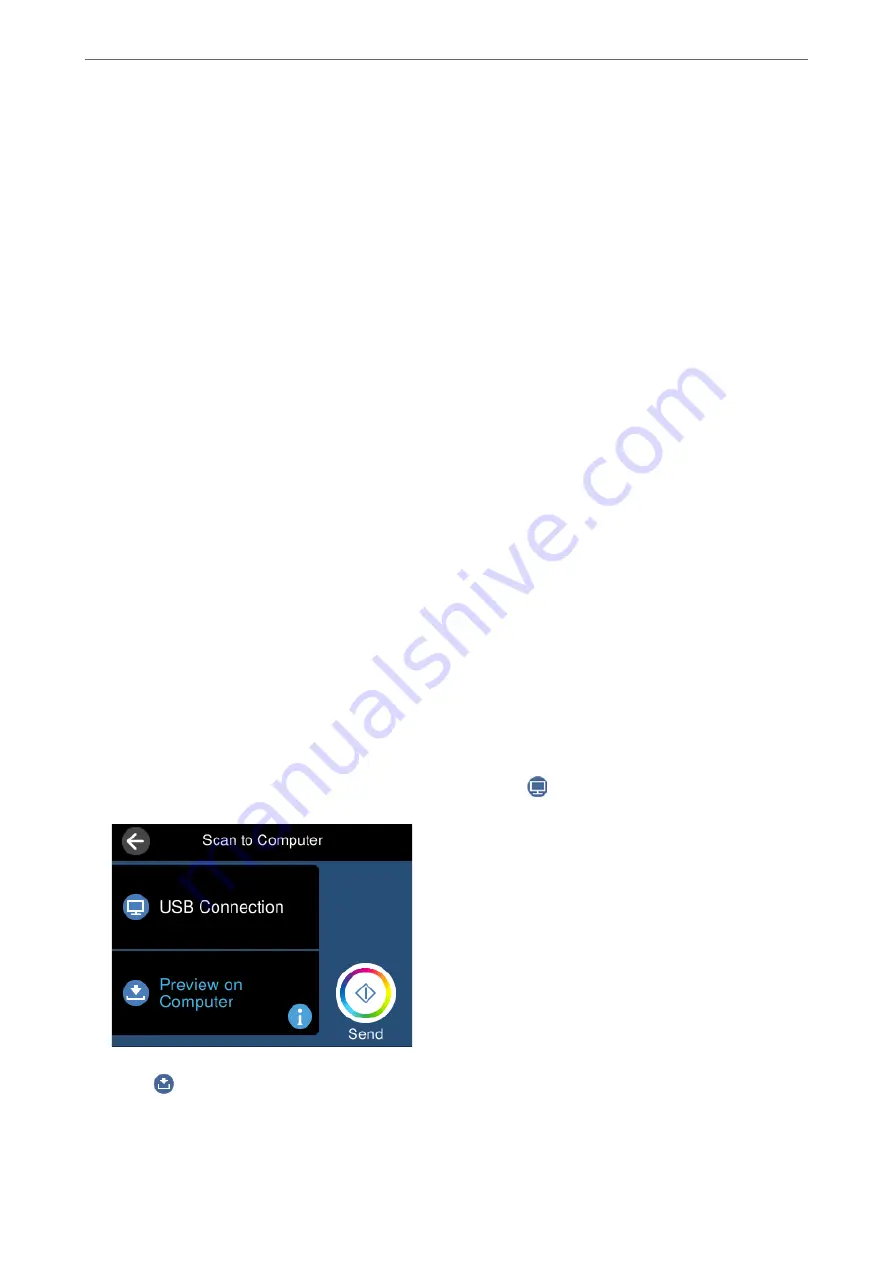
Scanning from the Control Panel
Note:
To use this feature, make sure the following applications are installed on your computer.
❏
Epson ScanSmart (Windows 7 or later, or OS X El Capitan or later)
❏
Epson Event Manager (Windows Vista/Windows XP, or OS X Yosemite/OS X Mavericks/OS X Mountain Lion/Mac OS
X v10.7.x/Mac OS X v10.6.8)
❏
Epson Scan 2 (application required to use the scanner feature)
See the following to check for installed applications.
Windows 10: Click the start button, and then check the
Epson Software
folder >
Epson ScanSmart
, and the
EPSON
folder
>
Epson Scan 2
.
Windows 8.1/Windows 8: Enter the application name in the search charm, and then check the displayed icon.
Windows 7: Click the start button, and then select
All Programs
. Next, check the
Epson Software
folder >
Epson
ScanSmart
, and the
EPSON
folder >
Epson Scan 2
.
Windows Vista/Windows XP: Click the start button, and then select
All Programs
or
Programs
. Next, check the
Epson
Software
folder >
Epson Event Manager
, and the
EPSON
folder >
Epson Scan 2
.
Mac OS: Select
Go
>
Applications
>
Epson Software
.
1.
Place the originals.
“Placing Originals” on page 39
2.
Select
Scan
on the control panel.
3.
Select
Computer
.
4.
Select a computer on which to save the scanned images.
❏
If the
Select Computer
screen is displayed, select the computer from the screen.
❏
If the
Scan to Computer
screen is displayed and the computer is already selected, make sure the selected
computer is correct. If you want to change the computer, select
, and then select another computer.
5.
Select
to select how to save the scanned image to a computer.
❏
Preview on Computer (Windows 7 or later, or OS X El Capitan or later): Previews the scanned image on a
computer before saving images.
❏
Save as JPEG: Saves the scanned image in JPEG format.
>
Scanning Originals to a Computer
>
Scanning from the Control Panel
120
Содержание EcoTank ET-8500 Series
Страница 1: ...User s Guide Printing Copying Scanning Maintaining the Printer Solving Problems NPD6547 01 EN ...
Страница 16: ...Part Names and Functions Front 17 Inside 19 Rear 20 ...
Страница 30: ...Loading Papers and CD DVDs Loading Paper 31 Loading a CD DVD 36 ...
Страница 38: ...Placing Originals Placing Originals 39 ...
Страница 40: ...Related Information Scanner Specifications on page 273 Placing Originals Placing Originals 40 ...
Страница 127: ...Saving and Sharing Data Sharing Data on a Memory Device 128 ...
Страница 282: ...Where to Get Help Technical Support Web Site 283 Contacting Epson Support 283 ...






























