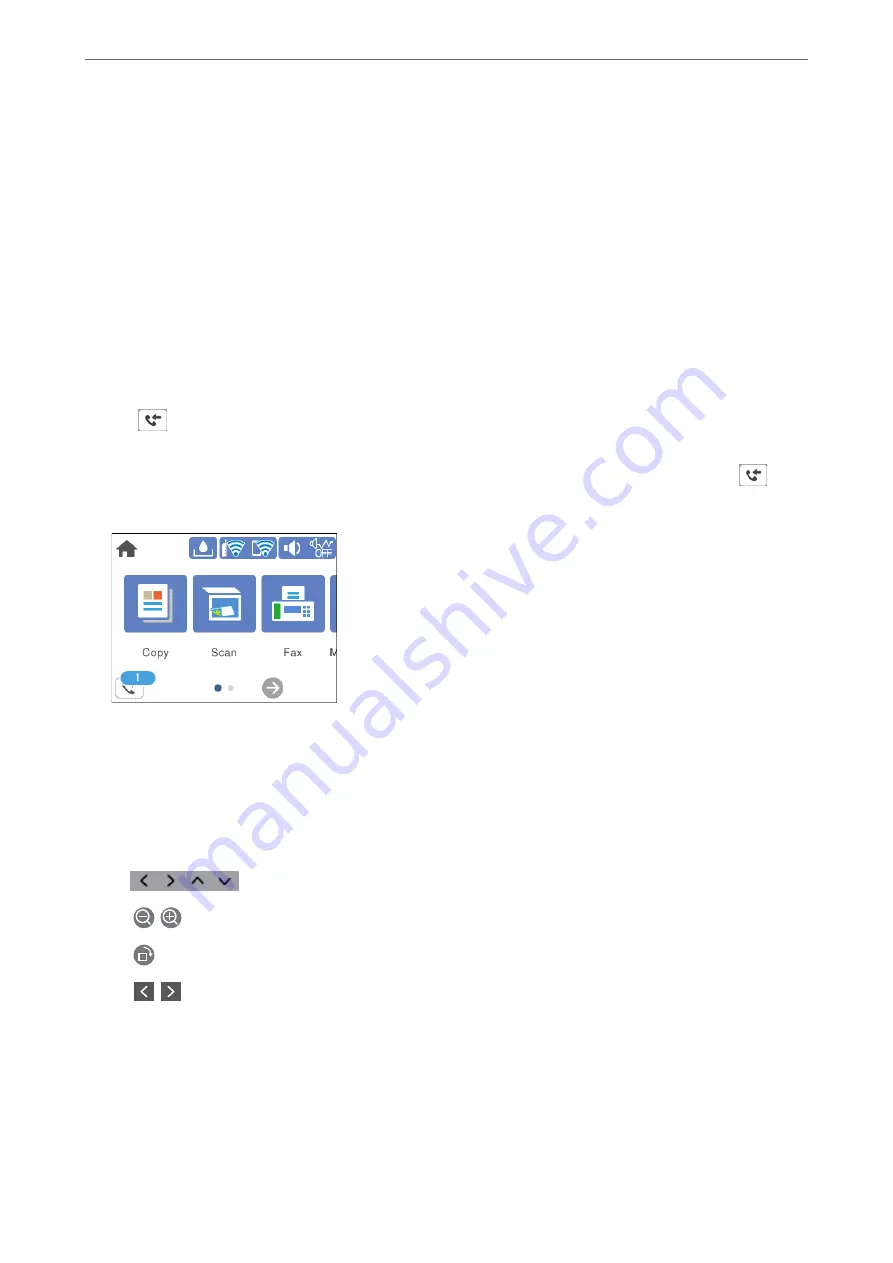
4.
Enter the fax number.
Note:
When
Security Settings
>
Direct Dialing Restrictions
is set to
On
, you can only select fax recipients from the contact
list or the sent fax history. You cannot manually enter a fax number.
5.
Tap
x
.
Viewing Received Faxes Saved in the Printer on the LCD Screen
If you set up to save received faxes in the printer, you can view the contents and print as necessary.
“Making Settings to Save Received Faxes” on page 296
1.
Tap
on the home screen.
Note:
When there are received faxes that have not been read, the number of unread documents is displayed on the
on the
home screen.
2.
Tap
Open Inbox (XX Unread)
.
3.
If the inbox has been password protected, enter the inbox password.
4.
Select the fax you want to view from the list.
The contents of the fax are displayed.
❏
: Moves the screen in the direction of the arrows.
❏
: Reduces or enlarges.
❏
: Rotates the image to the right by 90 degrees.
❏
: Moves to the previous or the next page.
❏
To hide the operation icons, tap anywhere on the preview screen except for the icons. Tap again to display
the icons.
>
Receiving Faxes on the Printer
>
Viewing Received Faxes Saved in the Printer on the LCD Screen
95
Содержание EcoTank ET-4856
Страница 1: ...User s Guide Printing Copying Scanning Faxing Maintaining the Printer Solving Problems NPD6435 00 EN ...
Страница 16: ...Part Names and Functions Part Names and Functions 17 ...
Страница 27: ...Loading Paper Paper Handling Precautions 28 Paper Size and Type Settings 28 Loading Paper 30 ...
Страница 31: ...Placing Originals Placing Originals 32 Originals that are not Supported by the ADF 33 ...
Страница 66: ...Copying Available Copying Methods 67 Basic Menu Options for Copying 71 Advanced Menu Options for Copying 72 ...
Страница 281: ...Administrator Information Connecting the Printer to the Network 282 Settings to Use the Printer 286 ...
Страница 300: ...Where to Get Help Technical Support Web Site 301 Contacting Epson Support 301 ...






























