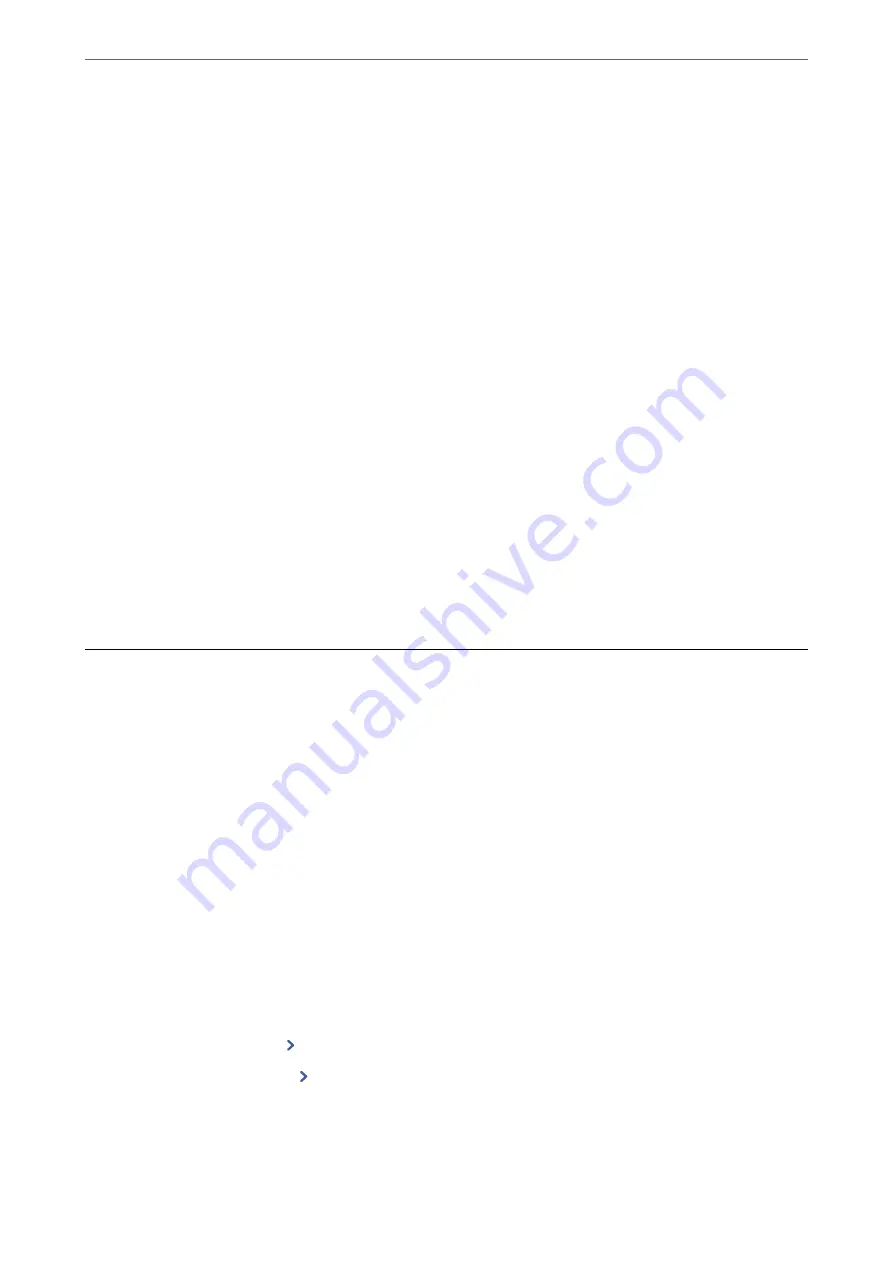
4.
Tap
OK
to finish.
When you tap
Print Check Report
, you can print the diagnosis result. Follow the on-screen instructions to
print it.
Related Information
&
“Changing the Network Connection from Wi-Fi to Ethernet” on page 225
Connecting to the Wireless LAN (Wi-Fi)
You can connect the printer to the wireless LAN (Wi-Fi) in several ways. Choose the connection method that
matches the environment and conditions that you are using.
If you know the information for the wireless router such as SSID and password, you can make settings manually.
If the wireless router supports WPS, you can make settings by using push button setup.
After connecting the printer to the network, connect to the printer from the device that you want to use (computer,
smart device, tablet, and so on.)
Related Information
&
“Making Wi-Fi Settings by Entering the SSID and Password” on page 227
&
“Making Wi-Fi Settings by Push Button Setup (WPS)” on page 228
&
“Making Wi-Fi Settings by PIN Code Setup (WPS)” on page 229
Settings to Use the Printer
Making Contacts Available
Registering a contacts list allows you to easily enter destinations. You can register up to 100 entries, and you can
use the contacts list when you enter a fax number.
Registering or Editing Contacts
1.
Select
Fax
on the home screen.
2.
Select
Contacts
.
3.
Do one of the following.
❏
To register a new contact, select
Add Entry
, and then select
Add Contact
.
❏
To edit a contact, select
on the target contact, and then select
Edit
.
❏
To delete a contact, select
on the target contact, and then select
Delete
, and then select
Yes
. You do not
have to perform following procedures.
>
>
286
Содержание EcoTank ET-4856
Страница 1: ...User s Guide Printing Copying Scanning Faxing Maintaining the Printer Solving Problems NPD6435 00 EN ...
Страница 16: ...Part Names and Functions Part Names and Functions 17 ...
Страница 27: ...Loading Paper Paper Handling Precautions 28 Paper Size and Type Settings 28 Loading Paper 30 ...
Страница 31: ...Placing Originals Placing Originals 32 Originals that are not Supported by the ADF 33 ...
Страница 66: ...Copying Available Copying Methods 67 Basic Menu Options for Copying 71 Advanced Menu Options for Copying 72 ...
Страница 281: ...Administrator Information Connecting the Printer to the Network 282 Settings to Use the Printer 286 ...
Страница 300: ...Where to Get Help Technical Support Web Site 301 Contacting Epson Support 301 ...






























