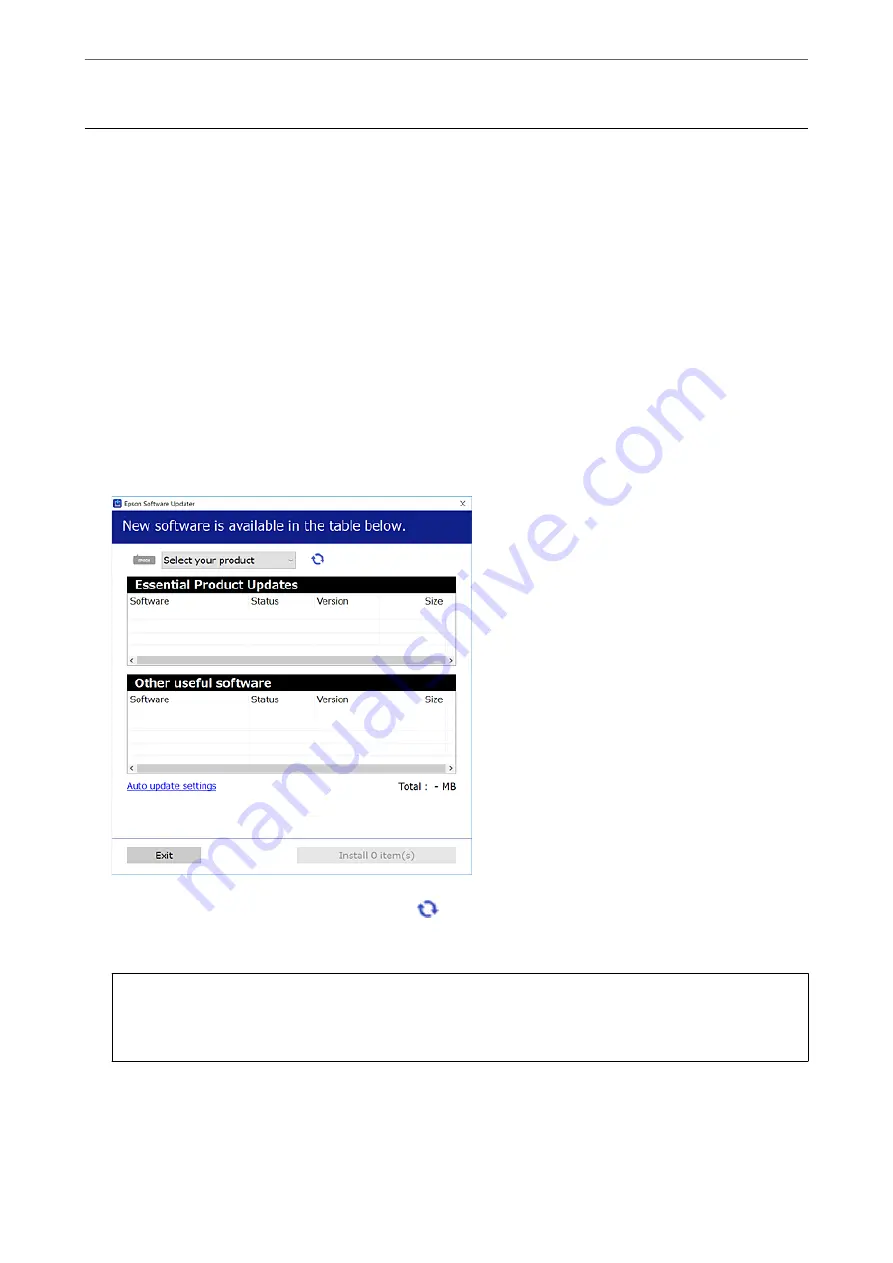
Installing or Uninstalling Applications Separately
Connect your computer to the network and install the latest version of applications from the website. Log in to
your computer as an administrator. Enter the administrator password if the computer prompts you.
Installing the Applications Separately
Note:
When reinstalling an application, you need to uninstall it first.
1.
Make sure the printer and the computer are available for communication, and the printer is connected to the
Internet.
2.
Start EPSON Software Updater.
The screenshot is an example on Windows.
3.
For Windows, select your printer, and then click
to check for the latest available applications.
4.
Select the items you want to install or update, and then click the install button.
c
Important:
Do not turn off or unplug the printer until the update is complete. Doing so may result in malfunction of the
printer.
>
Installing or Uninstalling Applications Separately
>
Installing the Applications Separ
125
Содержание EcoTank ET-4856
Страница 1: ...User s Guide Printing Copying Scanning Faxing Maintaining the Printer Solving Problems NPD6435 00 EN ...
Страница 16: ...Part Names and Functions Part Names and Functions 17 ...
Страница 27: ...Loading Paper Paper Handling Precautions 28 Paper Size and Type Settings 28 Loading Paper 30 ...
Страница 31: ...Placing Originals Placing Originals 32 Originals that are not Supported by the ADF 33 ...
Страница 66: ...Copying Available Copying Methods 67 Basic Menu Options for Copying 71 Advanced Menu Options for Copying 72 ...
Страница 281: ...Administrator Information Connecting the Printer to the Network 282 Settings to Use the Printer 286 ...
Страница 300: ...Where to Get Help Technical Support Web Site 301 Contacting Epson Support 301 ...






























