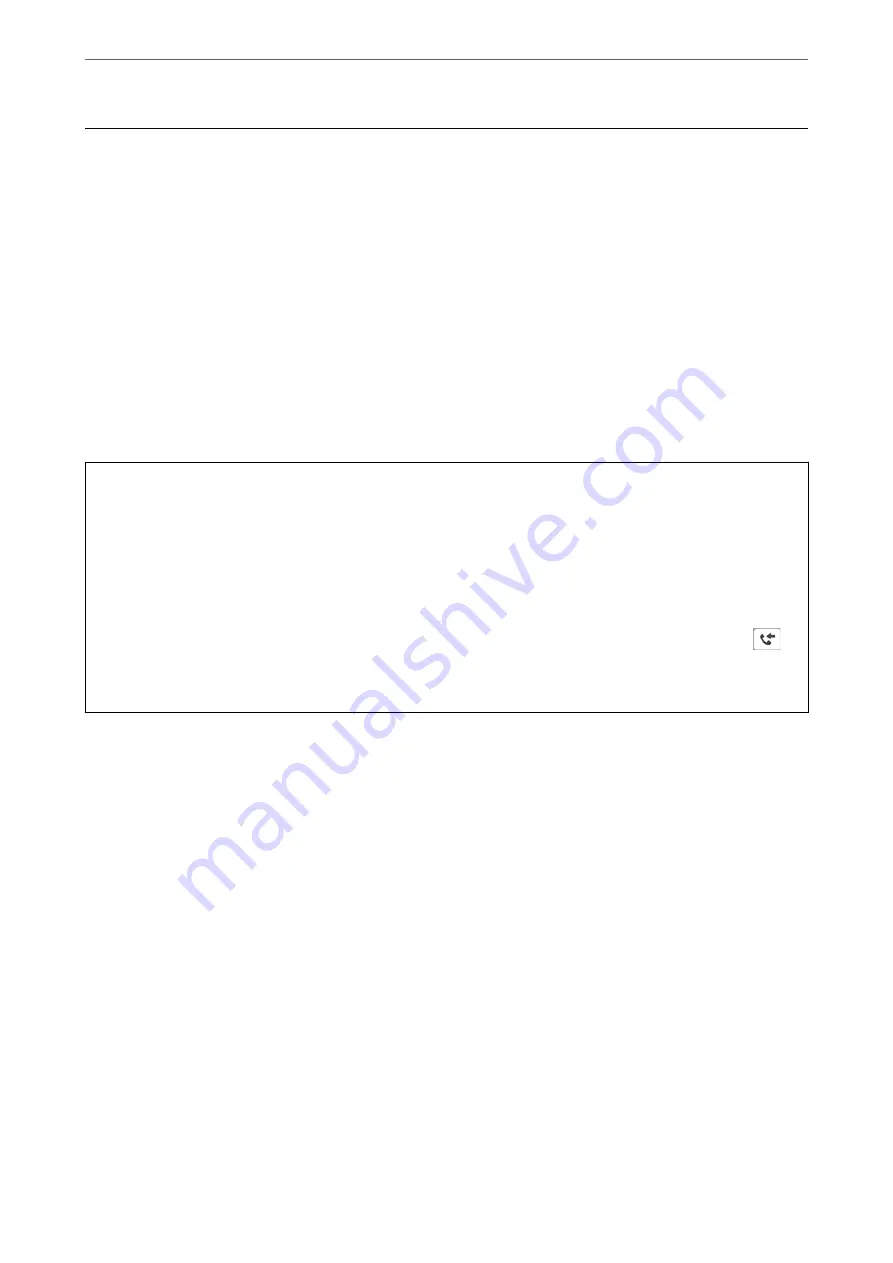
Receiving Faxes on a Computer
Faxes can be received by a printer and saved in PDF format on a computer connected to the printer. Use the FAX
Utility (application) to make settings.
For details on how to operate FAX Utility, see Basic Operations in the FAX Utility help (displayed on the main
window). If the password entry screen is displayed on the computer screen while you are making settings, enter the
password. If you do not know the password, contact your administrator.
Note:
❏
Check if the FAX Utility and the printer's PC-FAX driver have been installed and the FAX Utility settings have been
made before using this feature.
“Application for Configuring Fax Operations and Sending Faxes (FAX Utility)” on page 253
“Application for Sending Faxes (PC-FAX Driver)” on page 253
❏
If the FAX Utility is not installed, install the FAX Utility using the EPSON Software Updater (application for updating
software).
c
Important:
❏
To receive faxes on a computer, the
Receive Mode
on the printer's control panel must be set to
Auto
. Contact
your administrator for information on the printer settings status. To make settings on the printer's control panel,
select
Settings
>
General Settings
>
Fax Settings
>
Basic Settings
>
Receive Mode
.
❏
The computer set to receive faxes should always be on. Received documents are saved in the printer's memory
temporarily before the documents are saved on the computer. If you turn off the computer, the printer's memory
might become full as it cannot send the documents to the computer.
❏
The number of documents that have been temporarily saved to the printer’s memory are displayed on the
on
the printer's control panel.
❏
To read the received faxes, you need to install a PDF viewer such as Adobe Reader in the computer.
Related Information
&
“Receiving Faxes on a Computer” on page 105
Checking for New Faxes (Windows)
By setting up a computer to save faxes received by the printer, you can check the processing status of received faxes,
and whether or not there are any new faxes using the fax icon on the Windows task bar. By setting up the computer
to display a notification when new faxes are received, a notification screen pops up near the Windows system tray,
and you can check the new faxes.
Note:
❏
Received fax data saved to the computer is removed from the printer's memory.
❏
You need Adobe Reader to view the received faxes saved as PDF files.
Using the Fax Icon on the Task Bar (Windows)
You can check for new faxes and the operation status by using the fax icon displayed on the Windows taskbar.
>
>
Checking for New Faxes (Windows)
105
Содержание EcoTank ET-4856
Страница 1: ...User s Guide Printing Copying Scanning Faxing Maintaining the Printer Solving Problems NPD6435 00 EN ...
Страница 16: ...Part Names and Functions Part Names and Functions 17 ...
Страница 27: ...Loading Paper Paper Handling Precautions 28 Paper Size and Type Settings 28 Loading Paper 30 ...
Страница 31: ...Placing Originals Placing Originals 32 Originals that are not Supported by the ADF 33 ...
Страница 66: ...Copying Available Copying Methods 67 Basic Menu Options for Copying 71 Advanced Menu Options for Copying 72 ...
Страница 281: ...Administrator Information Connecting the Printer to the Network 282 Settings to Use the Printer 286 ...
Страница 300: ...Where to Get Help Technical Support Web Site 301 Contacting Epson Support 301 ...






























