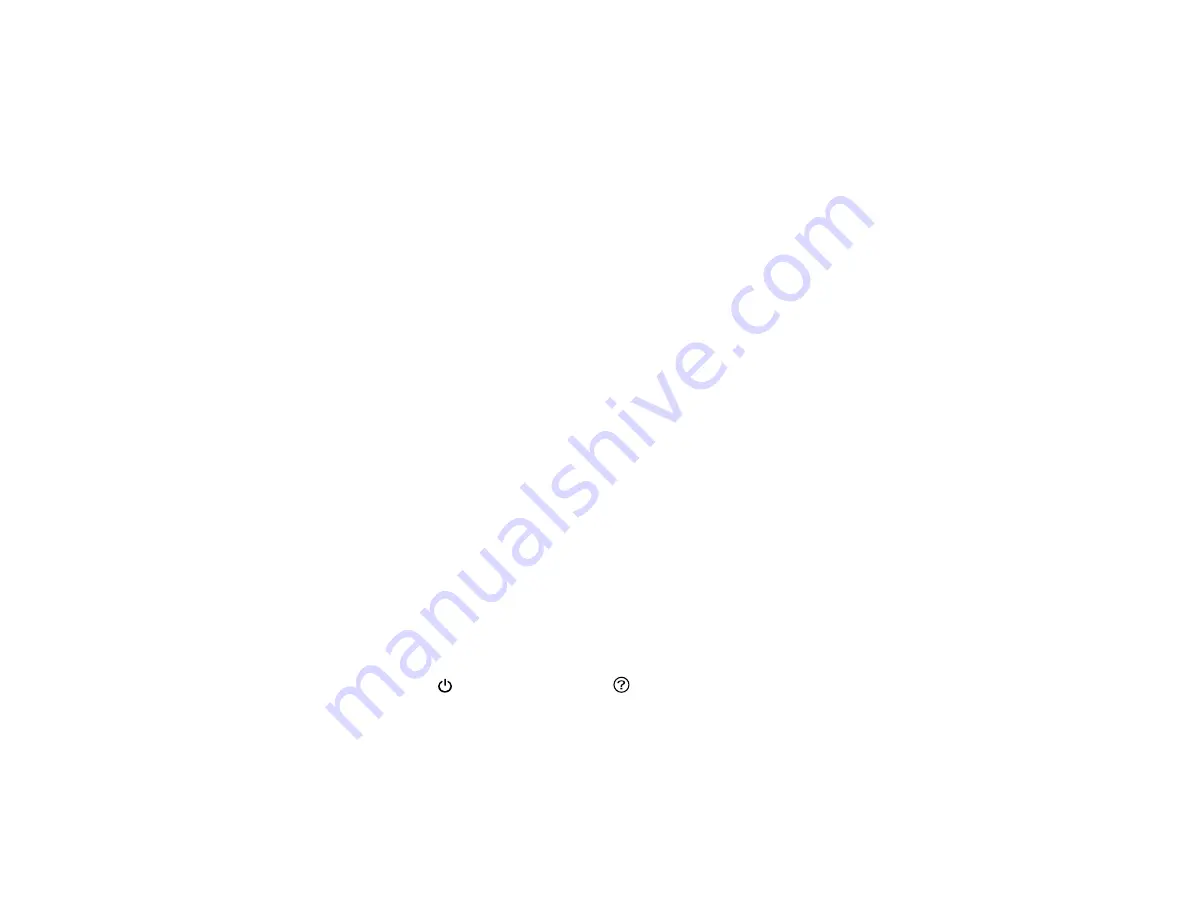
251
Related topics
Power Cleaning
If you still see white or dark lines or missing nozzles in your printouts, even after cleaning the print head
several times, you can run a Power Cleaning.
If you do not see improvement after running a Power Cleaning, turn off the product and wait at least 12
hours before running another Power Cleaning.
Caution:
Running a Power Cleaning consumes a lot of ink, so you should run it only if necessary. Make
sure each ink tank is at least one-third full before running a Power Cleaning, or it may damage the
product.
Caution:
Power Cleaning may cause the maintenance box to reach its capacity sooner. When the
maintenance box is full, you need to replace it to continue printing.
Power Cleaning Using the Product Control Panel
Power Cleaning Using a Computer Utility
Parent topic:
Power Cleaning Using the Product Control Panel
You can run a Power Cleaning using the control panel on your product.
After a Power Cleaning, you must turn off the product and wait at least 12 hours before running another
Power Cleaning.
1.
Turn off the product.
2.
Visually check the ink levels and make sure each ink tank is at least one-third full.
Caution:
If you run a Power Cleaning when the ink levels are low, you may damage the product.
3.
Press and hold the
power button and the
help button at the same time until the Power Cleaning
screen appears on the LCD screen.
4.
Follow the on-screen instructions to run the Power Cleaning.
5.
When the Power Cleaning is finished, run a nozzle check.
Содержание EcoTank ET-15000 Series
Страница 1: ...ET 15000 User s Guide ...
Страница 2: ......
Страница 45: ...45 Related tasks Setting Up Epson Connect Services Related topics Wi Fi or Wired Networking ...
Страница 104: ...104 You see this window 3 Select the double sided printing options you want to use 4 Click OK to return to the Main tab ...
Страница 126: ...126 10 Select the Layout tab 11 Select the orientation of your document as the Orientation setting ...
Страница 154: ...154 You see an Epson Scan 2 window like this ...
Страница 156: ...156 You see an Epson Scan 2 window like this ...
Страница 168: ...168 1 Click the Settings button You see a screen like this 2 Click the File Name Settings tab ...
Страница 170: ...170 You see a screen like this 2 Click the Save Settings tab ...
Страница 173: ...173 You see a screen like this 2 Click the Customize Actions tab ...
Страница 175: ...175 You see this window ...
Страница 241: ...241 You see a screen like this 6 Select Print The nozzle check pattern is printed ...
Страница 272: ...272 9 Close the ink tank cover until it clicks into place 10 Close the scanner unit ...






























