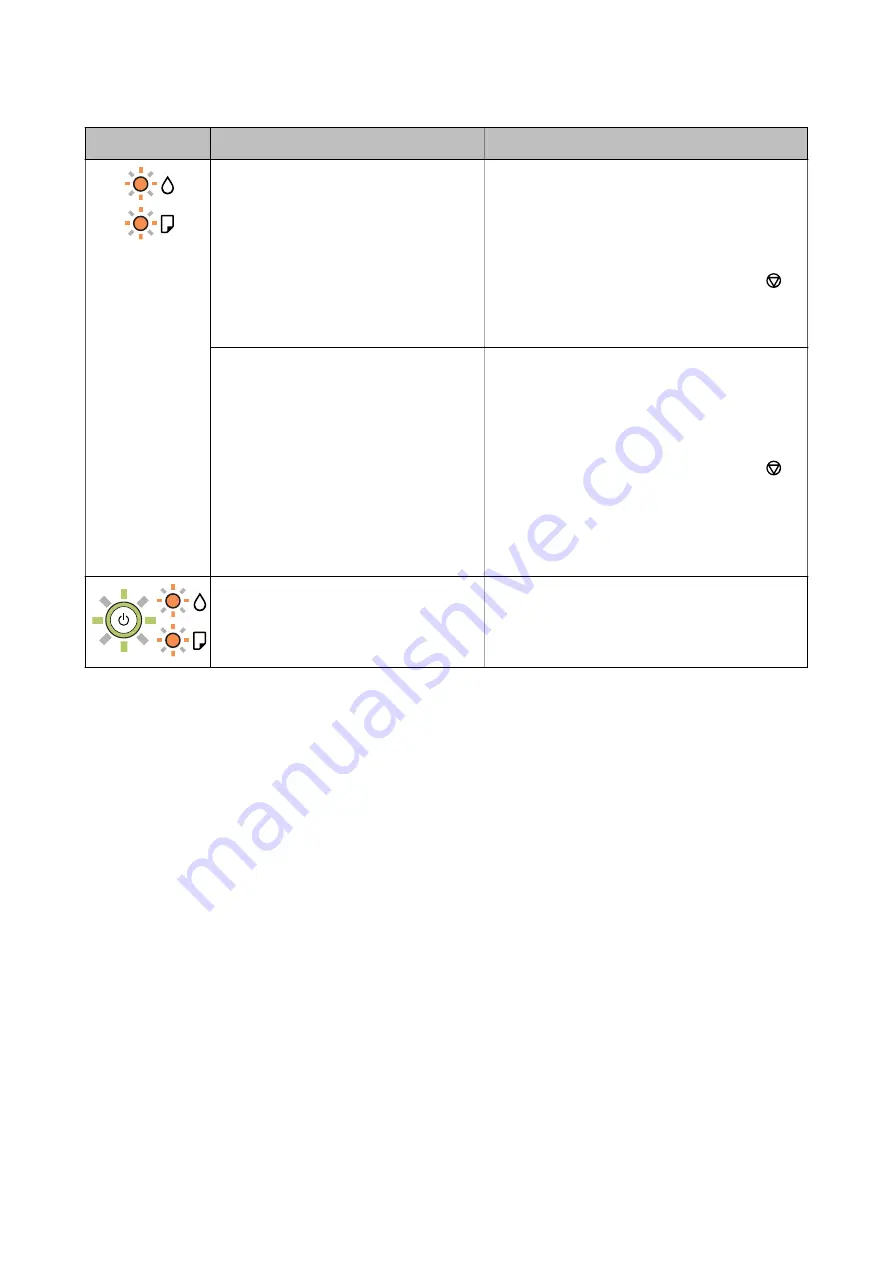
Light
Situation
Solutions
When the
H
light and the
b
light flash
simultaneously
An ink pad is nearing or at the end of its
service life.
The ink pads need to be replaced.
Contact Epson or an authorised Epson service
provider to replace the ink pad
*1
. It is not a user-
serviceable part.
When a message saying that you can continue
printing is displayed on the computer, press the
button to continue printing. The lights stop flashing
for the time being, however, they will continue to
flash at regular intervals until the ink pad is replaced.
When the
H
light and the
b
light flash
alternately
A borderless printing ink pad is nearing or at
the end of its service life.
The borderless printing ink pad need to be replaced.
Contact Epson or an authorised Epson service
provider to replace the ink pad
*1
. It is not a user-
serviceable part.
When a message saying that you can continue
printing is displayed on the computer, press the
button to continue printing. The lights stop flashing
for the time being, however, they will continue to
flash at regular intervals until the ink pad is replaced.
Borderless printing is not available, but printing with
a border is available.
A printer error has occurred.
Open the front cover and remove any paper inside
the printer. Turn the power off and on again.
If the error continues to occur after turning the power
off and on again, contact Epson support.
*1 In some print cycles a very small amount of surplus ink may be collected in the ink pad. To prevent ink leakage
from the pad, the printer is designed to stop printing when the pad has reached its limit. Whether and how often
this is required will vary according to the number of pages you print, the type of material that you print and the
number of cleaning cycles that the printer performs. The need for replacement of the pad does not mean that your
printer has ceased to operate in accordance with its specifications. The printer will advise you when the pad
requires replacing and this can only be performed by an authorised Epson Service provider. The Epson warranty
does not cover the cost of this replacement.
Related Information
&
“Removing Jammed Paper” on page 68
&
“Contacting Epson Support” on page 90
&
“Installing Applications” on page 62
Checking the Printer Status - Windows
1.
Access the printer driver window.
User's Guide
Solving Problems
67
Содержание EcoTank ET-1110 Series
Страница 1: ...User s Guide NPD6001 00 EN ...
















































