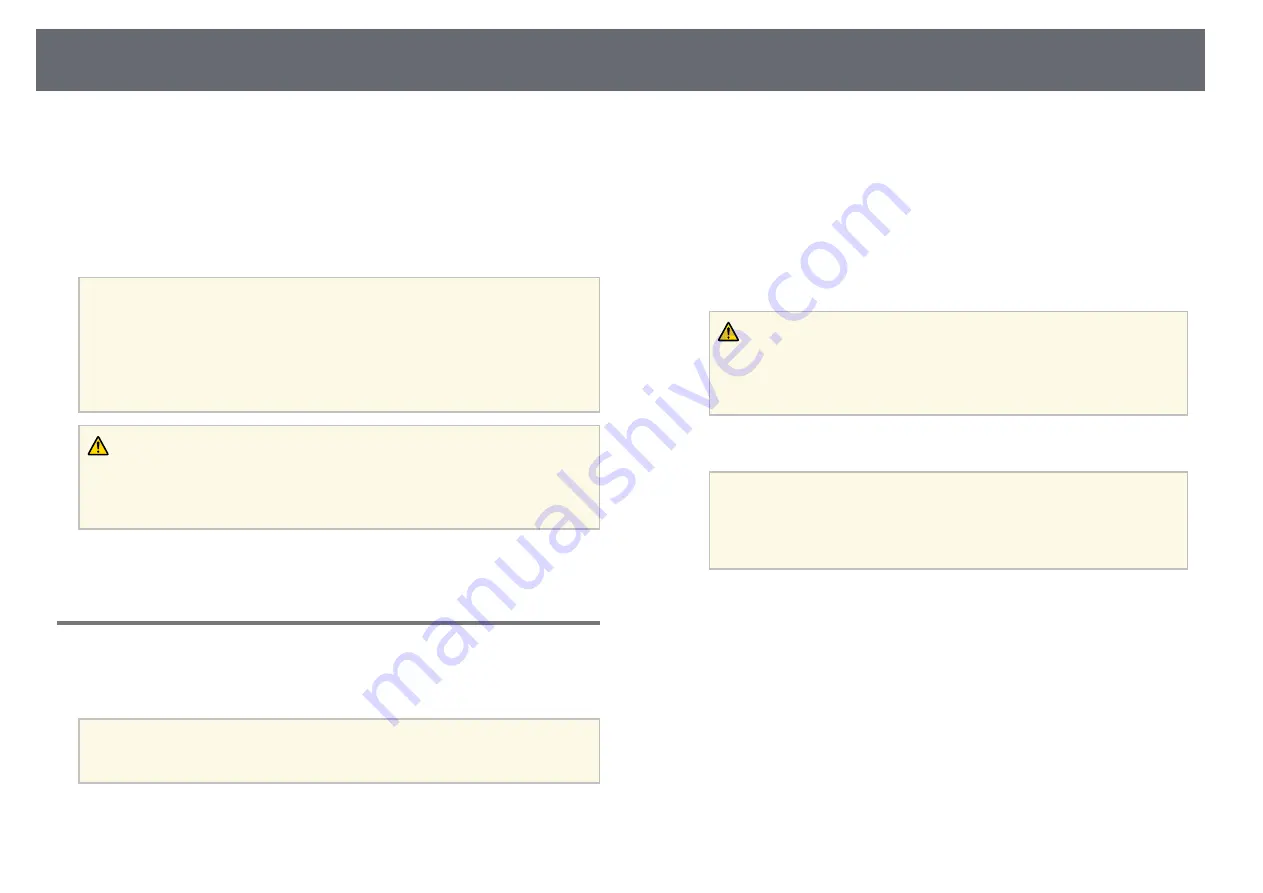
119
Copy Menu Settings to Another Projector (Batch Setup)
projector's indicators have turned off.
After selecting the projector's menu settings for one projector, you can save
b
Connect an empty USB flash drive directly to the projector's USB-A
the settings to a USB flash drive or a computer connected with a USB cable to
port.
copy settings to another projector, as long as they are the same model.
c
Hold down the [Esc] button on the remote control or the control panel
Menu settings such as the following are not copied to the other projector.
and connect the power cord to the projector.
•
Network
menu settings (except for the
menu and the
Others
menu)
•
Lamp Hours
and
Status
from the
Info
menu
d
When all of the projector's indicators turn on, release the [Esc] button.
The indicators start flashing and the batch setup file is written to the
Perform batch setup before adjusting the image settings such as
USB flash drive. When writing is finished, the projector turns off.
Keystone. Since image adjustment values are also copied to another
a
projector, the adjustments you made before performing the batch setup
Caution
are overwritten and the projected screen you adjusted may change.
Do not disconnect the power cord or the USB flash drive from the projector
When copying the menu settings from one projector to another, user's
while the file is being written. If the power cord or USB flash drive is
logo is also copied. Do not register the information that you do not
disconnected, the projector may not start correctly.
want to share between multiple projector as a user's logo.
e
Remove the USB flash drive.
Caution
Epson takes no responsibility for batch setup failures and associated repair costs
The file name for the batch setup file is PJCONFDATA.bin. If
due to power outages, communication errors, or other problems that may cause
you need to change the file name, add text after PJCONFDATA
a
such failures.
using only alphanumeric characters. If you change the
PJCONFDATA section of the file name, the projector may not be
g
g
Related Links
able to recognize the file correctly.
• "Performing Batch Setup Using a USB Flash Drive"
• "Performing Batch Setup Using a USB Cable"
f
Disconnect the power cord from the projector to which you want to
copy settings, and check that all of the projector's indicators have
Performing Batch Setup Using a USB Flash Drive
turned off.
You can copy menu settings from one projector to another of the same model
g
Connect the USB flash drive containing the saved batch setup file to the
using a USB flash drive.
projector's USB-A port.
The USB flash drive must use a FAT format and not incorporate any
h
Hold down the [Menu] button on the remote control or the control
security function. Delete any files on the drive before using it for batch
a
panel and connect the power cord to the projector.
setup or the settings may not be saved correctly.
i
When all of the projector's indicators turn on, release the [Menu]
button. (The indicators remain on for approximately 75 seconds.)
a
Disconnect the power cord from the projector, and check that all of the
Содержание EB-S04
Страница 1: ...User s Guide ...
Страница 45: ...45 Image Shape Projector Feature Settings Settings Menu p 105 g g Related Links ...
Страница 97: ...97 Using ESC VP21 Commands Flow control None Data length 8 bit Parity None Stop bit 1 bit ...
Страница 102: ...102 Image Quality Settings Image Menu Available Color Modes p 53 g g Related Links ...






























