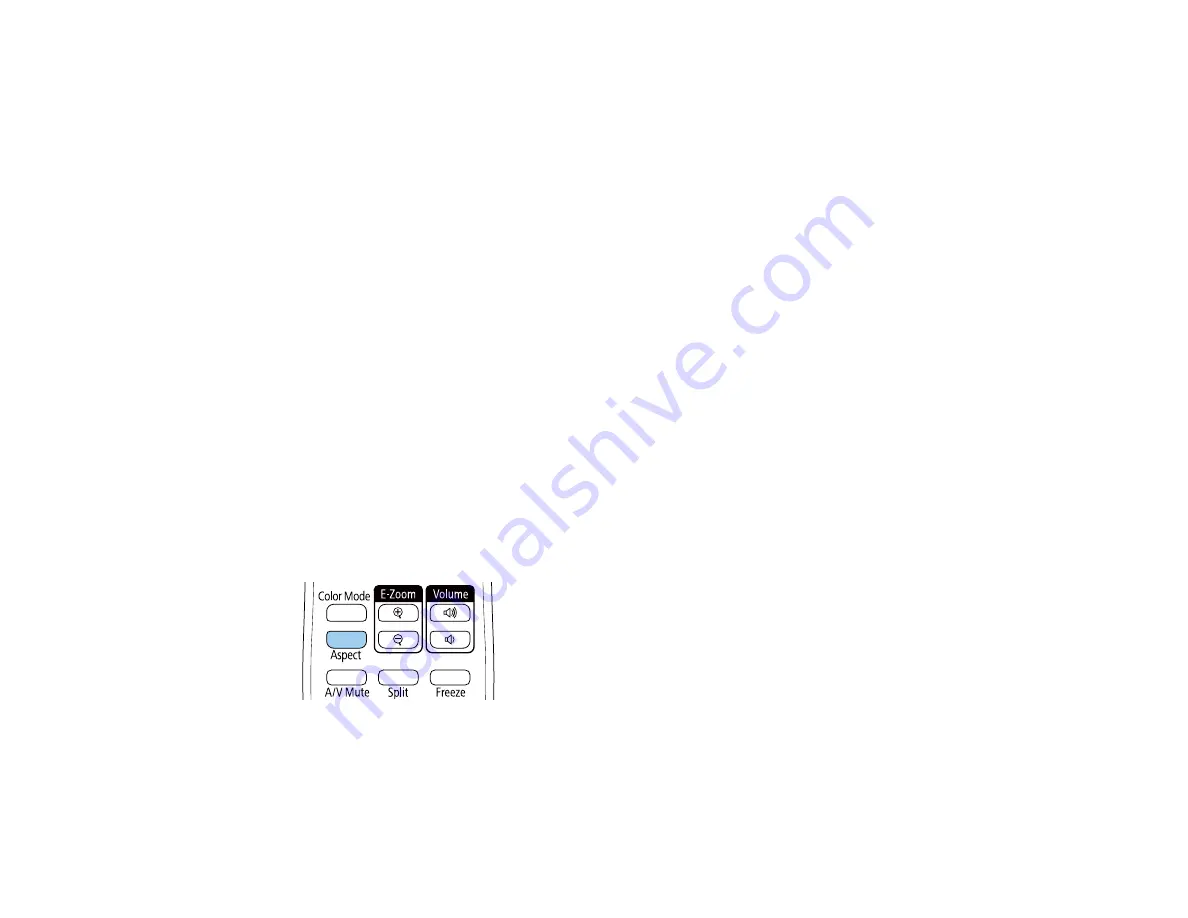
150
Related references
Installation Settings - Installation Menu
Image Aspect Ratio
The projector can display images in different width-to-height ratios called aspect ratios. Normally the
input signal from your video source determines the image's aspect ratio setting. However, for certain
images you can change the aspect ratio to fit your screen.
Changing the Image Aspect Ratio
Available Image Aspect Ratios
Parent topic:
Using Basic Projector Features
Changing the Image Aspect Ratio
You can change the aspect ratio of the displayed image to resize it.
Note:
Set the
Screen Type
setting in the projector's Installation menu before changing the aspect ratio.
Note:
This setting is available only when the
Scale
setting is turned off or the
Scale Mode
setting is set
to
Full Display
.
Note:
You may not be able to set the aspect ratio for all sources.
1.
Turn on the projector and switch to the image source you want to use.
2.
Press the
Aspect
button on the remote control.
The shape and size of the displayed image changes, and the name of the aspect ratio appears
briefly on the screen.
3.
To cycle through the available aspect ratios for your input signal, press the
Aspect
button
repeatedly.
Содержание EB-L520U
Страница 1: ...PowerLite EB L520U EB L530U EB L630U EB L630SU EB L635SU EB L730U EB L735U User s Guide ...
Страница 2: ......
Страница 26: ...26 Projector Parts Remote Control 1 Power button 2 HDMI button cycles through connected HDMI sources ...
Страница 29: ...29 Front Rear Front ceiling ...
Страница 82: ...82 2 Select the Management menu and press Enter 3 Set the Wireless LAN Power setting to On ...
Страница 262: ...262 Parent topic Adjusting the Menu Settings Related concepts Updating the Firmware ...
Страница 266: ...266 4 Loosen the screws and remove the air filter cover 5 Pull the air filter out of the projector ...






























