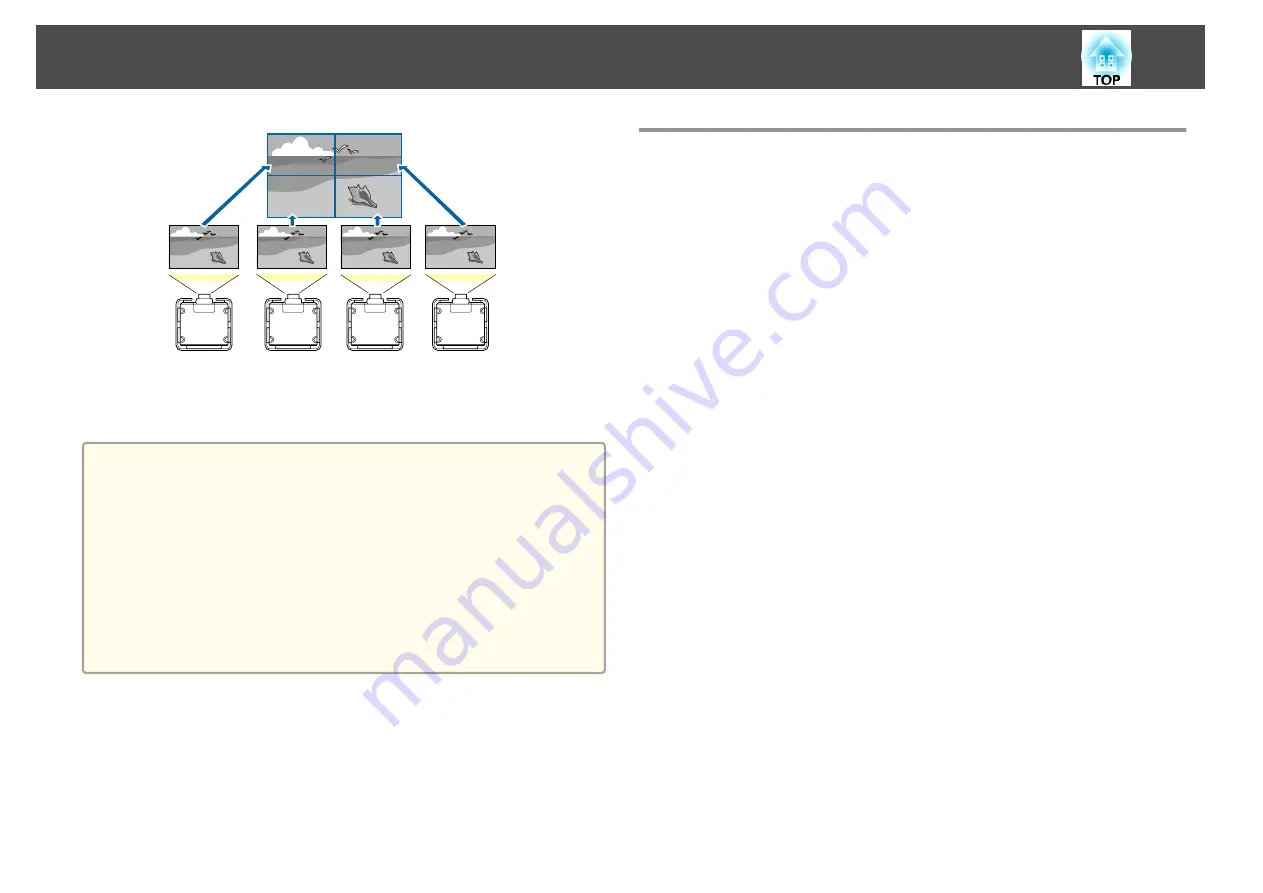
You can setup up to nine projectors to project one large and wide image.
You can adjust the difference of brightness and color tone between each
projected image to create a seamless screen.
a
•
Set
4K Enhancement
to
Off
.
•
We recommend setting the focus, zoom, and lens shift at least
20 minutes after you start the projection, because images are not
stable right after turning on the projector.
•
If the values for
Geometry Correction
are large, the image position
adjustment for overlapping images becomes difficult.
•
The Test Pattern can be displayed to adjust the projection status
without connecting video equipment.
s
•
If you project a dot by dot image that can be projected without
being enlarged or reduced, you can make adjustments precisely.
Adjustment Procedure
Adjusting automatically online
The arrangement for all projectors (Tiling) and adjustments for the images
(Screen Matching) are performed automatically using the projector set as
the master projector.
Advance preparation
(1)
Connect to the network
- Connect all projectors to a network hub using LAN cables.
- Set the
DHCP
to
On
for all projectors, or check that IP addresses have been
assigned.
s
Network
-
Network Configuration
-
Wired LAN
-
IP Settings
(2)
Set an ID for the master projector and the remote control.
s
(3)
Set
Sleep Mode
to
Off
s
Extended
-
Operation
-
Sleep Mode
Adjusting projected images individually
(1)
Unify the aspect ratio and size of the image
s
s
"Changing the Aspect Ratio of the Projected Image "
s
(2)
Adjust the orientation and position of the image
s
s
"Adjusting the Position of the Projected Image (Lens Shift)"
(3)
Fine tune the focus and distortion of the image
s
s
Multi-Projection Function
83
Содержание EB-L25000U
Страница 1: ...User s Guide ...
Страница 13: ...Introduction This chapter explains the names for each part ...
Страница 24: ...Preparing the Projector This chapter explains how to install the projector and connect projection sources ...
Страница 49: ...Basic Usage This chapter explains how to project and adjust images ...
Страница 114: ...Security Functions 114 ...
Страница 115: ...Configuration Menu This chapter explains how to use the Configuration menu and its functions ...
Страница 146: ...Troubleshooting This chapter explains how to identify problems and what to do if a problem is found ...
Страница 186: ...m To complete the adjustment press the Menu button Image Maintenance 186 ...
Страница 187: ...Appendix ...
Страница 222: ...790 395 146 299 378 5 A Center of lens 860 475 738 754 633 936 646 710 Units mm Appearance 222 ...
















































