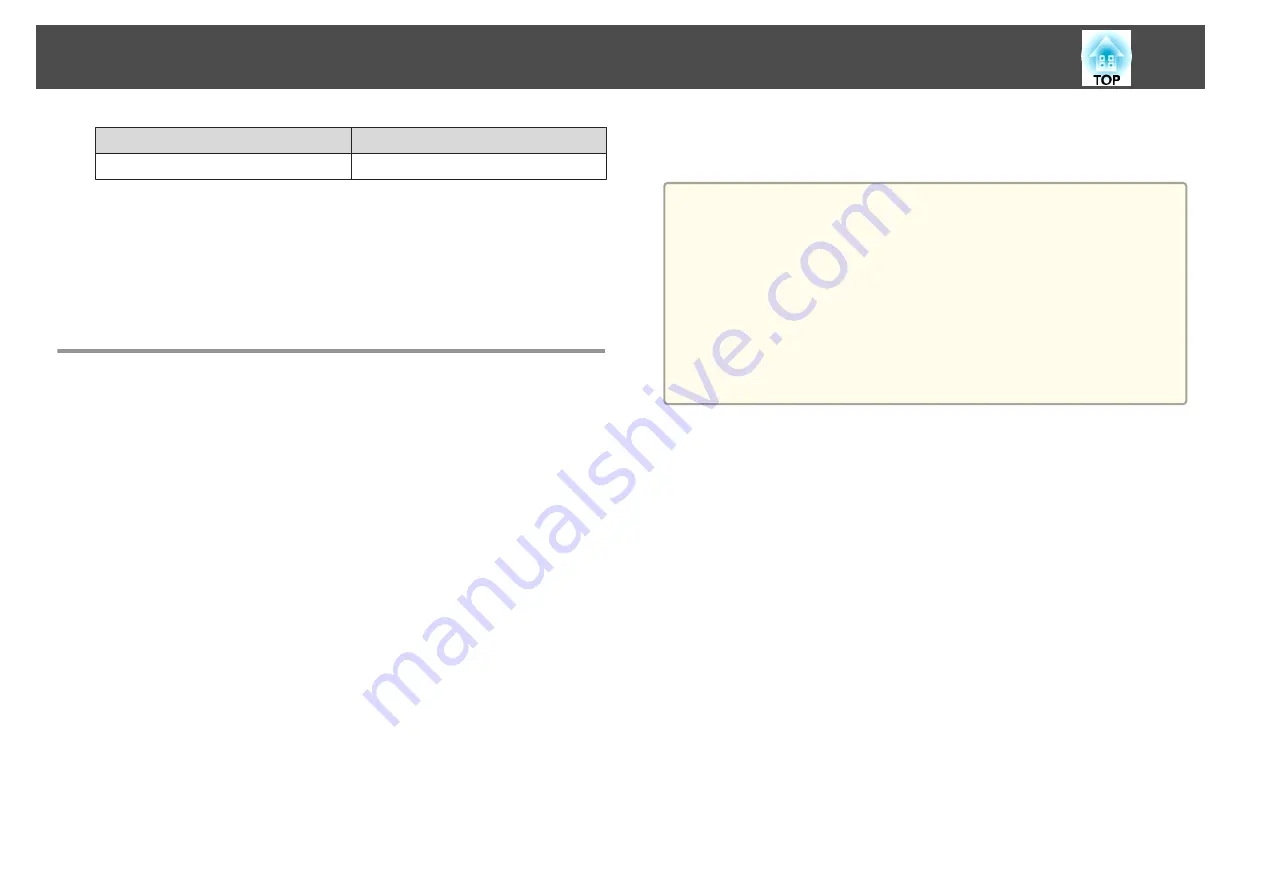
Source
PJLink Command
HDBaseT
INPT 56
•
Manufacturer name displayed for "Manufacture name information query"
EPSON
•
Model name displayed for "Product name information query"
EPSON L25000U
About Crestron RoomView
®
Crestron RoomView
®
is an integrated control system provided by
Crestron
®
. It can be used to monitor and control multiple devices
connected on a network.
The projector supports the control protocol, and can therefore be used in a
system built with Crestron RoomView
®
.
Visit the Crestron
®
Web site for details on Crestron RoomView
®
. (Only
English-language displays are supported.)
The following provides an overview of Crestron RoomView
®
.
•
Remote operation using a Web browser
You can operate a projector from your computer just like using a remote
control.
•
Monitoring and control with application software
You can use Crestron RoomView
®
Express or Crestron RoomView
®
Server Edition provided by Crestron
®
to monitor devices in the system,
to communicate with the help desk, and to send emergency messages. See
the following Web site for details.
http://www.crestron.com/getroomview
This manual describes how to perform operations on your computer using
a Web browser.
a
•
You can only enter single-byte alphanumeric characters and symbols.
•
The following functions cannot be used while using Crestron
RoomView
®
.
s
"Changing Settings Using a Web Browser (Epson Web Control)"
Message Broadcasting (EasyMP Monitor plug-in)
•
If you set
Standby Mode
to
Communication On
, you can control
the projector even if it is in standby mode (when the power is
off).
s
Extended
-
Standby Mode
Operating a projector from your computer
Displaying the operation window
Check the following before carrying out any operations.
•
Make sure the computer and projector are connected to the network.
•
Set
Crestron RoomView
to
On
from the
Network
menu.
s
Network
-
Others
-
Crestron RoomView
a
Start the Web browser on the computer.
b
Enter the IP address of the projector in the address field of the
Web browser, and press the Enter key on the keyboard.
The operation window is displayed.
Monitoring and Controlling
196
Содержание EB-L25000U
Страница 1: ...User s Guide ...
Страница 13: ...Introduction This chapter explains the names for each part ...
Страница 24: ...Preparing the Projector This chapter explains how to install the projector and connect projection sources ...
Страница 49: ...Basic Usage This chapter explains how to project and adjust images ...
Страница 114: ...Security Functions 114 ...
Страница 115: ...Configuration Menu This chapter explains how to use the Configuration menu and its functions ...
Страница 146: ...Troubleshooting This chapter explains how to identify problems and what to do if a problem is found ...
Страница 186: ...m To complete the adjustment press the Menu button Image Maintenance 186 ...
Страница 187: ...Appendix ...
Страница 222: ...790 395 146 299 378 5 A Center of lens 860 475 738 754 633 936 646 710 Units mm Appearance 222 ...
















































