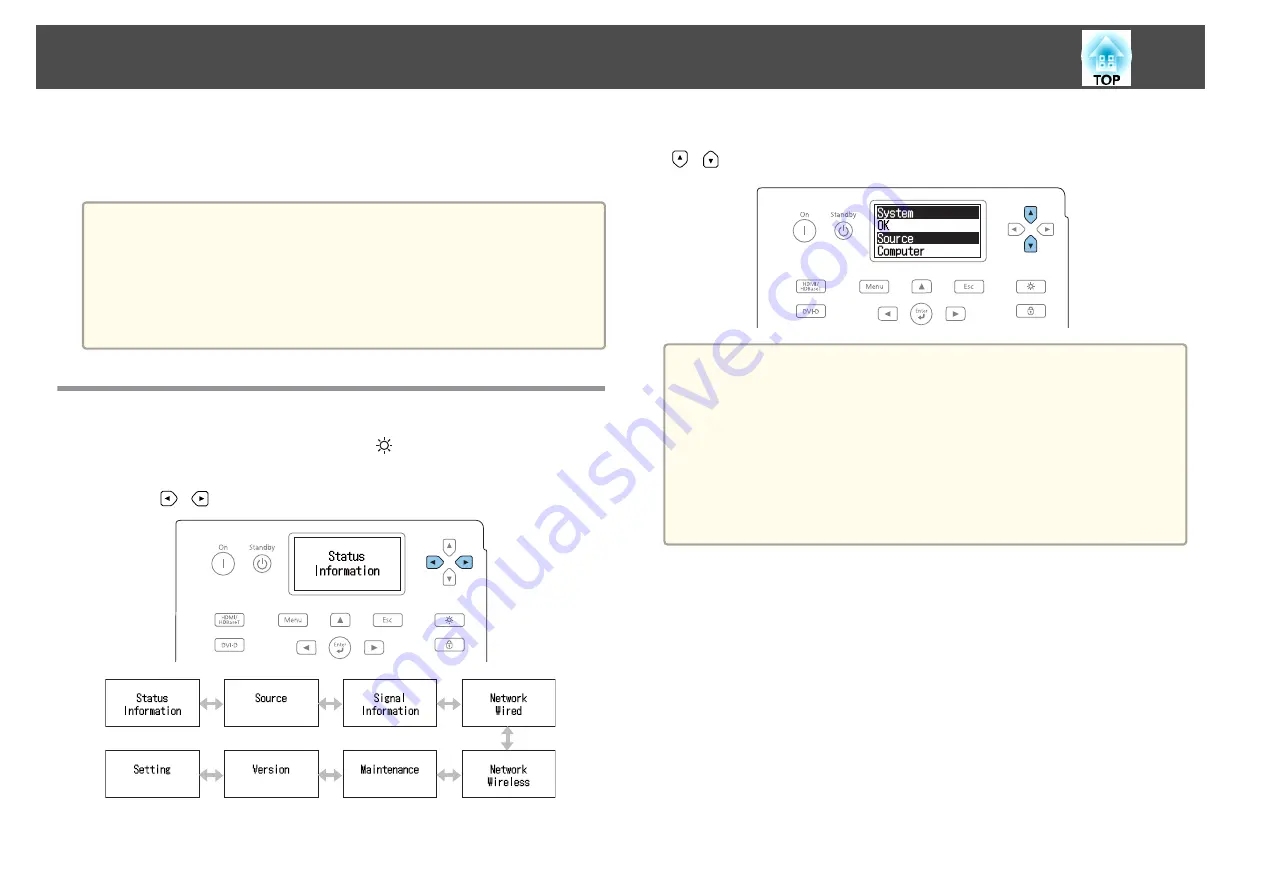
The LCD of the control panel indicates the projector's status. Also, you can
check the detailed status or error history of this projector by using the
buttons on the control panel.
a
Make the following settings to use the status monitor when the
projector is in standby mode.
•
Set
Standby Mode
to
Communication On
.
s
Extended
-
Standby Mode
•
Set
A/V Output
to
Always On
.
s
Extended
-
A/V Settings
-
A/V Output
Checking the Status
To display the status monitor, press the [
] button on the control panel.
There are eight display categories for the status monitor, and each time you
press the [
][
] buttons, the category switches in the following order.
You can check the items and information of each category by using the
[
][
] buttons.
a
The status monitor turns on in the following situations:
•
When one button is pressed on the control panel
•
When an error or a warning occurs
•
When adjusting the zoom, focus, or lens shift
•
When checking the projector ID
s
If you do not want to turn on the status monitor, set
Lighting Time
to
Off
in the status monitor setting.
s
"Setting the screen display (LCD)"
Reading Status Monitor
154
Содержание EB-L25000U
Страница 1: ...User s Guide ...
Страница 13: ...Introduction This chapter explains the names for each part ...
Страница 24: ...Preparing the Projector This chapter explains how to install the projector and connect projection sources ...
Страница 49: ...Basic Usage This chapter explains how to project and adjust images ...
Страница 114: ...Security Functions 114 ...
Страница 115: ...Configuration Menu This chapter explains how to use the Configuration menu and its functions ...
Страница 146: ...Troubleshooting This chapter explains how to identify problems and what to do if a problem is found ...
Страница 186: ...m To complete the adjustment press the Menu button Image Maintenance 186 ...
Страница 187: ...Appendix ...
Страница 222: ...790 395 146 299 378 5 A Center of lens 860 475 738 754 633 936 646 710 Units mm Appearance 222 ...






























