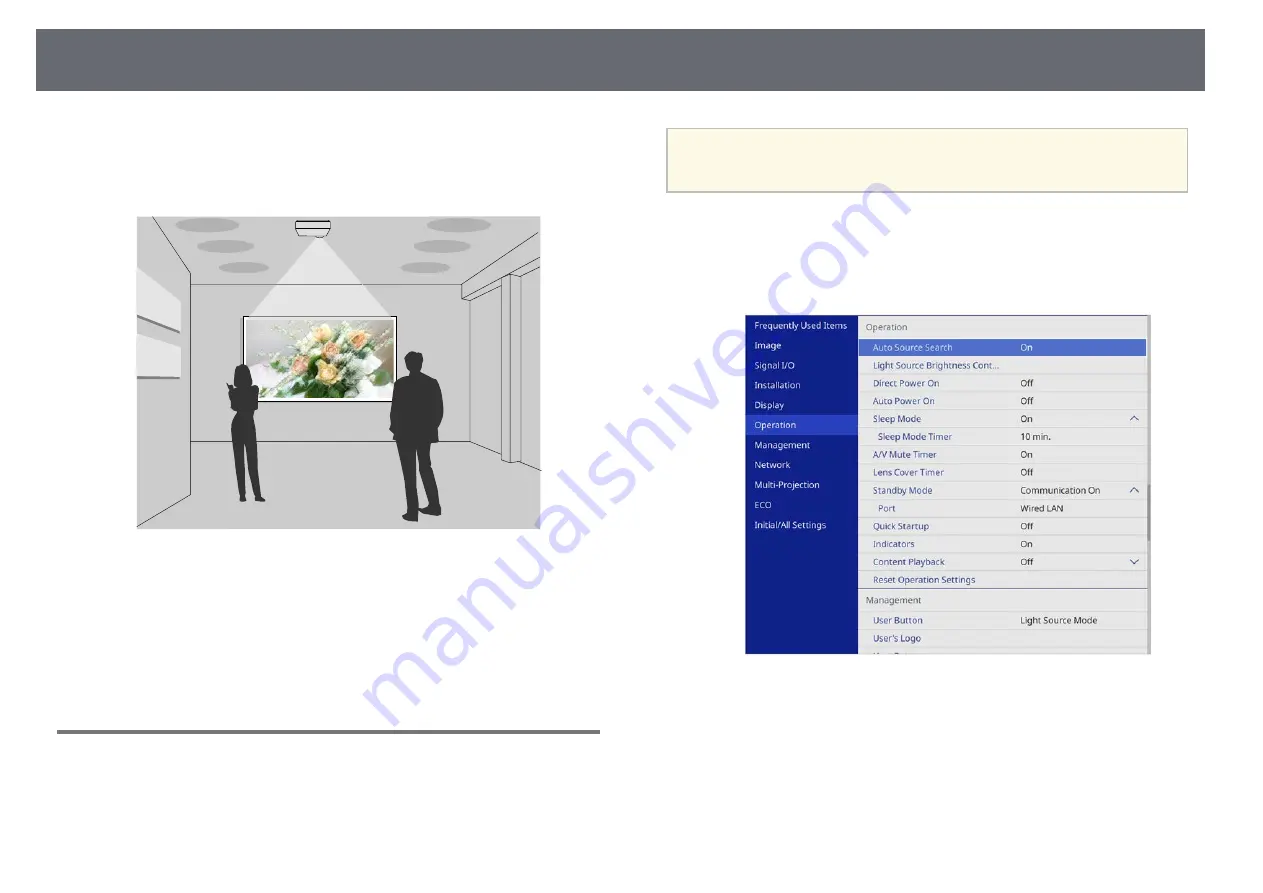
Projecting in Content Playback Mode
89
Your projector's Content Playback feature allows you to project your digital
signage content (EB
‑
L255F/EB
‑
L250F). You can easily project playlists that
contain images and movies saved on an external storage device. You can also
add color and shape effects to your projected image.
g
g
Related Links
• "Switching to Content Playback Mode"
• "Adding Effects to Your Projected Image"
• "Content Playback Mode Restrictions"
Switching to Content Playback Mode
Before you project your playlists, you need to switch to Content Playback
mode.
a
If you set the
Content Playback
setting to
On
when the
Screen Type
setting is set to a differenct aspect ratio from the projector resolution,
the
Screen Type
setting is reset.
a
Turn on the projector.
b
Press the [Menu] button, select the
Operation
menu, and then press
[Enter].
c
Select the
Content Playback
setting and set it to
On
.
You see a confirmation prompt.
d
Turn off the projector, then turn it on again to enable Content Playback
mode.






























