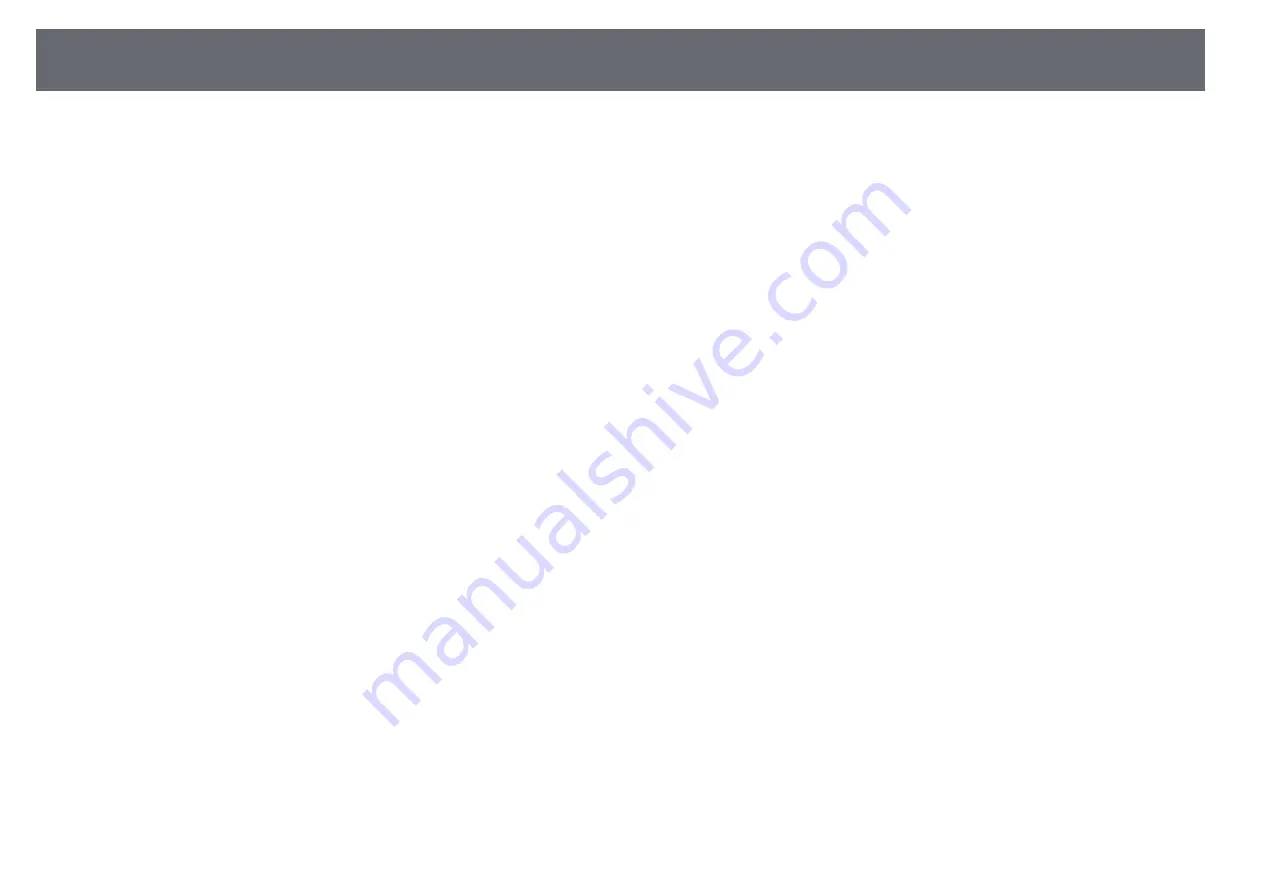
Details of Updated Projector Menus (Version 4.00)
16
• An optional external camera or a built-in camera is installed on each
projector.
• Wait for 2 minutes after turning on two projectors before starting the
simple stacking process.
• You are projecting on a matte white diffusion screen that is flat and even.
• The projector is placed so it squarely faces the screen, not at an angle.
• Nothing is blocking the optional external camera and the projected image.
• The illuminance ratio on the screen surface when projecting an all-white
screen and when projecting an all-black screen is 8:1 or more. (When the
screen illuminance is 40 lux or less, the projection size within the following
range is recommended.)
• Up to 9.9 Klm: 50 to 200 inches
• 10 Klm to 14.9 Klm: 60 to 300 inches
• 15 Klm to 19.9 Klm: 70 to 350 inches
• 20 Klm to 24.9 Klm: 80 to 400 inches
• 25 Klm to 29.9 Klm: 90 to 450 inches
• 30 Klm or more: 100 to 500 inches
• All the projectors are projecting images at the same resolution.
•
Projection
in the projector's
Extended
menu is set to
Front
or
Front/Ceiling
for all projectors.






























