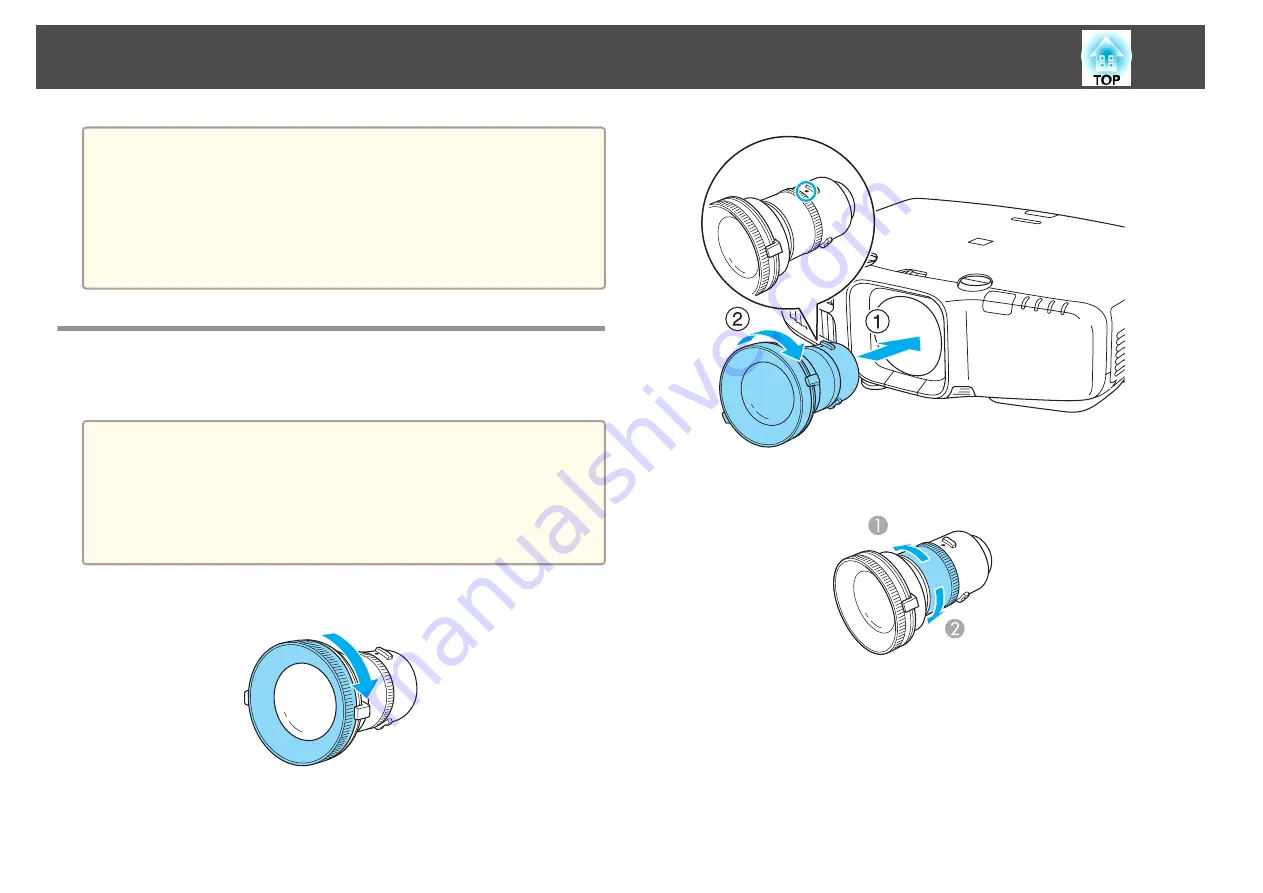
a
•
To restrict reception of the operation signals from the remote
control, set
Remote Receiver
.
s
Settings
-
Remote Receiver
•
When using a remote control provided with other Epson projectors,
set the
Remote Control Type
.
s
Extended
-
Operation
-
Remote Control Type
The operating range depends on the remote control that you use.
Removing and Attaching the Projector Lens Unit
Attaching
Attention
•
Do not attach the lens unit when the projector's lens insertion section is
facing up. Dust or dirt could enter the projector.
•
Only use the specified lens. See the following for a list of lenses that can be
used with the projector.
s
a
Turn the focus ring clockwise until it cannot go any further.
b
Insert the lens unit straight into the projector's lens socket with
the white dot at the top, and then turn it clockwise until you hear
it click into place.
Turn the torque ring on the lens unit to adjust the torque for the
zoom ring.
A
Tighter
B
Looser
c
Turn the lens unit counterclockwise and make sure that it does
not come out of the socket.
d
Fix the lens unit removal button with the screw supplied with the
lens unit.
Part Names and Functions
16
Содержание EB-G6800
Страница 1: ...User s Guide ...
Страница 7: ...Introduction This chapter explains the names for each part ...
Страница 18: ...c Pull the lens unit straight out as it is released Part Names and Functions 18 ...
Страница 19: ...Preparing the Projector This chapter explains how to install the projector and connect projection sources ...
Страница 39: ...Basic Usage This chapter explains how to project and adjust images ...
Страница 56: ...Useful Functions This chapter explains useful tips for giving presentations and the Security functions ...
Страница 83: ...Configuration Menu This chapter explains how to use the Configuration menu and its functions ...
Страница 103: ...Troubleshooting This chapter explains how to identify problems and what to do if a problem is found ...
Страница 137: ...Appendix ...
Страница 149: ...Air filter ELPAF43 Use as a replacement for used air filters Optional Accessories and Consumables 149 ...
















































