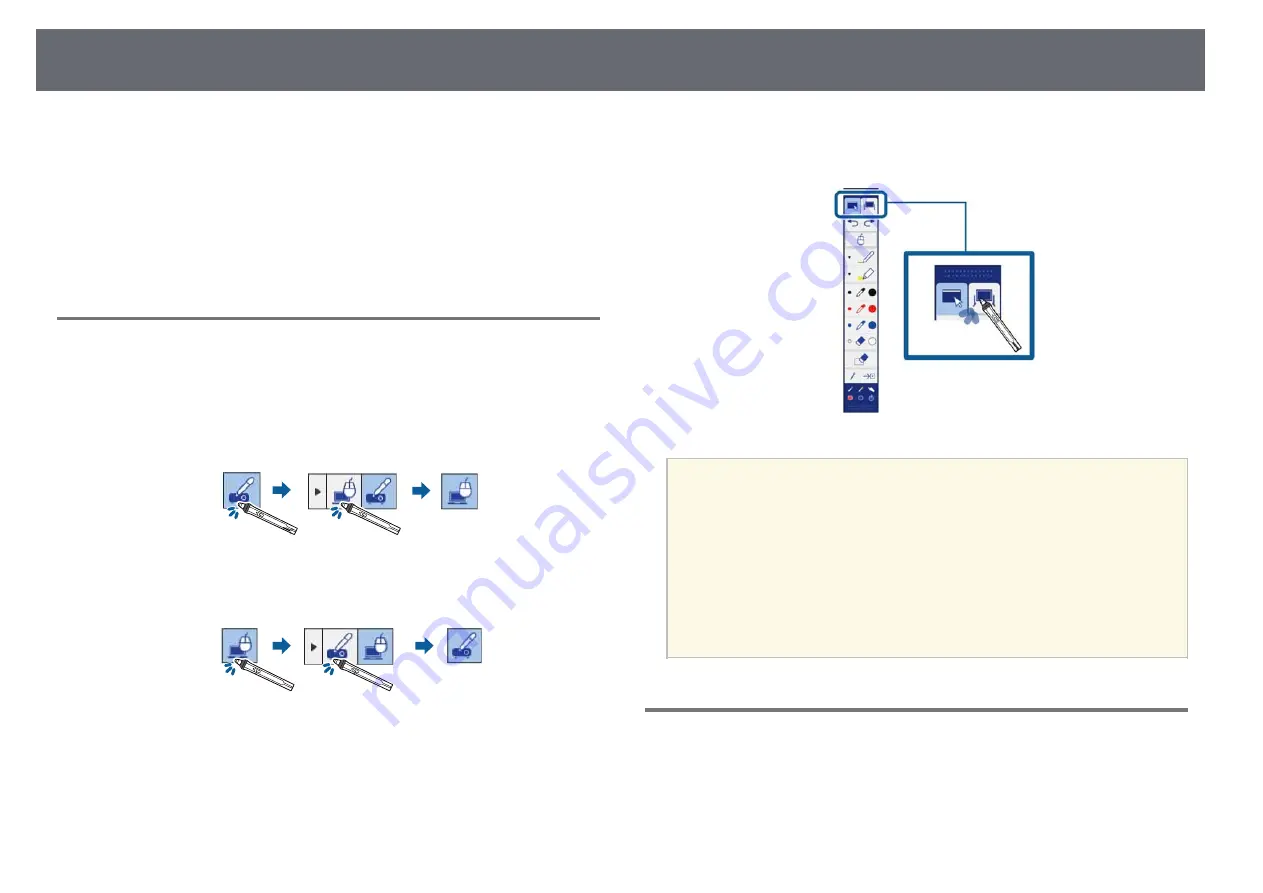
Interacting with the Screen
96
Follow these instructions to interact with the projected image or control the
projector.
g
g
Related Links
• "Switching the Interactive Mode"
• "Annotation Mode and Whiteboard Mode Toolbars"
• "Bottom Toolbar for Projector Control"
• "Easy Interactive Driver System Requirements"
Switching the Interactive Mode
You can easily switch the interactive mode.
• To switch between computer interactive mode and annotation mode, select
one of the following icons:
• To change from annotation mode to computer interactive mode:
• To change from computer interactive mode to annotation mode:
• To switch between annotation mode and whiteboard mode, select the
following icon in the toolbar.
a
• You can also change the interactive mode by doing the following:
• Pressing the [Pen Mode] button on the remote control.
• Switching to PC Free Annotation or PC Interactive in the Pen
Mode setting on the projector's Extended menu.
s
Extended > Easy Interactive Function > Pen Mode
• You cannot switch to computer interactive mode when the USB
Type B setting in the projector's Extended menu is set to Wireless
Mouse/USB Display.
• After changing to computer interactive mode, content drawn using
annotation mode is retained.
Annotation Mode and Whiteboard Mode Toolbars
The annotation mode toolbar or the whiteboard mode toolbar lets you draw
and write on the projected screen. The toolbar also lets you easily switch to
annotation or whiteboard mode.
Содержание EB-670
Страница 1: ...User s Guide ...
Страница 233: ...Solving Network Problems 233 Reduce the number of connected devices if the connection speed declines ...
Страница 243: ...External Dimensions 243 Without feet ...
Страница 244: ...External Dimensions 244 With feet The unit in these illustrations is mm ...






























