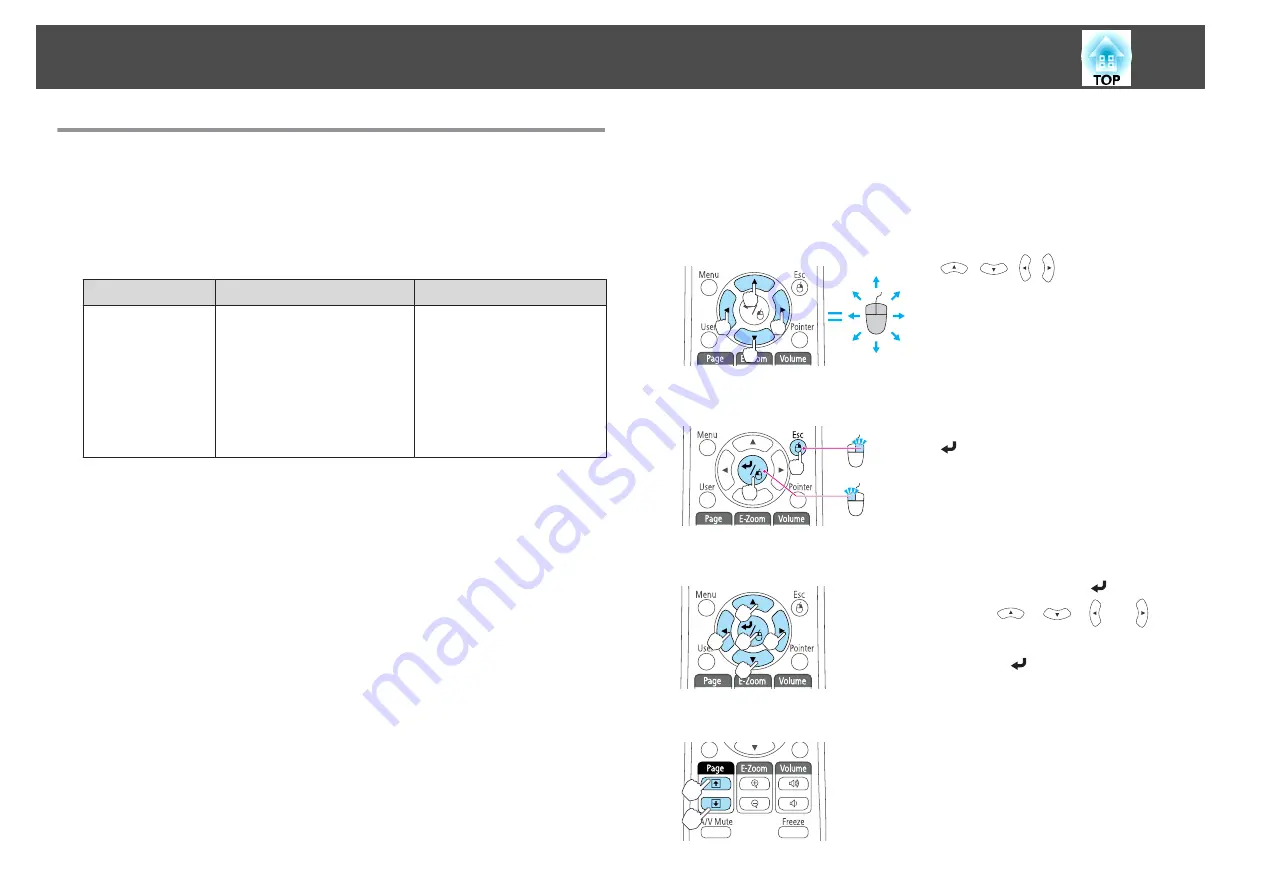
Using the Remote Control to Operate the Mouse
Pointer (Wireless Mouse)
You can control the computer's mouse pointer from the projector's remote
control. This function is called Wireless Mouse.
The following operating systems are compatible with Wireless Mouse.
Windows
Mac OS X
OS
Windows 98
Windows 98SE
Windows Me
Windows 2000
Windows XP
Windows Vista
Windows 7
Mac OS X 10.3.x
Mac OS X 10.4.x
Mac OS X 10.5.x
Mac OS X 10.6.x
Mac OS X 10.7.x
*
It may not be possible to use the Wireless Mouse function under some
versions of the operating systems.
Use the following procedure to enable the Wireless Mouse function.
a
Set
USB Type B
to
Wireless Mouse/USB Display
from the
configuration menu. (EB-485Wi/EB-480i/EB-475Wi only)
s
Extended
-
USB Type B
b
Connect the projector to the computer with the supplied or a
commercially available USB cable.
s
c
Change the source to one of the following.
•
USB Display
•
Computer1
•
Computer2
•
HDMI
s
"Switching to the Target Image Using the Remote Control"
Once set, the mouse pointer can be controlled as follows.
Moving the mouse pointer
[
][
][ ][ ] buttons:
Moves the mouse pointer.
Mouse clicks
[Esc] button: Right click.
[
] button: Left click. Press quickly
twice to double-click.
Drag and drop
While holding down the [
] button,
press the [
], [
], [ ], or [ ]
button to drag.
Release the [
] button to drop at the
desired location.
Page Up/Down
[
[
] button: Moves to the previous page.
[
]
] button: Moves to the next page.
Projection Functions
70
Содержание EB-470
Страница 1: ...User s Guide ...
Страница 7: ...Introduction This chapter explains the projector s features and the part names ...
Страница 23: ...Preparing the Projector This chapter explains how to install the projector and connect projection sources ...
Страница 38: ...Basic Usage This chapter explains how to project and adjust images ...
Страница 94: ...Configuration Menu This chapter explains how to use the Configuration menu and its functions ...
Страница 116: ...Troubleshooting This chapter describes how to identify problems and what to do if a problem is found ...
Страница 145: ...Appendix ...
Страница 157: ...Units mm Appearance 157 ...
Страница 158: ...Without feet With feet Units mm Appearance 158 ...






























