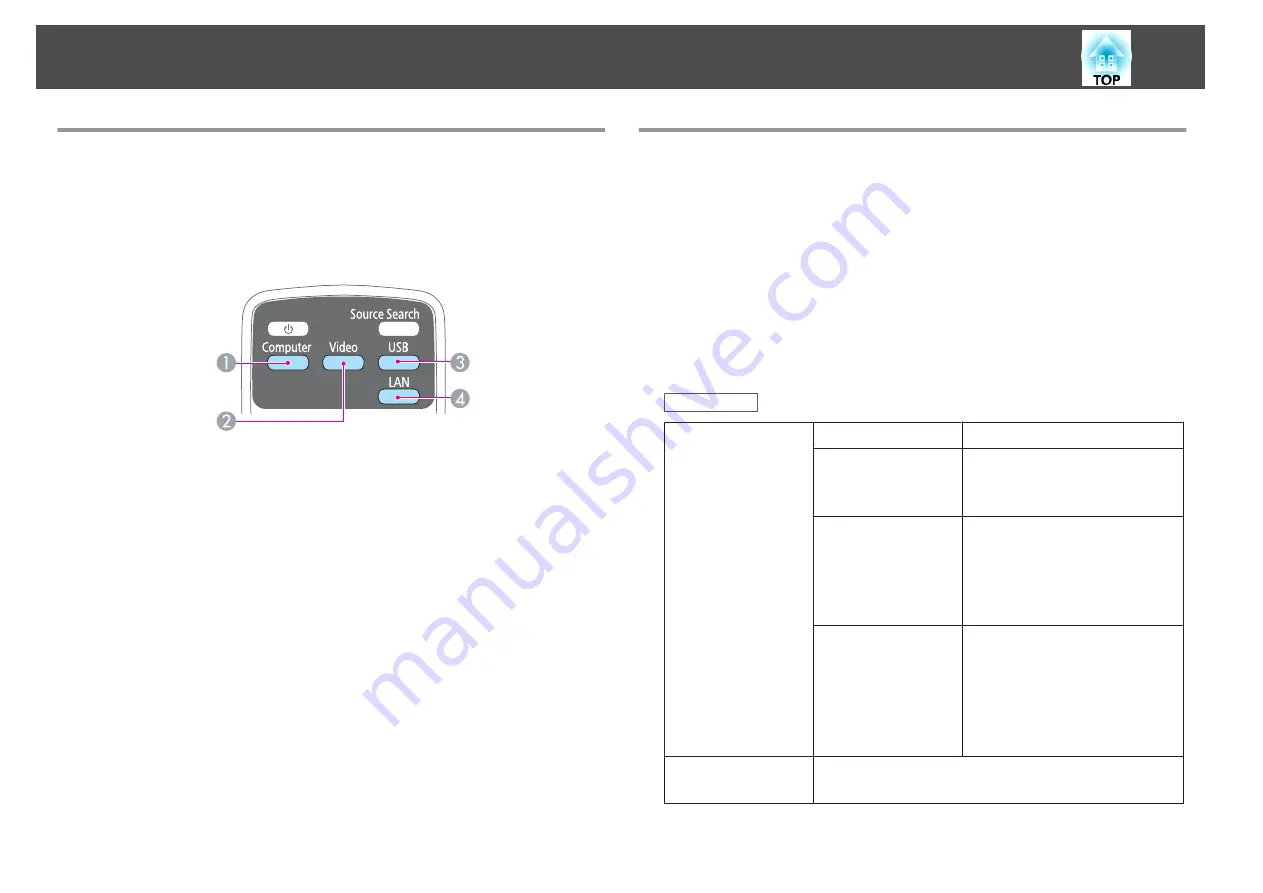
Switching to the Target Image Using the Remote
Control
You can change directly to the target image by pressing the following
buttons on the remote control.
Remote control
A
Each time the button is pressed, it cycles through the images being input
from the following sources.
•
Computer1 port
•
Computer2 port
B
Each time the button is pressed, it cycles through the images being input
from the following sources.
•
S-Video port
•
Video port
•
HDMI port
C
Each time the button is pressed, it cycles through the images being input
from the following sources.
•
USB Display
•
Images from the device connected to the USB-A port
D
Changes to the images projected with EasyMP Network Projection. When
projecting using the optional Quick Wireless Connection USB Key, this
button switches to that image.
Projecting with USB Display
You can use the supplied or a commercially available USB cable to connect
the projector to a computer to project images from the computer.
You can send the computer's audio with the projected image.
Set
USB Type B
to
USB Display/Easy Interactive Function
or
Wireless
Mouse/USB Display
to use USB Display on EB-485Wi/EB-480i/EB-475Wi.
s
Extended
-
USB Type B
System requirements
For Windows
OS
Windows 2000
*
1
Windows XP
Professional 32 bit
Home Edition 32 bit
Tablet PC Edition 32 bit
Windows Vista
Ultimate 32 bit
Enterprise 32 bit
Business 32 bit
Home Premium 32 bit
Home Basic 32 bit
Windows 7
Ultimate 32/64 bit
Enterprise 32/64 bit
Professional 32/64 bit
Home Premium 32/64 bit
Home Basic 32 bit
Starter 32 bit
CPU
Mobile Pentium III 1.2 GHz or faster
Recommended: Pentium M 1.6 GHz or faster
Projecting images
41
Содержание EB-470
Страница 1: ...User s Guide ...
Страница 7: ...Introduction This chapter explains the projector s features and the part names ...
Страница 23: ...Preparing the Projector This chapter explains how to install the projector and connect projection sources ...
Страница 38: ...Basic Usage This chapter explains how to project and adjust images ...
Страница 94: ...Configuration Menu This chapter explains how to use the Configuration menu and its functions ...
Страница 116: ...Troubleshooting This chapter describes how to identify problems and what to do if a problem is found ...
Страница 145: ...Appendix ...
Страница 157: ...Units mm Appearance 157 ...
Страница 158: ...Without feet With feet Units mm Appearance 158 ...






























