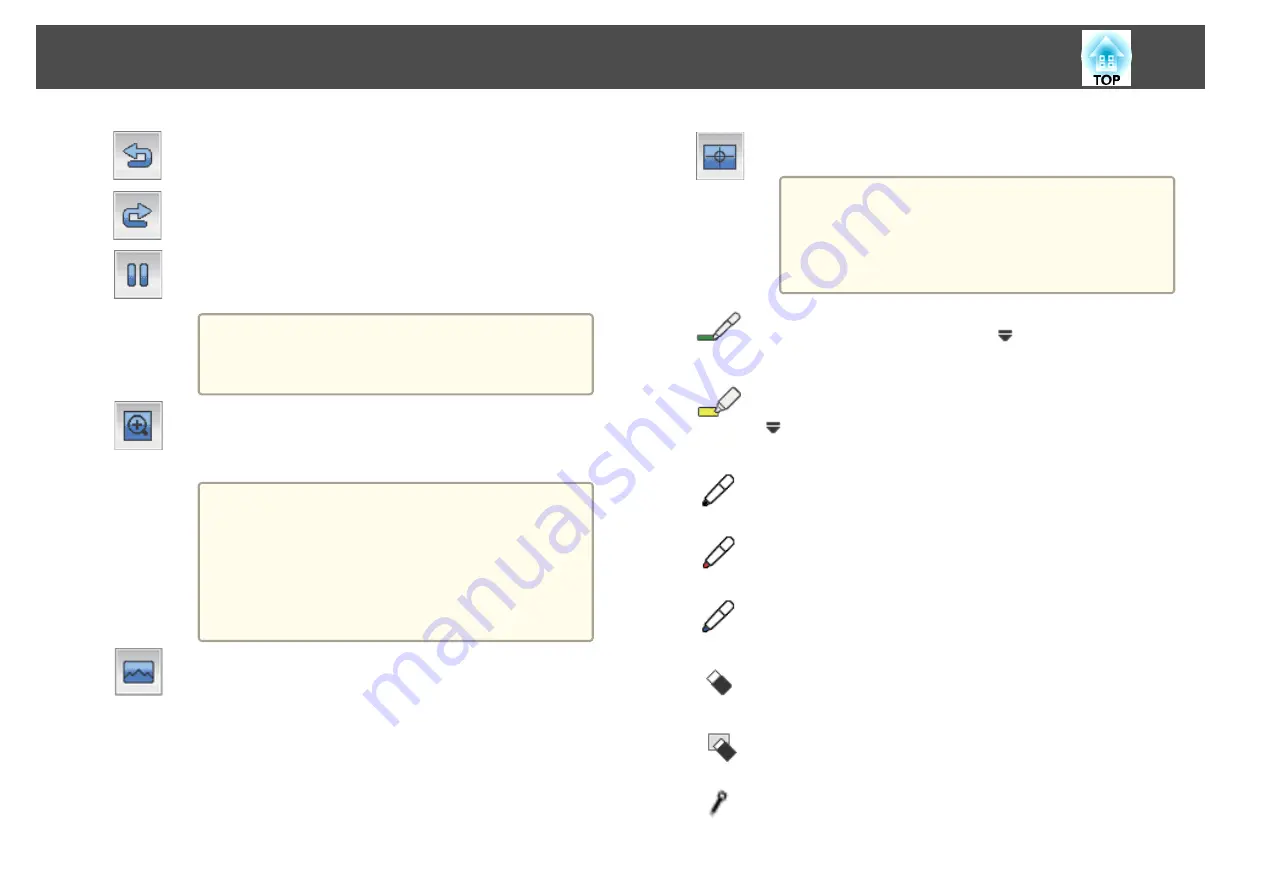
C
Undo
Undoes the previous operation.
D
Redo
Cancels an undo operation and restores the previous status.
E
Freeze
Freezes the projected image. Each time you touch the icon, Freeze turns
on or off.
a
You can also use the [Freeze] button on the remote
control.
s
F
E-Zoom
Displays a target allowing you to enlarge the image at the center of the
target. You can move the target with the Easy Interactive Pen. You
cannot draw on the screen when enlarged.
a
•
You can scroll the enlarged image by dragging it
with the Easy Interactive Pen.
•
You cannot use E-Zoom from the remote control,
document camera, or Crestron RoomView
®
while
operating the Easy Interactive Pen in E-Zoom.
s
"Enlarging Part of the Image (E-Zoom)"
s
G
Select background
You can choose the background for Whiteboard Mode from a set of
available patterns.
H
Auto Calibration
Carries out Auto Calibration.
a
When calibrating the pen for the first time, press
the [Menu] button on the remote control or the con-
trol panel, and then calibrate from the Configuration
menu.
s
I
Pen
Switches to a pen to draw freely. Click [
] on the left of the icon to
change the color and width of the pen line.
J
Highlighter pen
Switches to a highlighter pen that can draw translucent lines. Click
[
] on the left of the icon to change the color and width of the
highlighter pen.
K
Black Pen
Switches to a black pen to draw freely. Click on the right of the icon to
draw thick lines, and click on the left of the icon to draw fine lines.
L
Red Pen
Switches to a red pen to draw freely. Click on the right of the icon to draw
thick lines, and click on the left of the icon to draw fine lines.
M
Blue Pen
Switches to a blue pen to draw freely. Click on the right of the icon to
draw thick lines, and click on the left of the icon to draw fine lines.
N
Eraser
Switches to an eraser. Click on the right of the icon to erase wider areas,
and click on the left of the icon to erase narrower areas.
O
Clear Screen
Clears everything drawn on the displayed page.
P
Always show toolbar
Click to hide the toolbar each time you draw something. By default, the
toolbar is always displayed.
Drawing
57
Содержание EB-421i
Страница 1: ...User s Guide ...
Страница 7: ...Introduction This chapter explains the projector s features and the part names ...
Страница 19: ...Preparing the Projector This chapter explains how to install the projector and connect projection sources ...
Страница 31: ...Basic Projection Methods This chapter explains how to project and adjust images ...
Страница 72: ...Configuration Menu This chapter explains how to use the Configuration menu and its functions ...
Страница 94: ...Troubleshooting This chapter describes how to identify problems and what to do if a problem is found ...
Страница 122: ...Appendix ...






























