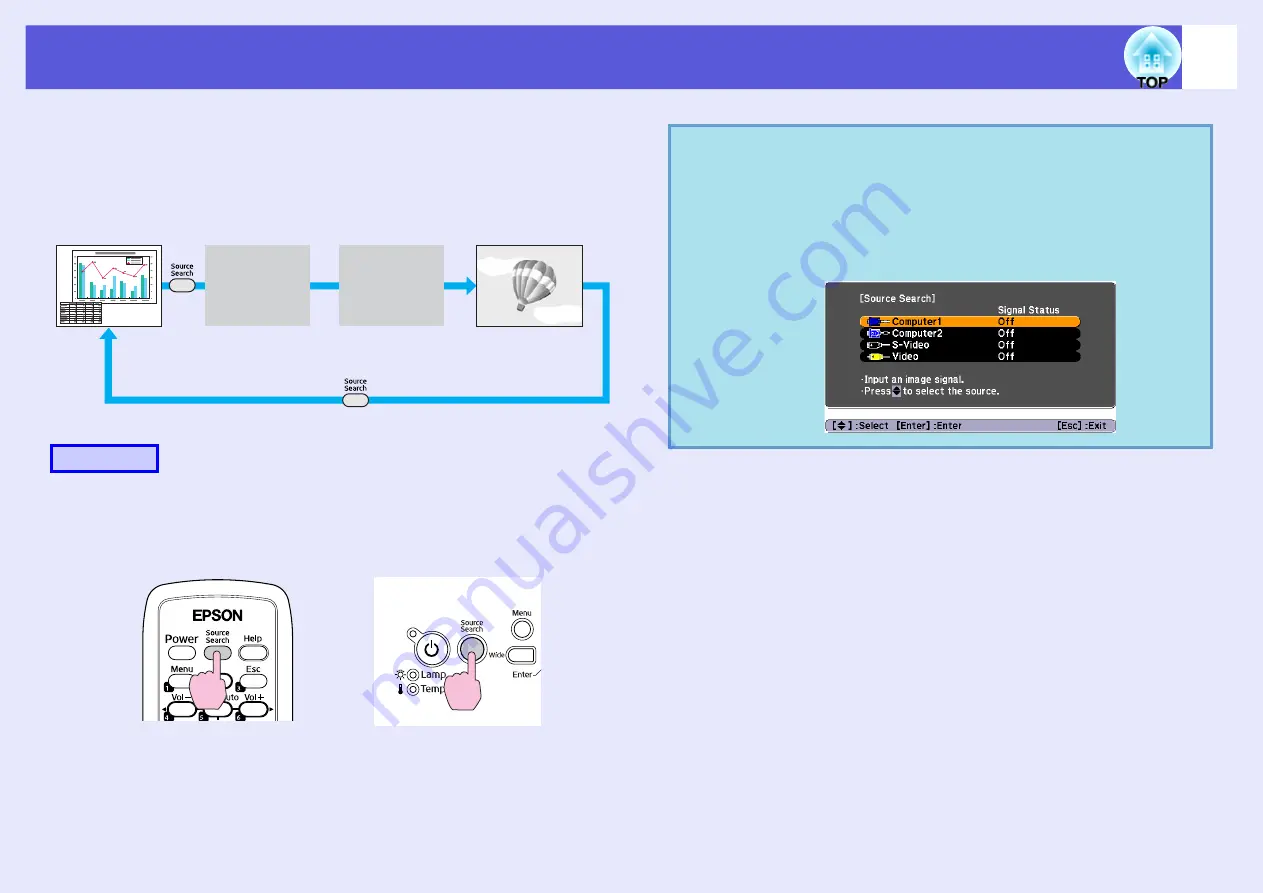
12
Changing the Projected Image (Source Search)
The projector automatically detects signals being input from connected
equipment, and the image being input from the equipment is projected.
You can project the target image quickly because it skips input ports
where no image is being input.
When your video equipment is connected, start playback before beginning
this operation.
When two or more pieces of equipment are connected, press the
[Source Search] button until the target image is projected.
Procedure
Computer1
Video
The input port where no image
signal is being input is skipped.
S-Video
Computer2
Using the remote control
Using the control panel
q
The following screen showing the status of image signals is
displayed when only the image that the projector is
currently displaying is available, or when no image signal
can be found. You can select the input port where the
connected equipment you want to use is projecting. If no
operation is performed after about 10 seconds, the screen
closes.
Содержание EB-410W
Страница 1: ...1 User s Guide ...



























