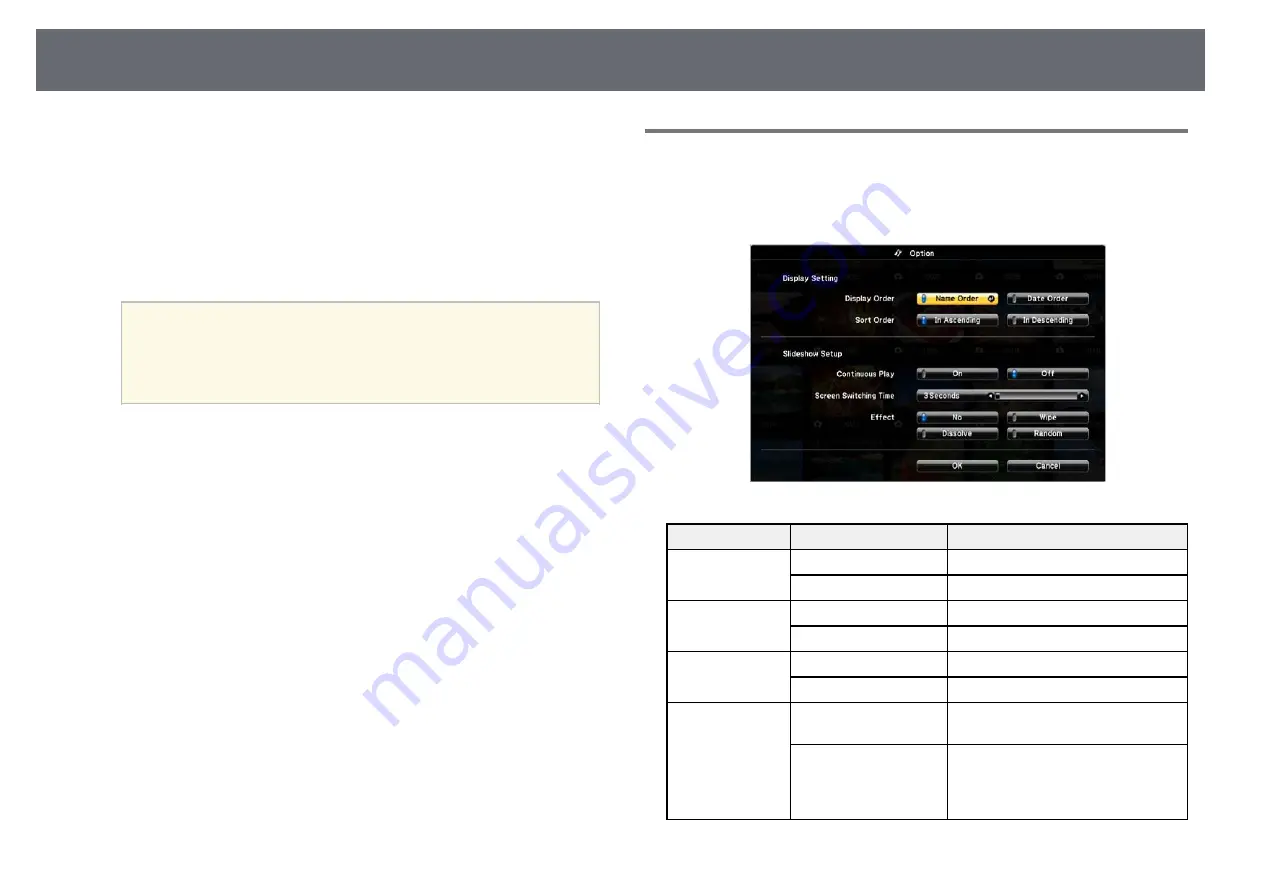
Projecting a PC Free Presentation
76
• To move back up a folder level on your device, highlight
Back to
Top
and press [Enter].
• To view additional files in a folder, highlight
Next Page
or
Previous
Page
, and press [Enter], or press the [Page] up or down buttons on
the remote control.
c
To play back a movie, press the arrow buttons to highlight the file and
press [Enter].
a
• If any file names are longer than the display area or include
unsupported symbols, the file names may be shortened or
changed only on the screen display.
• If you want to play back all the movies in a folder in sequence,
select the
Slideshow
option at the bottom of the screen.
d
To stop movie playback, press the [Esc] button, highlight
Exit
, and
press [Enter].
You return to the file list screen.
e
Turn off the USB device, if necessary, and then disconnect the device
from the projector.
g
g
Related Links
• "Connecting to a USB Device"
PC Free Display Options
You can select these display options when using PC Free. To access this
screen, highlight
Option
at the bottom of the PC Free file list screen and press
[Enter].
Setting
Options
Description
Display Order
Name Order
Displays files in name order
Date Order
Displays files in date order
Sort Order
In Ascending
Sorts files in first-to-last order
In Descending
Sorts files in last-to-first order
Continuous Play
On
Displays a slide show continuously
Off
Displays a slide show once
Screen Switching
Time
No
Does not display the next file
automatically
1 Second to 60 Seconds Displays files for the selected time
and switches to the next file
automatically; high resolution images
may switch at a slightly slower rate
















































