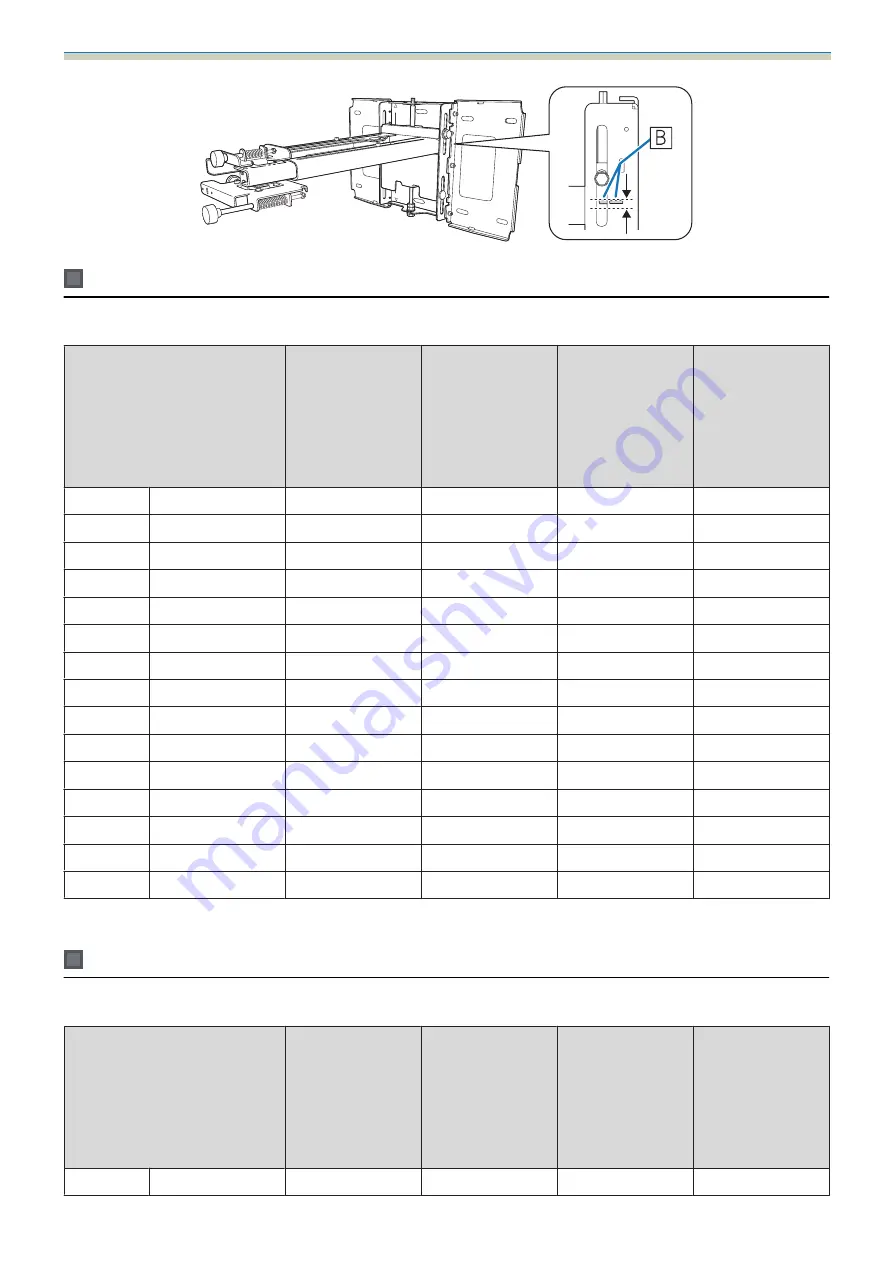
Installation Guide
21
16:10 projected image
[Unit: cm]
S
Projected image size
a
Projection Dis‐
tance
Minimum (Wide)
to Maximum
(Tele)
b
Numbers on the
arm slide scale
c
Distance from
projected image
to wall plate
h
Height of projec‐
ted image
60"
129.2x80.8
6.2 - 19.3
14.9 - 28.0
17.4
80.8
61"
131.4x82.1
6.9 - 20.1
15.6 - 28.8
17.7
82.1
62"
133.5x83.5
7.5 - 20.9
16.2 - 29.6
17.9
83.5
63"
135.7x84.8
8.1 - 21.8
16.8 - 30.5
18.2
84.8
64"
137.9x86.2
8.7 - 22.6
17.4 - 31.3
18.5
86.2
65"
140.0x87.5
9.3 - 23.5
18.0 - 32.2
18.7
87.5
66"
142.2x88.8
10.0 - 24.3
18.7 - 33.0
19.0
88.8
67"
144.3x90.2
10.6 - 25.1
19.3 - 33.8
19.3
90.2
68"
146.5x91.5
11.2 - 26.0
19.9 - 34.7
19.5
91.5
69"
148.6x92.9
11.8 - 26.8
20.5 - 35.5
19.8
92.9
70"
150.8x94.2
12.4 - 27.6
21.1 - 36.3
20.1
94.2
71"
152.9x95.6
13.1 - 28.5
21.8 - 37.2
20.3
95.6
72"
155.1x96.9
13.7 - 29.3
22.4 - 38.0
20.6
96.9
73"
157.2x98.3
14.3 - 30.2
23.0 - 38.9
20.9
98.3
74"
159.4x99.6
14.9 - 31.0
23.6 - 39.7
21.1
99.6
Images smaller than 60 inches are not projected correctly.
16:9 projected image
[Unit: cm]
S
Projected image size
a
Projection Dis‐
tance
Minimum (Wide)
to Maximum
(Tele)
b
Numbers on the
arm slide scale
c
Distance from
projected image
to wall plate
h
Height of projec‐
ted image
59"
130.6x73.5
6.6 - 19.8
15.3 - 28.5
21.7
73.5
















































