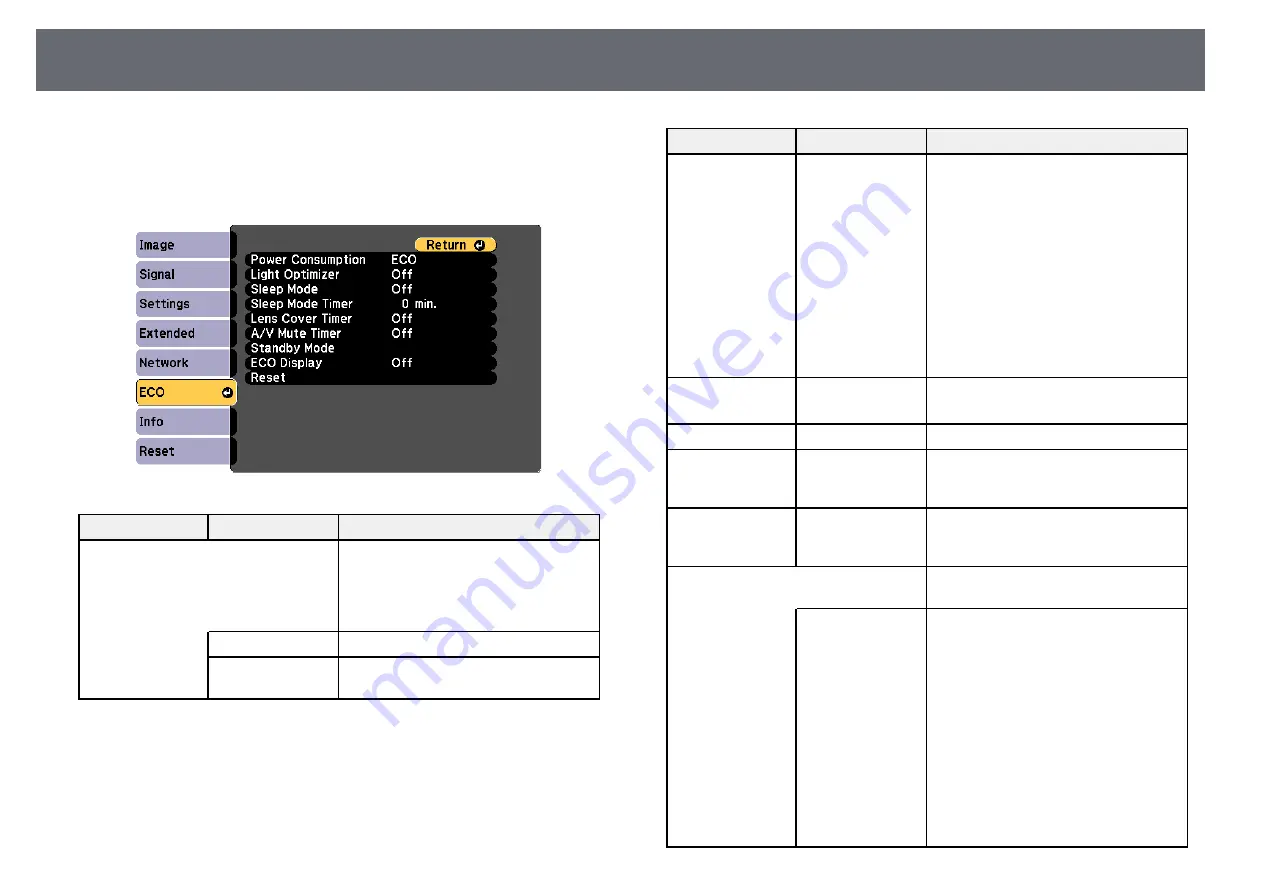
Projector Setup Settings - ECO Menu
144
Settings on the ECO menu let you customize projector functions to save
power.
When you select a power-saving setting, a leaf icon appears next to the menu
item.
Setting
Options
Description
Power
Consumption
Selects the brightness mode of the
projector lamp. You cannot select
settings when you use your projector at
high altitude or in locations subject to
high temperatures.
Normal
Normal: sets maximum lamp brightness.
ECO
ECO: reduces lamp brightness and fan
noise, and saves power and lamp life.
Setting
Options
Description
Light Optimizer
On
Off
When set to On, the lamp brightness is
adjusted according to the projected
image. This helps to reduce the power
consumption by lowering the lamp
brightness according to the scene being
projected.
The setting is stored for each Color
Mode.
This item is enabled when:
• Power Consumption is set to Normal.
• Auto Iris is set to Off.
s
Image > Auto Iris
Sleep Mode
On
Off
Automatically turns off the projector
after an interval of inactivity (when On).
Sleep Mode Timer 1 to 30 minutes
Sets the interval for Sleep Mode.
Lens Cover Timer
On
Off
Automatically turns off the projector
after 30 minutes if the lens cover is
closed (when On).
A/V Mute Timer
On
Off
Automatically turns off the projector
after 30 minutes if A/V Mute is enabled
(when On).
Standby Mode *
Available when you have set A/V Output
to While Projecting.
Standby Mode
Communication On indicates that the
projector can be monitored over a
network when the projector is in standby
mode. Enable this setting to allow the
following operations to occur when the
projector is in standby mode:
• Monitor and control the projector over
a network
Communication On is automatically
selected when A/V Output is set to
Always On.
s
Extended > A/V Settings > A/V
Output
Содержание EB-107
Страница 1: ...User s Guide ...
Страница 6: ...Contents 6 Copyright Notice 203 Copyright Attribution 203 ...
Страница 48: ...Image Shape 48 g g Related Links Projector Feature Settings Settings Menu p 129 ...
Страница 195: ...External Dimensions 195 EB 109W EB 108 EB 107 EB W39 EB X39 EB S39 The unit in these illustrations is mm ...
















































