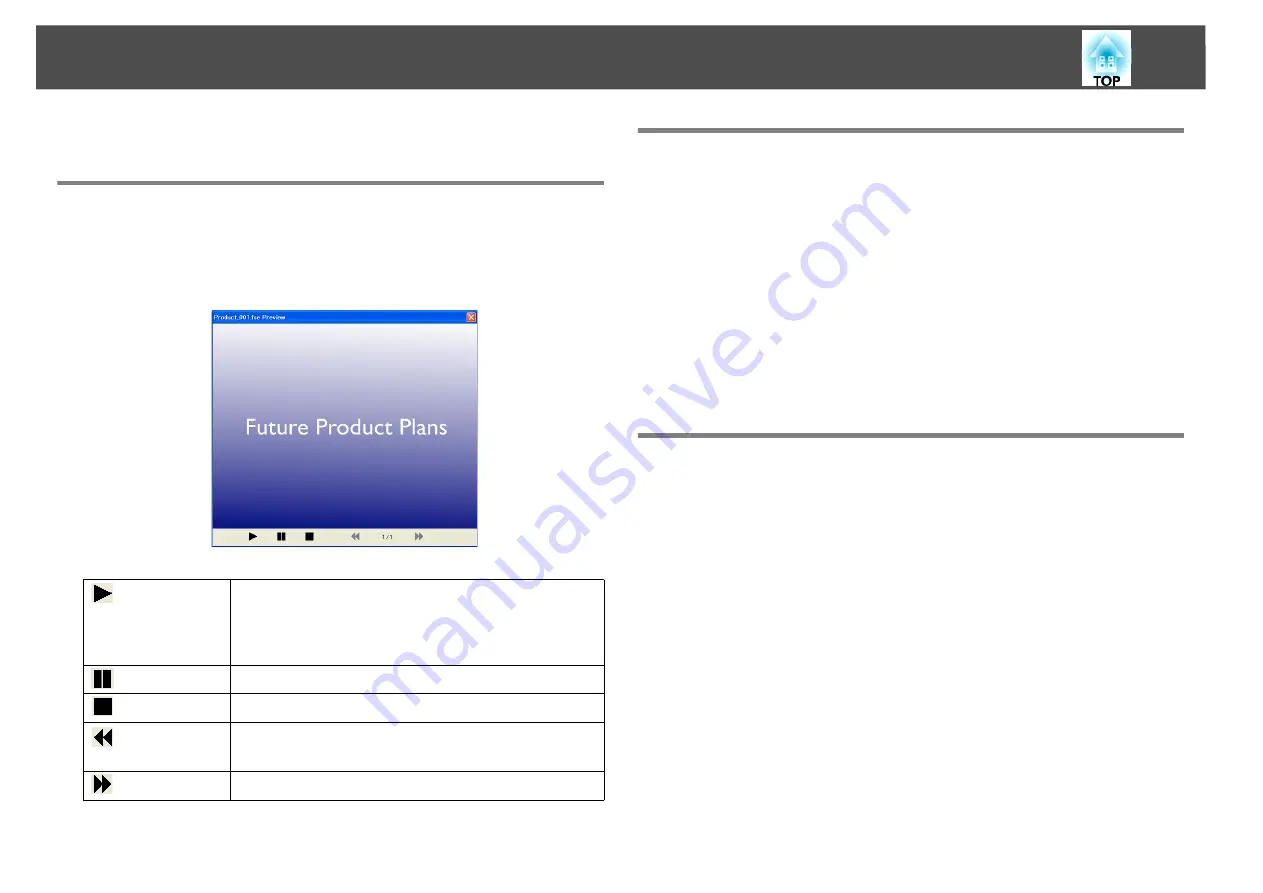
Checking and Making Settings for the Scenario
12
Checking and Making Settings for the Scenario
Previewing a Scenario
You can check the scenario on the Preview screen after conversion. Click
the
Preview
button on the Main screen to display the Preview screen.
For information on the functions for each button, see the following table.
Saving a Scenario to a USB Storage Device
This section explains how to transfer a converted scenario to a USB
storage device.
A
Connect the USB storage device to the computer.
B
Start EasyMP Slide Converter.
C
Click the Copy to Memory button.
D
Follow the on-screen instructions to transfer the scenario.
Editing AutoRun
You can edit AutoRun to specify the playing order of the scenarios or to
play the scenarios continuously.
Click the
Edit AutoRun
button on the Main screen to display the Edit
AutoRun screen.
Play
Starts preview. Also, this restarts stopped or paused
scenarios. If Animations in PowerPoint files are not
played back automatically, Animations can be played
back one after another by pressing the
Play
button.
Pause
Pauses the preview.
Stop
Stops playback and returns to the first slide.
Previous
Slide
Returns to the previous slide.
Next Slide
Advances to the next slide.
Содержание EasyMP Slide Converter
Страница 1: ...EasyMP Slide Converter Operation Guide ...
Страница 15: ...15 Appendix ...






































