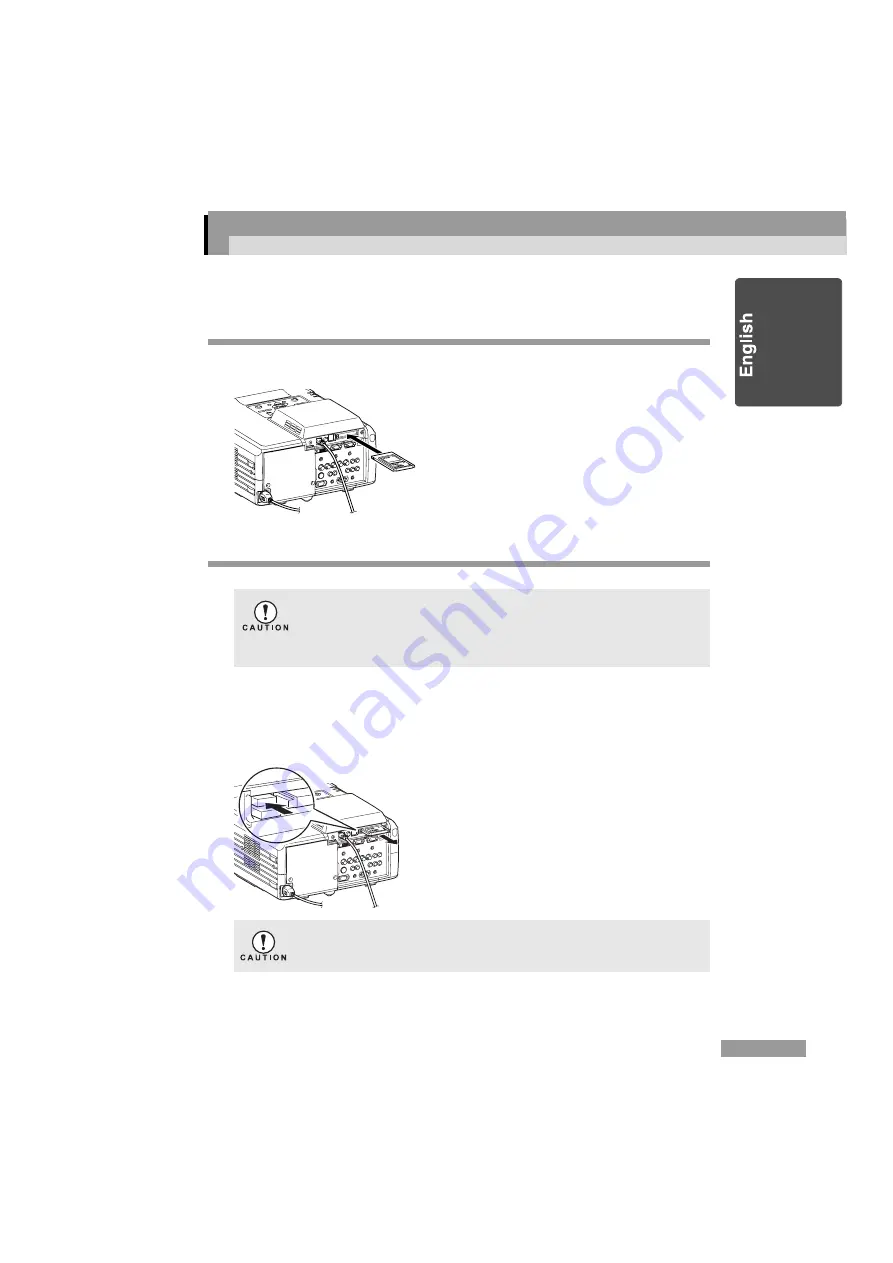
33
Using the PC Card Slot
A Memory card or a wireless LAN card may be inserted into the PC card slot.
Inserting the Card
Securely insert a PC card into the projectors's slot.
Removing the Card
To remove the PC card from the projector's slot, press the eject button on the left
hand side.
Press the button once and it will slide out of its casing. When you press the button
again, the PC card will be ejected. Make sure you pull the card out in a straight line.
Do not pull the memory card out when data is being written to the card
(or when a file is in use).
If you do, the memory card may be damaged or the data stored in the
memory card may be destroyed.
If the eject button is out of its casing, press it down. Otherwise, the button
may be damaged.
Содержание EasyMP.net
Страница 1: ...EasyMP net Setup Guide English ...
























