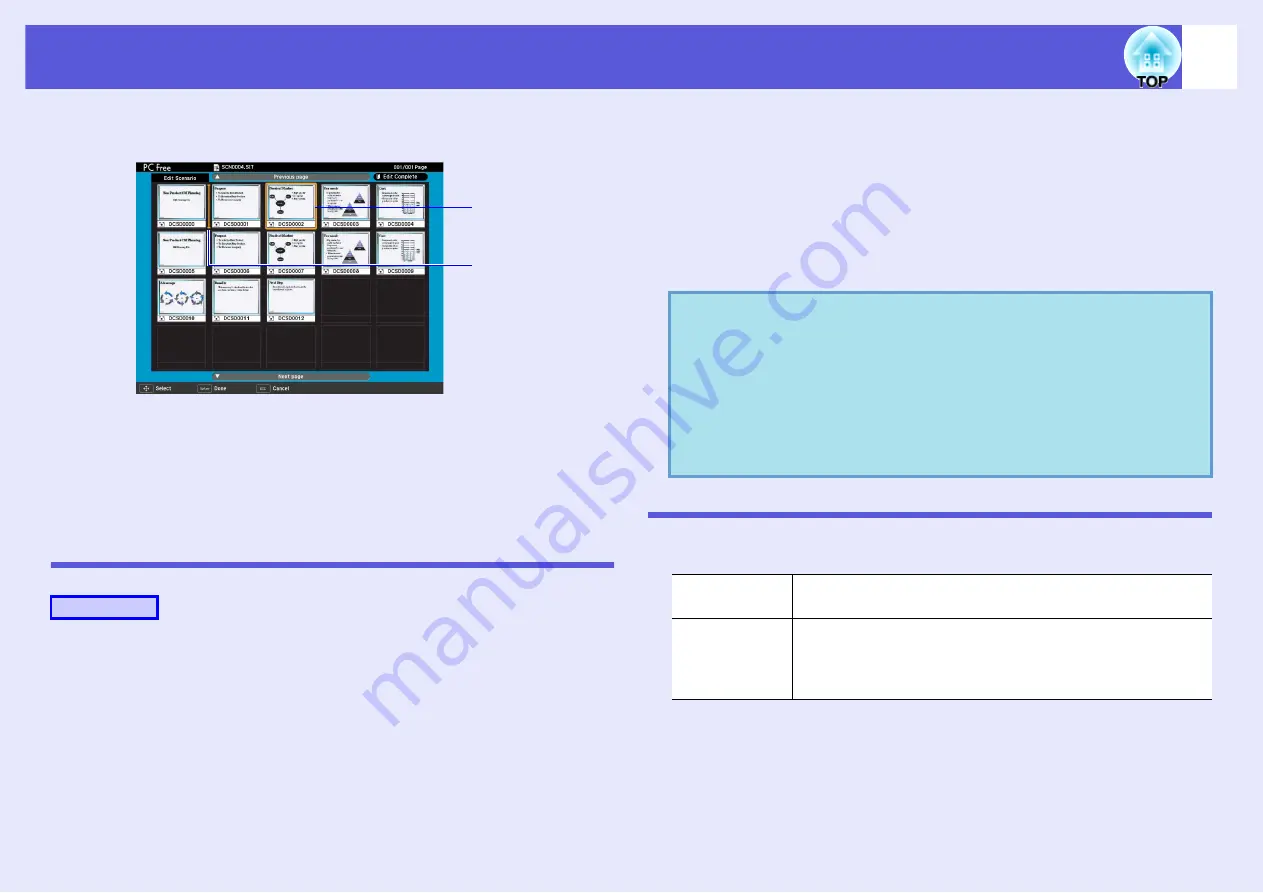
Projecting Scenarios
59
D
Move the cursor to the desired position, and then
press the [Enter] button.
E
Once you have completed editing, tilt the [
h
] button
up to position the cursor to the "Edit Complete"
button, and then press [Enter].
The edited content can only be accessed while the CompactFlash
card or USB storage device is inserted into the projector.
Playing a Scenario
A
The content of the connected digital camera, USB storage device or
CompactFlash card is displayed.
B
Tilt the [
h
] button to position the cursor on the
target scenario folder.
C
Press [Enter].
Starts playback.
D
If "Advance" is set to "Automatically after", once play
has reached the end, it returns to the file list screen.
If "Revive" is selected, the scenario is repeated from
the beginning.
See "Operating During a Presentation" for how to operate the
scenario when "Advance" is set to "On mouse click", and how to
stop and cancel.
Operating During a Presentation
The following operations using the remote control are possible while
playing a scenario.
The following functions of the projector can be used when projecting a
scenario or image file with PC Free.
For details on the various functions
,
"Hiding the Image and Sound Temporarily (A/V Mute)",
"Enlarging Part of the Image (E-Zoom)"
Procedure
Slide to move
Point the cursor at
the target
destination
q
• You can rotate JPEG format images in the scenario while
they are being projected.
• The movie files that are included in scenarios can be fast-
forwarded, rewound and paused during playback.
• The slide changing time for scenarios can be set
using the "Advance" command in EMP SlideMaker2.
Screen
Switching
Proceed to the next screen by pressing [Enter] or [
]
]. Return
to the previous screen by pressing [
[
].
Stopping
Playing
The message "Do you want to quit playing the scenario?" is
displayed when you press the [Esc] button. Close by selecting
"Exit" and pressing the [Enter] button. Continue playback by
selecting "Return" and pressing the [Enter] button.
• Freeze
• A/V Mute
•
E-Zoom
Содержание EasyMP EMP-1825
Страница 1: ...1 Operation Guide ...
Страница 29: ...Using Multi Screen Display 29 D Click Arrangement E Clear Mirror Displays ...






























