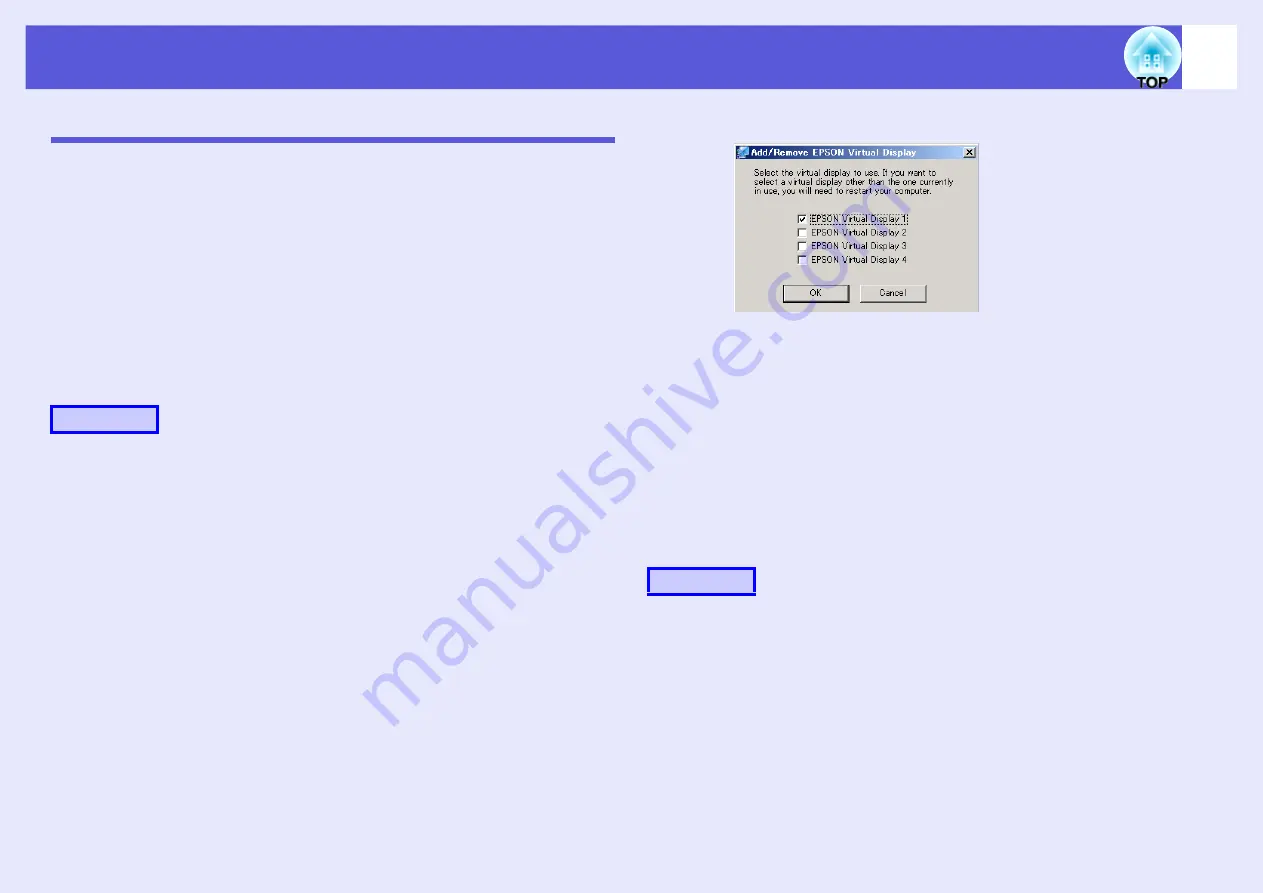
Using Multi-Screen Display
18
Setting the Virtual Display
The following explains how to allocate the computer image using
arrangement example 1 on page
f
Enable the virtual display driver (Windows only)
Enable the virtual display driver. Those users listed below do not have to
perform this operation. Perform the "Virtual display arrangement"
(Windows), or "Virtual display arrangement" (Macintosh).
•Those users who have enabled virtual displays installing EMP NS
Connection.
•Those users who are using Macintosh computers.
A
Start Windows on the computer, then select "Start" -
"Programs" (or "All Programs") - "EPSON
Projector" - "Add/Remove Epson Virtual Display".
The "Add/Remove EPSON Virtual Display" screen is displayed.
Place a check mark against the virtual display to be used.
Up to four monitors can be added. In this case, a single virtual
display is to be used, so select one. When, for example, using three
projectors, such that you have to set multiple virtual displays, only
select as many displays as is necessary.
Any one of the displays can be selected.
B
Click the "OK" button.
When you click "OK", the drivers for the virtual display are
enabled. At this point, it is normal for the display to flicker. Wait
for the "Add/Remove Epson Virtual Display" screen to close.
f
Virtual display arrangement
After starting EMP NS Connection, the setting up of the virtual displays
varies between Windows and the Macintosh. The procedures are
explained separately, below.
For Windows, follow the procedure below.
For the Macintosh, go to
For Windows
A
To start EMP NS Connection, select "Start" -
"Programs" (or "All Programs") - "EPSON
Projector" - "EMP NS Connection".
Procedure
Procedure
Содержание EasyMP EMP-1705
Страница 1: ...1 Operation Guide ...






























