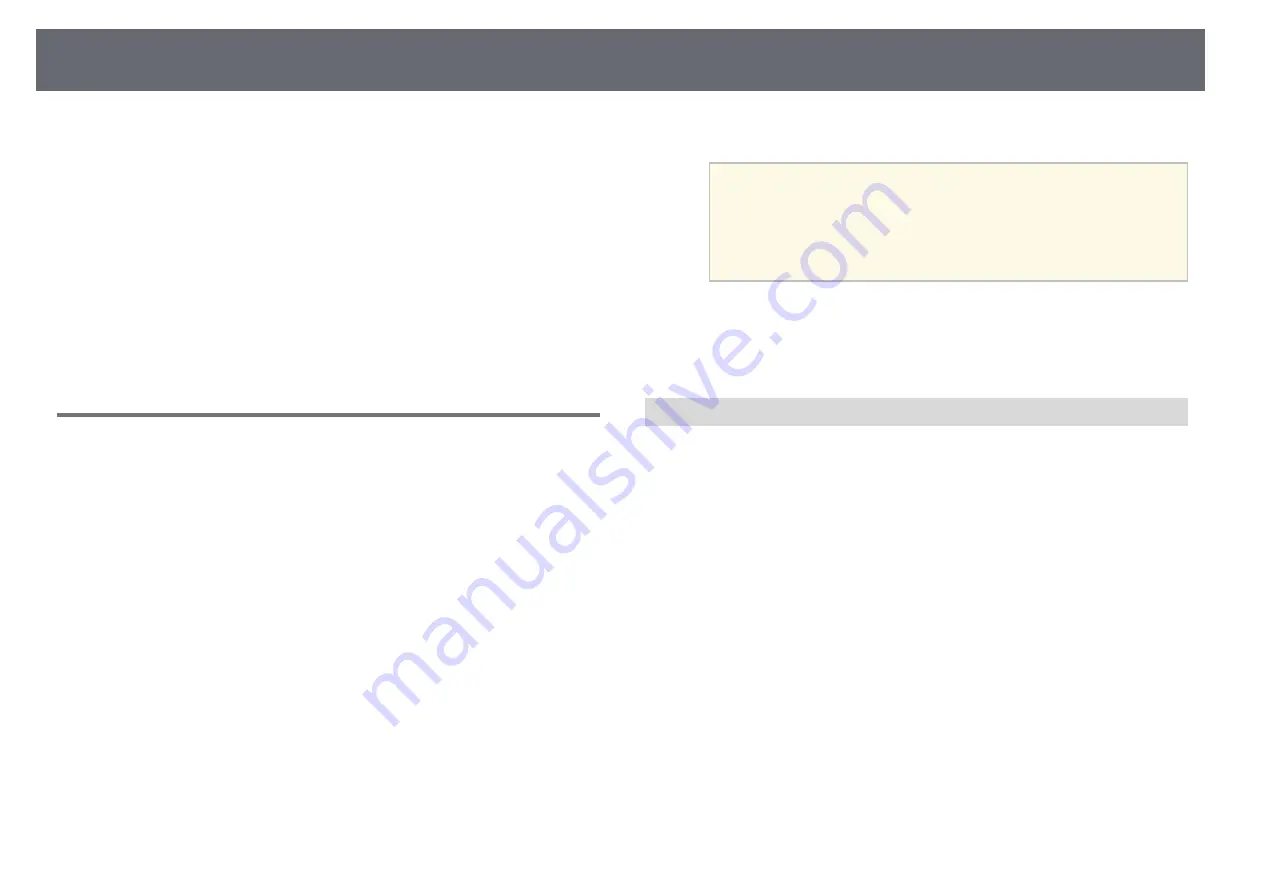
Wireless Network Projection from a Mobile Device (Screen Mirroring)
101
h
Select the
Display
setting as necessary.
•
Display PIN Code
lets you display the PIN code on the projected
image while projecting input sources other than Screen Mirroring.
•
Display Device Name
lets you display the newly connected device
name on the projected image while projecting input sources other
than Screen Mirroring.
i
When you finish selecting settings, select
Set
and follow the on-screen
instructions to save your settings and exit the menus.
j
Press the [Home] button on the remote control. The settings are
complete when you see the Display Name on the Home screen.
Connecting Using Screen Mirroring with the Miracast
Function
If your mobile device such as a smartphone supports Miracast, you can
connect it to the projector wirelessly and project images. You can play audio
through the projector's speaker system by connecting using Screen Mirroring.
a
Select
Screen Mirroring Settings
on your projector as necessary.
b
Press the [LAN] button on the remote control to switch to the Screen
Mirroring source.
You see the Screen Mirroring standby screen.
c
On your mobile device, use your Miracast function to search for the
projector.
You see a list of available devices.
d
Select the projector's Display Name from the list.
e
If you see the PIN entry screen on your mobile device, enter the PIN
code displayed on the Screen Mirroring standby screen or at the bottom
right of the projected image.
The projector displays the image from your mobile device.
a
It may take some time until the connection is established. While
connecting, do not disconnect the projector's power cord. Doing
so may cause your device to freeze or malfunction.
Depending on the mobile device, you may need to delete a device
when connecting. Follow the on-screen instructions on your
device.
g
g
Related Links
• "Connecting Using Screen Mirroring in Windows 10"
• "Connecting Using Screen Mirroring in Windows 8.1"
Connecting Using Screen Mirroring in Windows 10
You can set up your computer for wireless projection and play audio through
the projector's speaker system by connecting using Screen Mirroring.
a
Select
Screen Mirroring Settings
on your projector as necessary.
b
Press the [LAN] button on the remote control to switch to the Screen
Mirroring source.
You see the Screen Mirroring standby screen.
Содержание E8-992F
Страница 6: ...Contents 6 Copyright Notice 210 Copyright Attribution 210 ...
Страница 47: ...Projection Modes 47 e Select a projection mode and press Enter f Press Menu or Esc to exit the menus ...
Страница 60: ...Image Aspect Ratio 60 g g Related Links List of Functions p 10 ...
Страница 171: ...Projector Indicator Status 171 Replacing the Lamp p 163 ...
Страница 200: ...External Dimensions 200 EB W52 EB FH06 ...
Страница 201: ...External Dimensions 201 EB W49 EB X49 EB E20 EB 118 ...
Страница 202: ...External Dimensions 202 EB 992F EB 982W EB 972 EB FH52 The unit in these illustrations is mm ...
















































