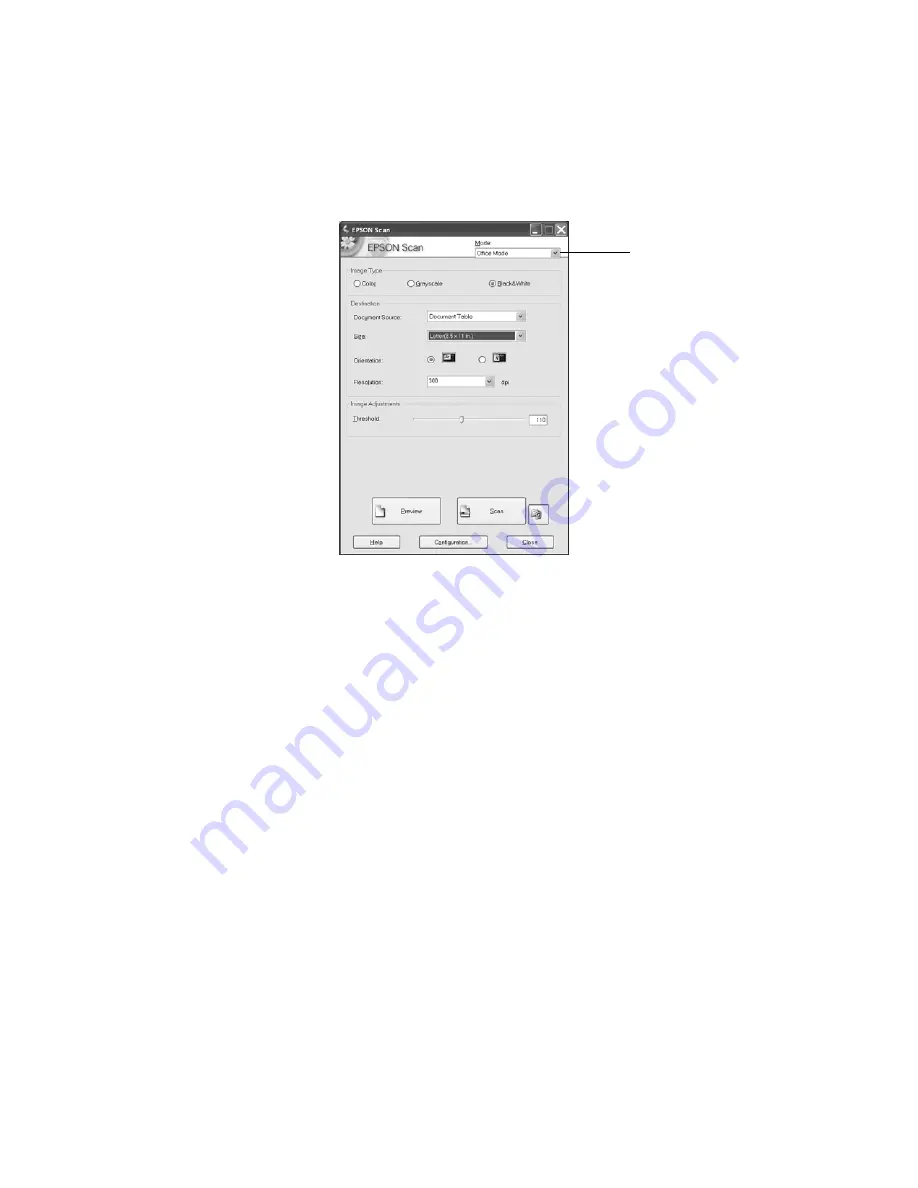
22
Scanning Basics
You see the EPSON Scan dialog box:
4. Choose
Office Mode
from the Mode list at the top of the EPSON Scan screen.
5. Choose
Black&White
as the Image Type setting.
6. For the Document Source, select
Document Table
if you’re scanning a single
sheet. If you’re using the automatic document feeder, select
ADF - Single-sided
or
ADF - Double-sided
as appropriate for your document.
7. Select
Auto Detect
as the Size setting, if that option is available, or select the
actual size of your document.
Note:
For best results, click the
Preview
button and then draw a marquee around
the edges of the text to eliminate borders on the page. If you’re scanning multiple
pages with the automatic document feeder, you’ll have to reload the first page
before scanning.
8. Make sure the Orientation setting matches the orientation of your document on
the scanner.
9. Select
300 dpi
as the Resolution.
10. Click the
Scan
button.
Select Office Mode
Содержание E10000XL-GA
Страница 1: ...Color Graphics Scanner User s Guide ...
Страница 6: ...6 Contents ...
Страница 10: ...10 Welcome ...
Страница 84: ...84 Specifications ...
Страница 96: ...96 Index ...






























