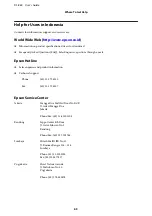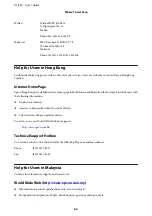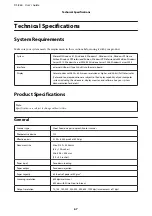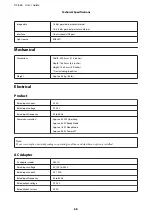Color slip appears in your scanned image
Use Color Slip Reduction to improve this problem. This function may not provide perfect results.
See the Help for details on Epson Scan.
An image on the back of your original appears in your scanned image
When scanning thin paper, images on the back may be visible to the product and appear in your scanned image.
❏
Make sure the Document Type and Image Type settings are correct for your original.
❏
Select
Text Enhancement
as the image quality setting from the scanning software.
Characters are blurred
❏
Select
Text Enhancement
as the image quality setting from the scanning software.
❏
When the Image Type is Black&White, select
Threshold
setting as the image quality setting from the scanning
software.
❏
Increase the resolution setting.
Characters are not recognized when converted into editable text (OCR)
Place the document so that it is straight on the document glass. If the document is skewed, it may not be recognized
correctly.
Ripple patterns appear in your scanned image
A ripple or cross-hatch pattern (known as moiré) may appear in a scanned image of a printed document.
❏
Select
Descreening
as the image quality setting.
❏
Try changing the
Resolution
setting.
Uneven color, smears, dots, or straight lines appear in your image
Clean the product.
DS-860 User’s Guide
Troubleshooting
56
Содержание DS-860
Страница 1: ...User s Guide NPD4958 00 EN ...