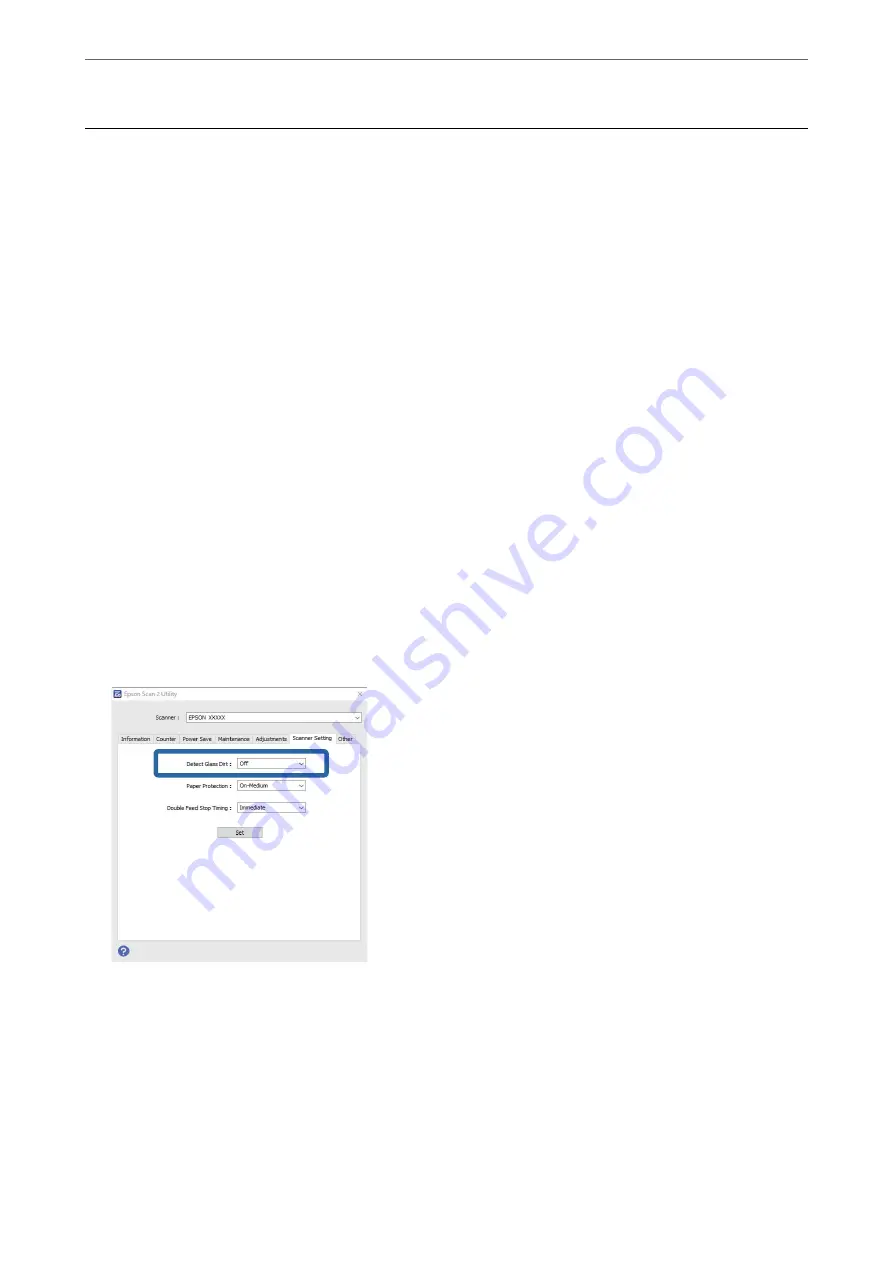
Setting the Glass Surface Stain Detection Feature
Vertical lines may appear in the image due to dust or dirt on the glass surface inside the scanner.
When
Detect Glass Dirt
is set to On, the scanner detects any stains on the glass surface inside the scanner and
displays a notification on your computer screen.
When this notification is displayed, clean the glass surface inside the scanner with the dedicated cleaning kit or a
soft cloth.
The default setting is
Off
.
1.
Start Epson Scan 2 Utility.
❏
Windows 10
Click the start button, and then select
EPSON
-
Epson Scan 2 Utility
.
❏
Windows 8.1/Windows 8
Enter the software name in the search charm, and then select the icon displayed.
❏
Windows 7/Windows Vista/Windows XP
Click the start button, and then select
All Programs
or
Programs
-
EPSON
-
Epson Scan 2
-
Epson Scan 2
Utility
.
❏
Mac OS
Select
Go
-
Applications
-
Epson Software
-
Epson Scan 2 Utility
.
2.
Make the following settings on the
Scanner Setting
tab.
Set
Detect Glass Dirt
to
On-Low
or
On-High
.
Note:
❏
Some stains may not be detected correctly.
❏
If detection does not work correctly, try changing the settings.
If no stains are detected, select
On-High
. If stains are detected incorrectly, select
On-Low
or
Off
.
3.
Select
Set
to apply the settings to the scanner.
>
Setting the Glass Surface Stain Detection Feature
139
Содержание DS-570WII
Страница 10: ...Important Instructions Safety Instructions 11 Restrictions on Copying 12 ...
Страница 30: ...Specifications of Originals and Placing Originals Specifications of Originals 31 Placing Originals 36 ...
Страница 236: ...Where to Get Help Technical Support Web Site 237 Contacting Epson Support 237 ...
















































