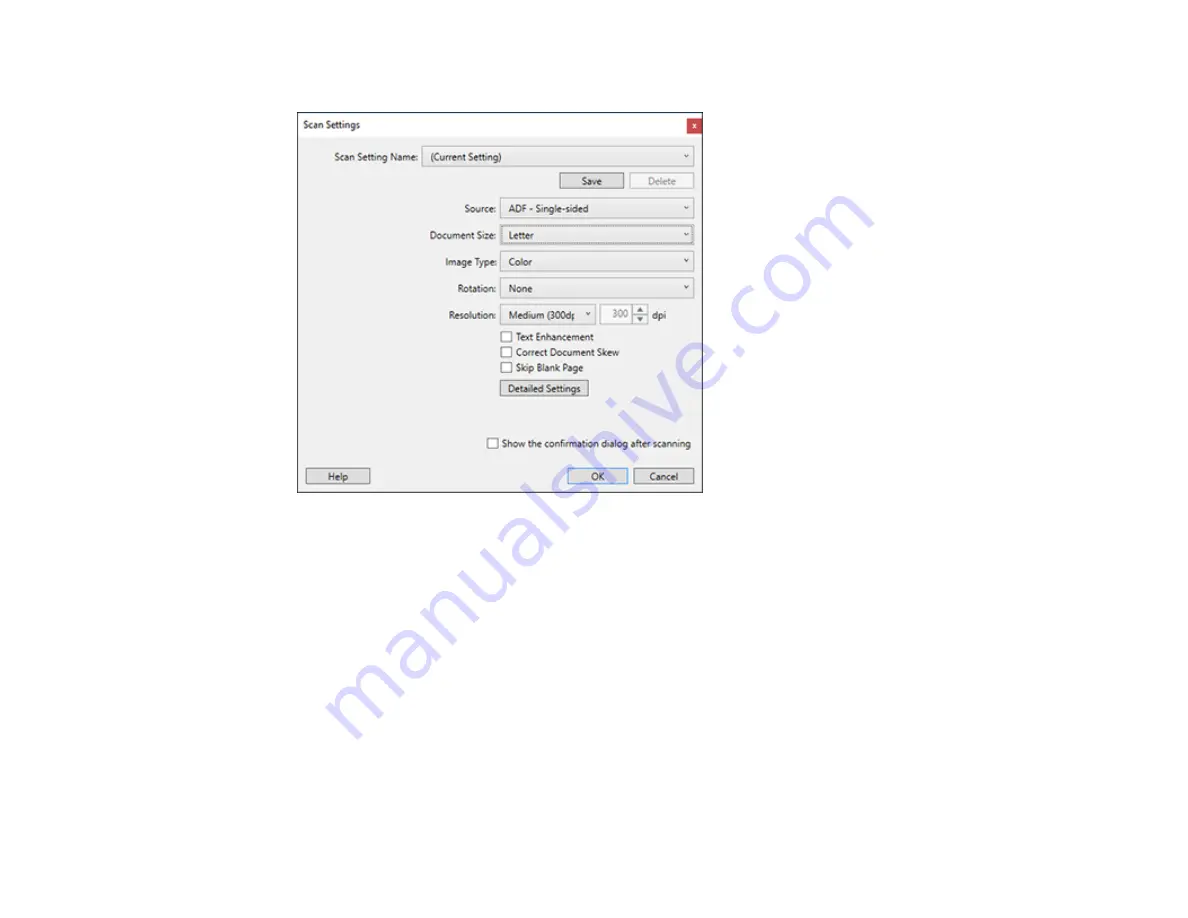
48
You see a window like this:
5.
Select any displayed settings you want to use and click
OK
.
Note:
See the help information in Document Capture Pro for details.
6.
Click one of the destination icons (except
) to choose where to send your scanned files. Your
product starts scanning and you see the settings window.
7.
Select the Office format file you want to use from the
File Type
drop-down list.
Note:
The first time you select an Office format file you are prompted to download a plug-in update
for Microsoft Office files. Select
Yes
to download and install the plug-in.
8.
Click
Option
to display additional settings.
Содержание DS-50000 WorkForce DS-50000
Страница 1: ...DS 50000 DS 60000 DS 70000 User s Guide ...
Страница 2: ......
Страница 6: ......
Страница 10: ...10 6 Control panel 1 Document cover do not remove the document mat inside the document cover 2 Scanner glass ...
Страница 11: ...11 3 Carriage beneath scanner glass 1 USB port 2 AC inlet 3 Transportation lock Parent topic Scanner Basics ...
Страница 25: ...25 You see an Epson Scan 2 window like this ...
Страница 27: ...27 You see an Epson Scan 2 window like this ...
Страница 35: ...35 You see this window ...
Страница 57: ...57 11 Grasp the shaft of the separation roller lift it up and slide the roller off of the shaft as shown ...






























