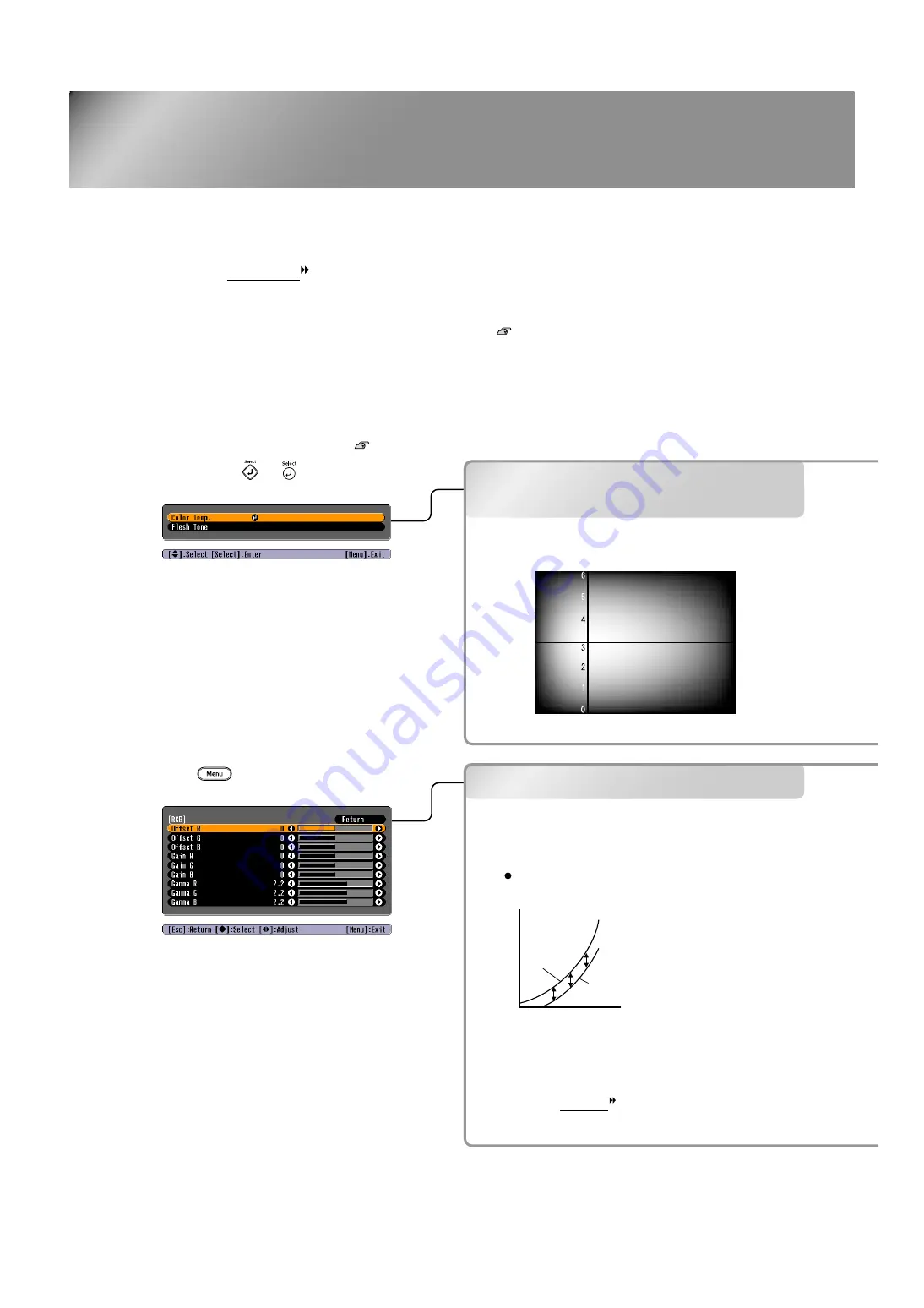
10
Advanced Color Adjustments
The projector allows you to select the optimum colour settings for the images being projected by selecting the
appropriate colour mode.
Furthermore, if you would like to create your own images with settings adjusted the way you want them, you
can adjust "Color Temp. ", "Flesh Tone" and/or "RGB" in the "Color Adjustment" sub-menu of the "Image"
menu.
The adjustment values can be stored using the "Memory: Standard" menu command so that you can retrieve
them and apply them to the projected images at any time.
p.12
If you use the Cinema Color Editor that is included with the projector, you can make the above adjustments
easily from a computer using a mouse. In addition, fine adjustments to the hue and saturation can also be
carried out. These adjustments can be stored in the projector's memory, and they can also be saved in a
computer file which can be exchanged with other people so that they can also see the results of the
adjustments that you have made.
Colour Temperature /Flesh
Tone
RGB adjustment
Brightness
Input signal
When
adjusted to
– side
When
adjusted to
+ side
Flesh tone adjustment
Colour
temperature
High
(9300 K)
Blue
Low
(5500 K)
Red
Green
White
Purple
Colour temperature adjustment
Colour temperature/
Flesh Tone
Offset adjustment
To make dark areas appear more clearly,
adjust to the + side. If adjusted to the –
side, the whole image will become sharper,
but the contrast for dark areas will become
poorer.
RGB adjustment
If you press or , the line menu
is displayed.
Press and select "Image" -
"Color Adjustment" - "RGB".



























