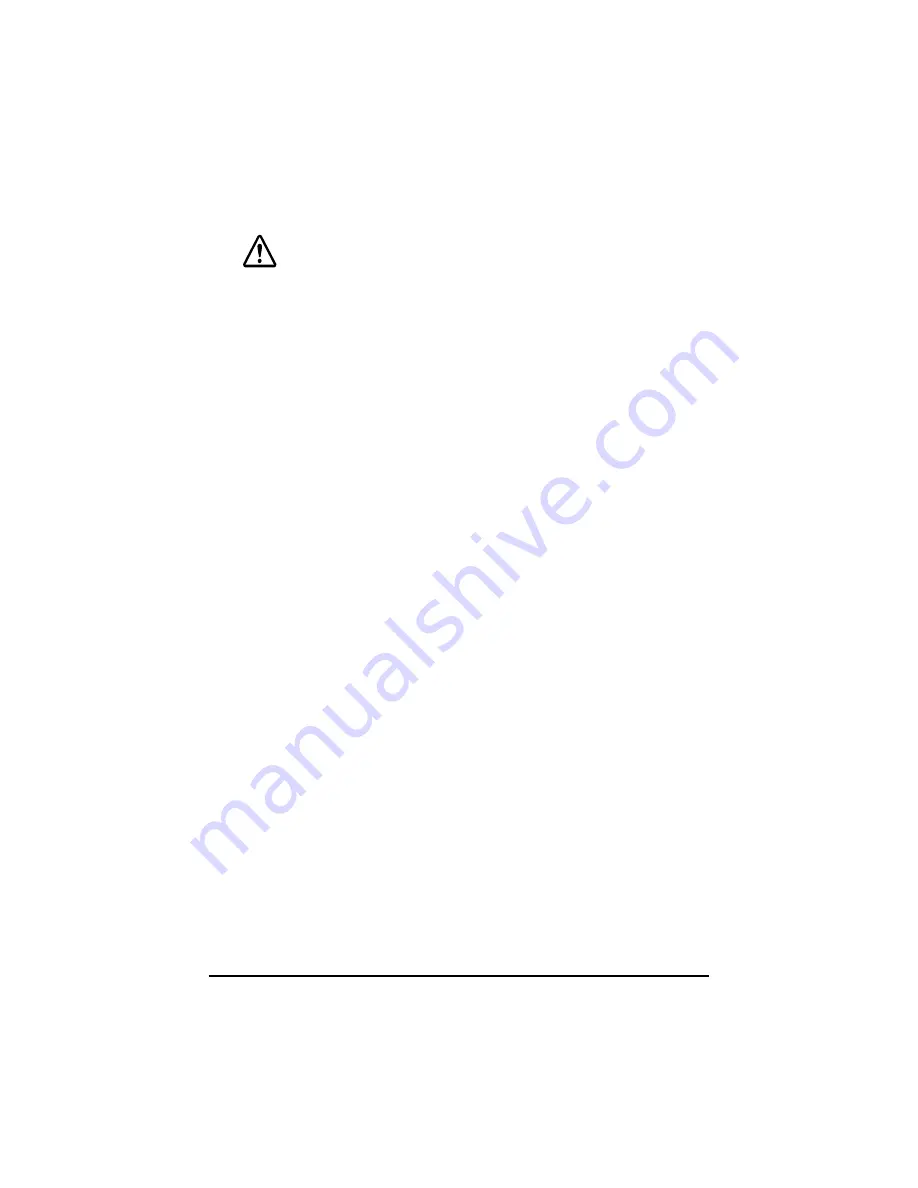
2
CAUTION:
❏
Do not plug the cable differently from the instruction in this manual.
Wrong connection may cause equipment damage and fire.
❏
Be sure to set this equipment on a firm, stable, horizontal surface.
Product may be damaged or cause injury if it falls.
❏
Do not use in locations subject to high humidity or dust levels.
Excessive humidity and dust may cause equipment damage, fire, or
shock.
❏
Do not place heavy objects on top of this product. Equipment may
be damaged and cause injury if it falls.
❏
Do not attach plural extension supports. Product may be damaged
or cause injury if it falls.
❏
A stopper limits the horizontal rotation of the display. Do not try to
force it to turn beyond the limits of the stopper. Doing so may
damage the equipment.
EMC and Safety Standards Applied
Product Name: DM-D110
Type Name: M58DB
The following standards are applied only to the display that is so labeled. (EMC is tested
using the EPSON PS-170 power supply.)
❏
Europe:
CE Marking
Safety: EN60950
❏
North America:
EMI: FCC/ICES-003 Class A
Safety: UL 1950/CSA C22.2 No.950
❏
Japan:
EMC: VCCI Class A
JEIDA-52
❏
Oceania:
EMC: AS/NZS 3548 (CISPR22) Class B
CE Marking
The display conforms to the following Directies and Norms
Directive 89/336/EEC
EN55022 Class B
EN55024
IEC 61000-4-2
IEC 61000-4-3
IEC 61000-4-4
IEC 61000-4-5
IEC 61000-4-6
IEC 61000-4-11
Содержание DM-D110 Series
Страница 1: ...Customer Display DM D110 Installation Manual 設置マニュアル 安裝手冊 401285001 English ...
Страница 42: ...40 ...





































