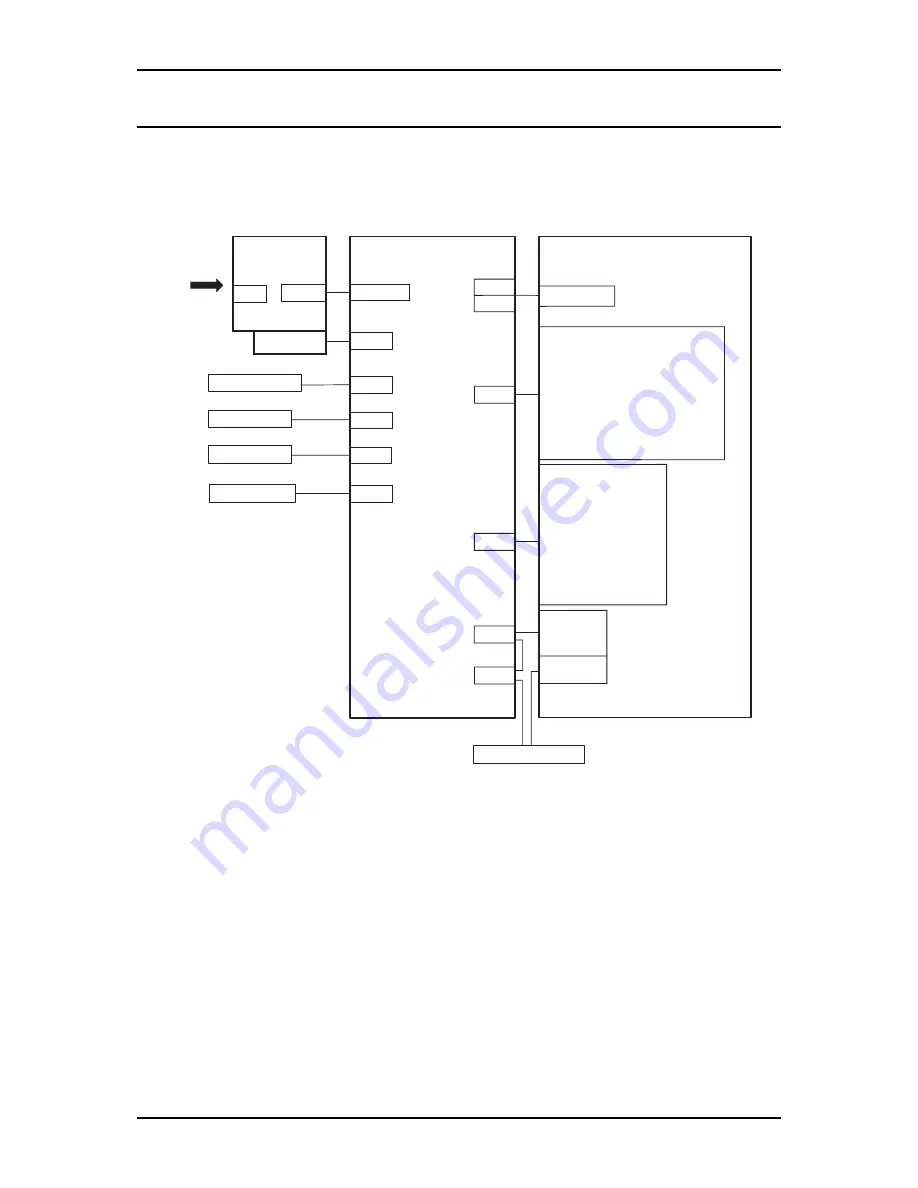
Appendix
Rev. A
A-1
A.1 Connector Summary
This section describes the interconnection of the main components and connector pin
assignment. Figure A-1 shows the interconnection of the main components.
T Y P E - B I / F
P A R A L L E L I / F
C N 1 0 - 1 2
S E R I A L I / F
C N 7
C N 8
C N 6
C N 9
C N 1
C N 2
C N 3
C N 4
C N 5
C N 1 3
C N 1 4
A C
M a i n C o n t r o l C i r c u i t
P r i n t e r M e c h a n i s m
P r i n t h e a d
R i b b o n M o t o r
C o l o r R i b b o n C a r t r i d g e M o t o r
C o l o r H P S e n s o r
P W S S e n s o r
R e a r P a p e r S e n s o r
P a p e r J a m S e n s o r
P E W R / L S e n s o r
H e a d C o o l i n g F a n
H P S e n s o r
F r o n t P a p e r S e n s o r
C S F P Q S e n s o r
C S F S e n s o r
A d j u s t S w i t c h
R e l e a s e S e n s o r
P G H P S e n s o r
P F M o t o r
P G M o t o r
C R M o t o r
I n t e r l o c k S w i t c h
C N 1
C N 2 - 3
F a n M o t o r
P S B / P S E
B o a r d
C o n t r o l P a n e l
Figure A-1. Interconnection of the Main Components
Содержание DLQ-3000+
Страница 1: ...EPSON EPSON EPSON France S A SERVICE MANUAL DLQ 3000 PRODUIT ...
Страница 2: ...EPSON 24 PIN DOT MATRIX PRINTER EPSON DLQ 3000 SERVICE MANUAL SEIKO EPSON CORPORATION 4008259 ...
Страница 6: ...v REVISION SHEET Revision Issued Data Contents Rev A August 21 1997 First Release ...
Страница 62: ...2 3 12 Other Sensor Circuits 2 30 ...
Страница 160: ...Chapter 6 Maintenance 6 1 Maintenance 6 1 6 1 1 Lubrication and Adhesion 6 1 ...
Страница 171: ...DLQ 3000 Rev A A 6 ...
Страница 172: ...Appendix Rev A A 7 A 2 Circuit Diagrams Figure A 2 C210 MAIN Board Circuit Diagram 1 2 ...
Страница 173: ...DLQ 3000 Rev A A 8 ...
Страница 174: ...Appendix Rev A A 9 Figure A 3 C210 MAIN Board Circuit Diagram 2 2 ...
Страница 175: ...DLQ 3000 Rev A A 10 ...
Страница 177: ...DLQ 3000 Rev A A 12 Figure A 5 C124 PSB Board Circuit Diagram ...
Страница 179: ...DLQ 3000 Rev A A 14 A 3 Circuit Board Component Layout Figure A 7 C210 MAIN Board Component Layout 1 2 ...
Страница 180: ...Appendix Rev A A 15 Figure A 8 C210 MAIN Board Component Layout 2 2 ...
Страница 181: ...DLQ 3000 Rev A A 16 Figure A 9 C124 PSB Board Component Layout ...
Страница 182: ...Appendix Rev A A 17 Figure A 10 C124 PSE Board Component Layout ...
Страница 189: ...EPSON SEIKO EPSON CORPORATION ...
Страница 254: ...PC 437 USA Europe standard Annexe A 27 ...
Страница 255: ...PC 850 Multilingue PC 860 Portugais PC 863 Français canadien PC 865 Norvégien A 28 Annexe ...
Страница 256: ...PC861 Islandais BRASCII Portugais brésilien Abicomp Portugais brésilien Annexe A 29 ...
Страница 259: ...A 32 Annexe ...
Страница 262: ...Utilisation du sommaire des commandes A 10 V Vitesse 2 25 W Windows Microsoft 1 17 18 Index 3 ...
















































