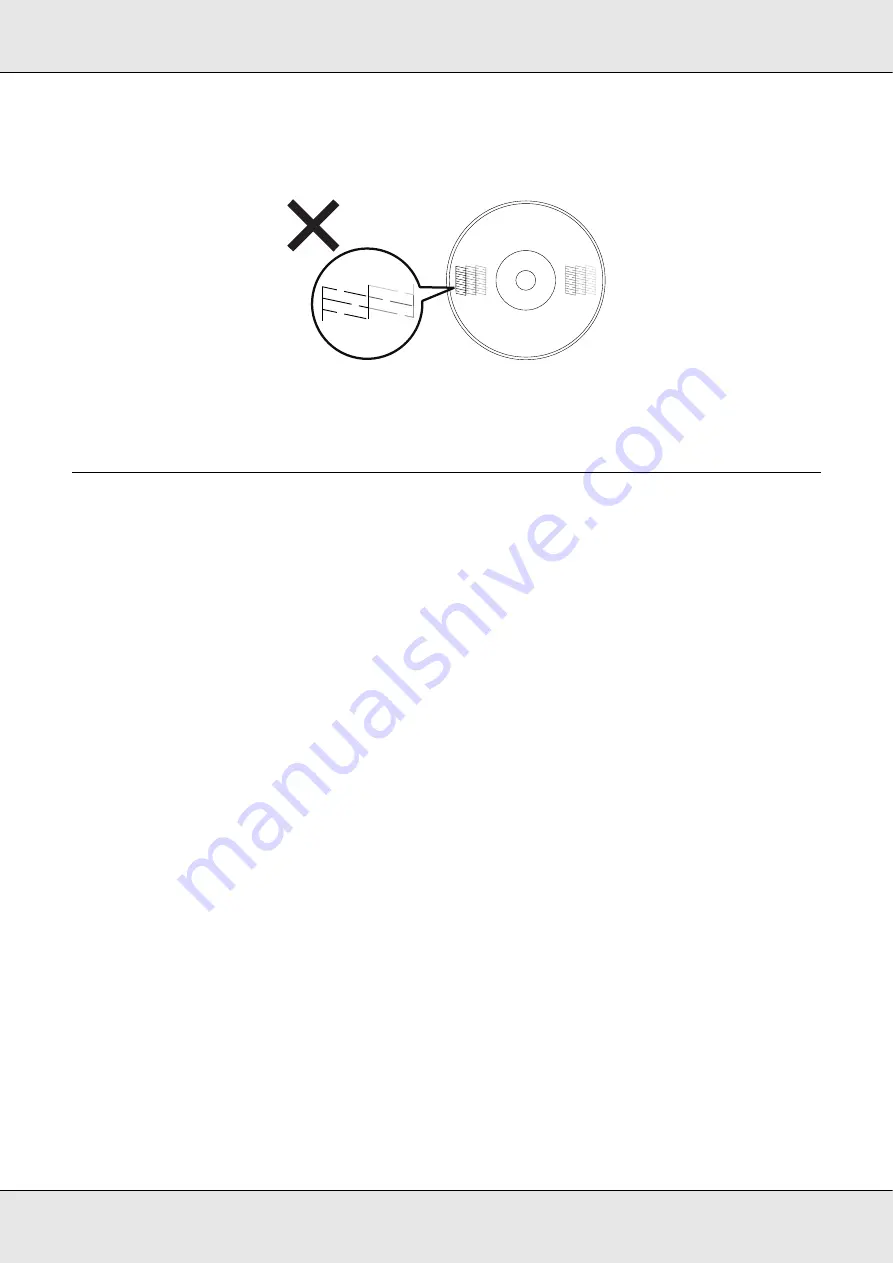
Maintaining Your Product
72
If any segment of the printed lines is missing, as shown below, this could mean a
clogged ink nozzle.
&
See “Cleaning the Print Head” on page 72.
Cleaning the Print Head
If you find that the printout is unexpectedly faint or that dots are missing, you may be able
to solve these problems by cleaning the print head, which ensures that the nozzles are
delivering ink properly.
You can clean the print head from your computer using the head cleaning utility in the
printer driver or from the product by using the buttons.
c
Caution:
❏
Do not open the ink cartridge cover while cleaning print head. Print head cleaning stops
if the ink cartridge cover is opened.
❏
Print head cleaning consumes ink. Excess print head cleaning will result in reduction of
ink cartridge life.
Note:
❏
Clean the print head only if print quality declines; for example, if the printout is blurry or the color
is incorrect or missing.
❏
Use the nozzle check utility first to confirm that the print head needs to be cleaned. This saves
ink.
❏
When ink is low you may not be able to clean the print head. When ink has reached its
replacement time, you cannot clean the print head. Replace the appropriate ink cartridge first.
Содержание Disc Producer PP-100AP
Страница 1: ...User s Guide M00019502 ...
Страница 32: ...Publishing Discs 32 2 Click Template tab and select a label design from the list then click Apply ...
Страница 42: ...Publishing Discs 42 1 Click Label on the menu bar of EPSON Total Disc Maker ...
Страница 43: ...Publishing Discs 43 2 Click Template tab and select a label design from the list then click Apply ...
Страница 54: ...Publishing Discs 54 2 Click Template tab and select a label design from the list then click Apply ...
Страница 81: ...Maintaining Your Product 81 Be sure to lift the product by the correct positions as shown below ...






























