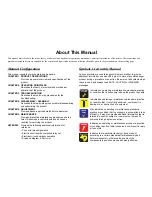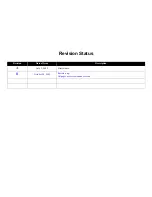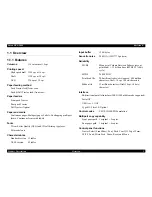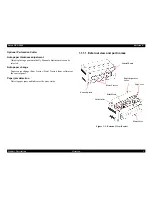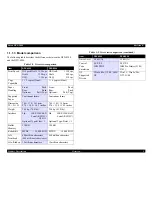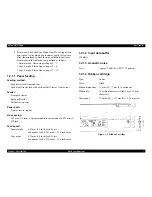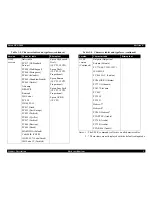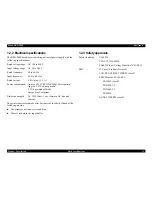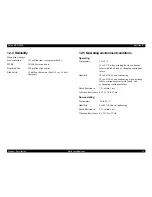Epson DFX-9000
Revision B
2
Adjustment program .......................................................................................... 218
Hardware adjustment............................................................................................... 220
CR drive belt (SP BELT) tension adjustment.................................................... 220
LF drive belt tension adjustment ....................................................................... 222
APTC UNIT mount position adjustment........................................................... 224
Card guide mount position adjustment .............................................................. 227
Carriage parallelism adjustment ........................................................................ 229
Nip bracket mount position adjustment............................................................. 233
Software adjustment ................................................................................................ 235
TOF sensor sensitivity adjustment..................................................................... 235
APTC thickness detection adjustment ............................................................... 238
APTC detection position adjustment ................................................................. 241
Top margin adjustment ...................................................................................... 245
Left margin adjustment...................................................................................... 247
Bottom margin adjustment ................................................................................ 248
Bi-D adjustment................................................................................................. 250
Additional functions ................................................................................................ 252
Maintenance
Overview ................................................................................................................. 258
Preventive maintenance ..................................................................................... 258
Lubrication .............................................................................................................. 258
Lubricants .......................................................................................................... 258
Lubrication points.............................................................................................. 259
Appendix
System connection diagram..................................................................................... 280
Electrical system connections.................................................................................. 281
Connector summary.......................................................................................... 281
Wiring connection diagram ............................................................................... 287
Electric Circuit Diagrams ........................................................................................ 289
Component Layout .................................................................................................. 317
Exploded diagrams .................................................................................................. 318
Parts list ................................................................................................................... 324
Содержание DFX-9000
Страница 1: ...EPSONDFX 9000 Serial Impact Dot Matrix Printer SEDM04003 SERVICE MANUAL ...
Страница 8: ...C H A P T E R 1 PRODUCT DESCRIPTION ...
Страница 61: ...Epson DFX 9000 Revision B Product Description Dimensions and weight 54 ...
Страница 62: ...C H A P T E R 2 OPERATING PRINCIPLES ...
Страница 99: ...Epson DFX 9000 Revision B Operating Principles Circuit operation 92 ...
Страница 100: ...C H A P T E R 3 TROUBLESHOOTING ...
Страница 103: ...Epson DFX 9000 Revision B Troubleshooting Overview 96 3 1 3 Power on initialization sequence Main ...
Страница 104: ...Epson DFX 9000 Revision B Troubleshooting Overview 97 Mechanism initialization e e e e e ...
Страница 107: ...Epson DFX 9000 Revision B Troubleshooting Overview 100 PAPER FEEDING FF APG APPROACH ...
Страница 130: ...C H A P T E R 4 DISASSEMBLY AND ASSEMBLY ...
Страница 217: ...Epson DFX 9000 Revision B Disassembly and Assembly PULL TRACTOR UNIT L PULL TRACTOR UNIT R 210 ...
Страница 218: ...C H A P T E R 5 ADJUSTMENT ...
Страница 263: ...Epson DFX 9000 Revision B Adjustment Additional functions 256 ...
Страница 264: ...C H A P T E R 6 MAINTENANCE ...
Страница 286: ...C H A P T E R 7 APPENDIX ...
Страница 297: ......
Страница 298: ......
Страница 299: ......
Страница 300: ......
Страница 301: ......
Страница 302: ......
Страница 303: ......
Страница 304: ......
Страница 305: ......
Страница 306: ......
Страница 307: ......
Страница 308: ......
Страница 309: ......
Страница 310: ......
Страница 311: ......
Страница 312: ......
Страница 313: ......
Страница 314: ......
Страница 315: ......
Страница 316: ......
Страница 317: ......
Страница 318: ......
Страница 319: ......
Страница 320: ......
Страница 321: ......
Страница 322: ......
Страница 323: ......
Страница 324: ...EPSON DFX 9000 Revision B Appendix Component Layout 317 7 4 Component Layout ...
Страница 333: ...EPSON DFX 9000 Revision B Appendix Parts list 326 ...