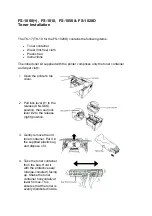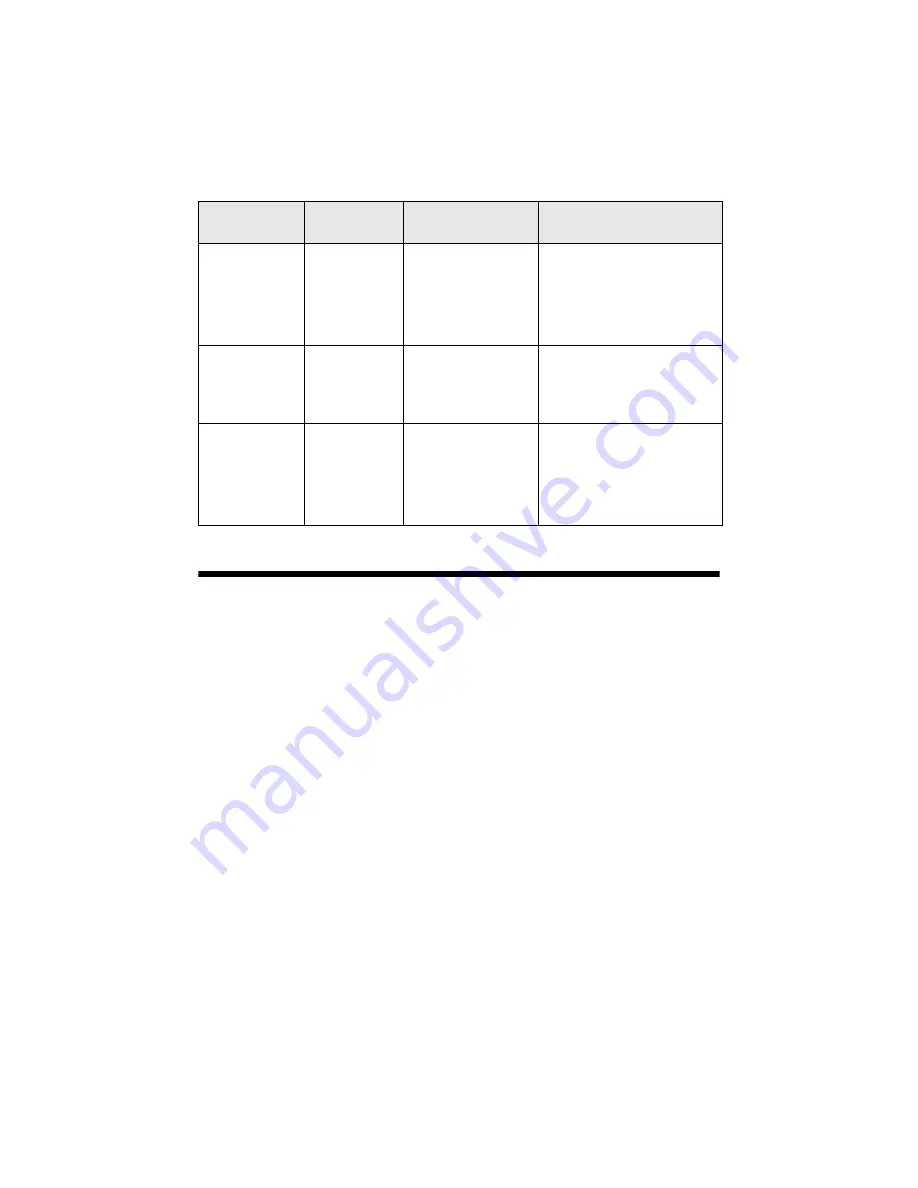
42
Solving Problems
Problems and Solutions
Check the solutions below if you’re having trouble using your Epson Stylus
CX5000 Series all-in-one.
Printing and Copying Problems
■
Make sure your original is positioned in the top left corner of the glass. If the
edges are cropped, move your original away from the edges slightly.
■
Make sure your paper is loaded short edge first and is positioned against the
right edge guide with the left edge guide against its left side. Don’t load paper
above the arrow mark inside the left edge guide.
■
Make sure the paper size settings are correct for the paper you loaded.
b
Error
: Flashing
fast
H
The paper thickness
lever is set to the
^
H
position.
If you have set the lever to the
^
H
position because you are
printing envelopes, press
x
Start Color
to continue.
Otherwise, set the lever to the
m
L
position.
b
Error
: On
B
Ink
: On
All other lights:
Flashing
E
A CX5000 Series part
needs to be replaced.
Contact your local authorized
servicer or contact Epson for a
referral; see page 44.
All lights:
Flashing
E
There is a problem
with the CX5000
Series.
Turn the CX5000 Series off and
then back on. If the error does
not clear, contact your local
authorized servicer or contact
Epson for a referral; see
page 44.
Light: status
Copies
window status
Cause
Solution
Содержание CX5000 - Stylus Color Inkjet
Страница 3: ...3 Solving Problems 40 Error Indicators 40 Problems and Solutions 42 Where To Get Help 44 Notices 46 ...
Страница 54: ...54 Notices ...
Страница 55: ......
Страница 56: ...CPD 21812R1 Printed in XXXXXX XX XX XX XXX ...