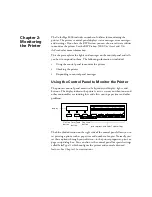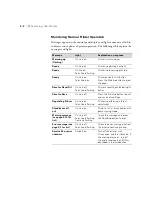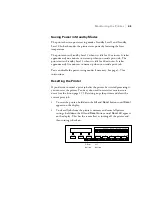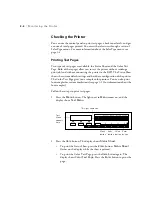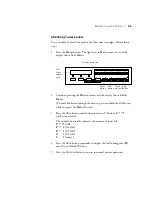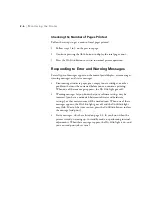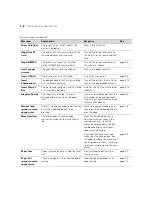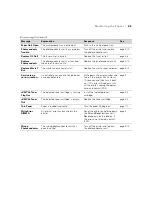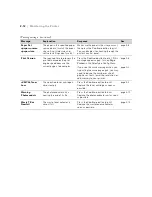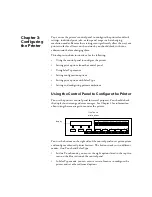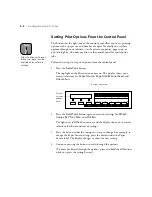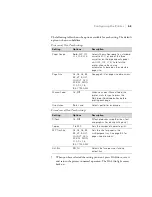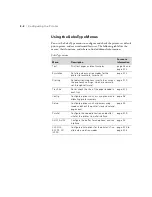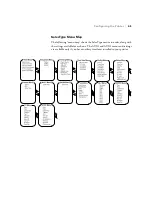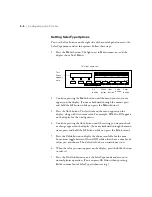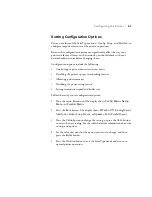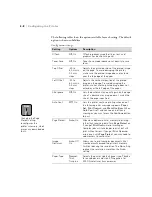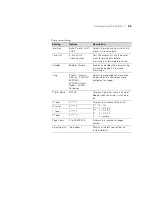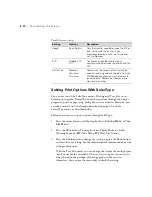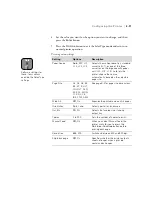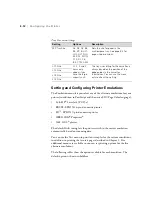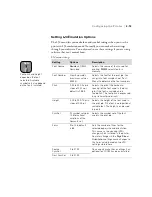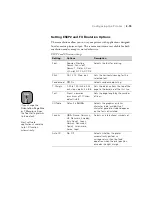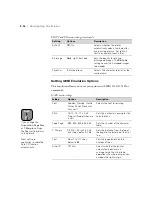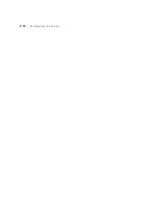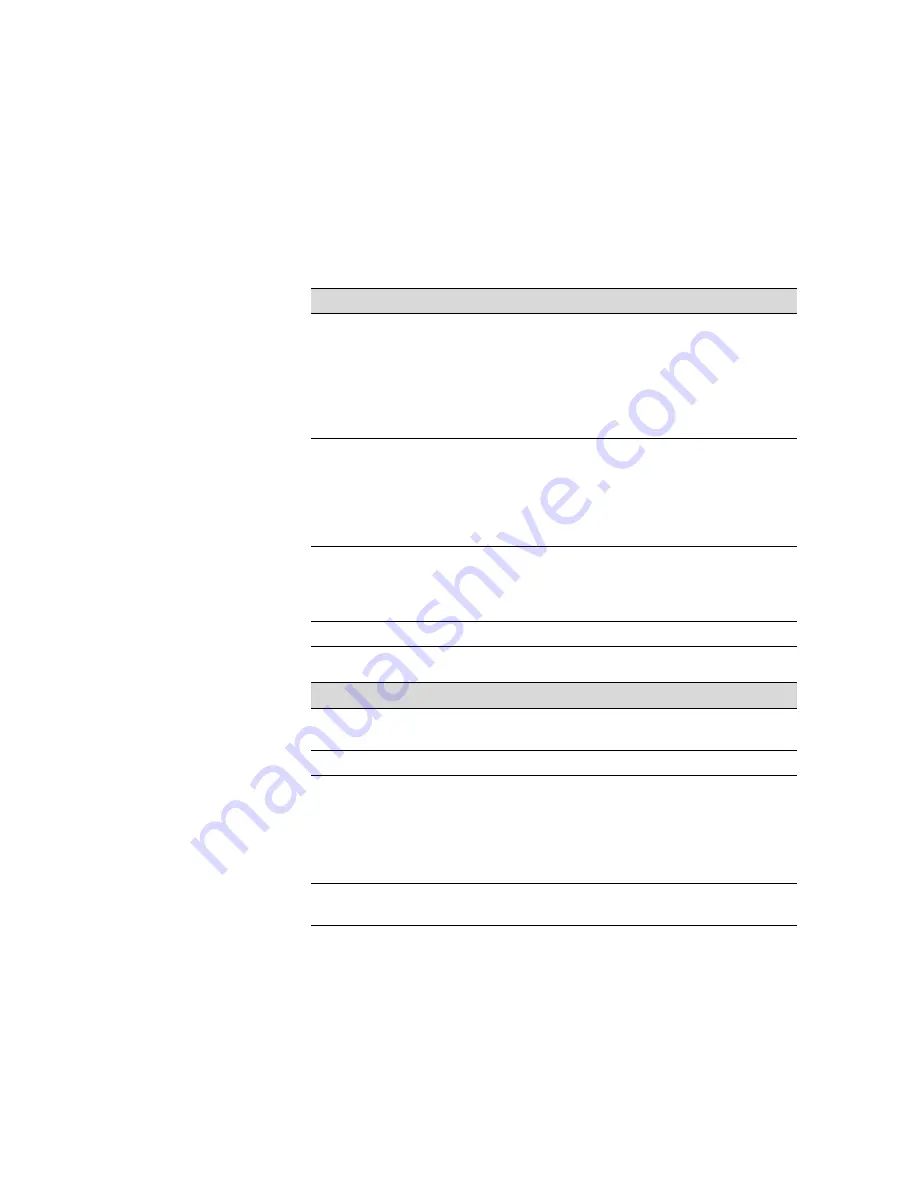
3-3
Configuring the Printer
|
3-3
The following tables shows the options available for each setting. The default
option is shown in boldface.
5. When you have selected the setting you want, press
On Line
to save it
and return the printer to normal operation. The
On Line
light comes
back on.
First row of One-Touch settings
Setting
Options
Description
Paper Source
Auto
,
MP, LC1,
LC2, LC3, LC4
Selects the multipurpose tray, standard
cassette (LC1), or one of the three
cassettes on the large-capacity paper
unit (LC2, LC3, LC4). Auto lets the
printer choose the source
automatically, based on the selected
page size.
Page Size
A4, A3, A5, B4,
B5,
LT
, B, HLT,
LGL,GLT, GLG,
EXE, F4, MON,
C10, DL, C6,
IB5, CTM, A3W
See page B-2 for page size dimensions.
Manual Feed
On,
Off
When you select Manual Feed, the
printer waits for you to press the
On Line
or
Continue
button before
printing each page.
Orientation
Port
, Land
Selects portrait or landscape.
Second row of One-Touch settings
Setting
Options
Description
RITech
On,
Off
RITech produces smoother lines, text,
and graphics (for black printing only).
Copies
1
to 999
Sets the number of copies to print.
MP Tray Size
A4, A3, A5, B4,
B5,
LT
, B, HLT,
LGL,GLT, GLG,
EXE, F4, MON,
C10, DL, C6,
IB5, CTM, A3W
Sets the size for paper in the
multipurpose tray. See page B-2 for
page size dimensions.
Out Bin
FD
, FU
Selects the face-down or face-up
output tray.
Содержание ColorPage 8000
Страница 61: ...3 18 3 18 Configuring the Printer ...
Страница 81: ...4 20 4 20 Maintaining and Transporting the Printer ...
Страница 92: ...5 11 Clearing Paper Jams and Other Problems 5 11 5 Reattach the fuser oil roll 6 Push in the fuser unit firmly ...
Страница 107: ...A 8 A 8 Installing Options ...
Страница 119: ... 6 6 Index ...
Страница 121: ...8 8 ...