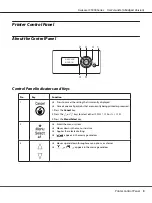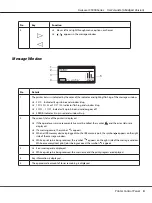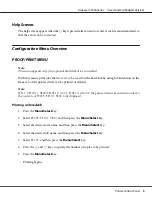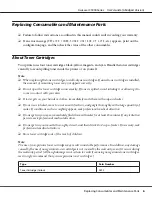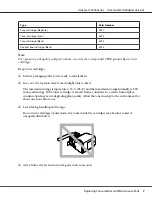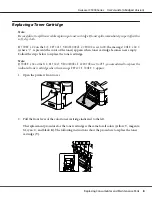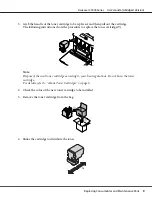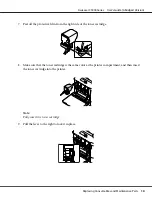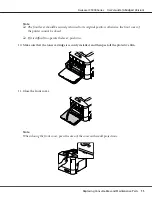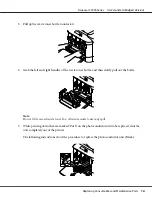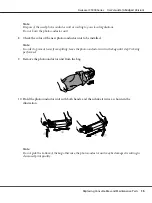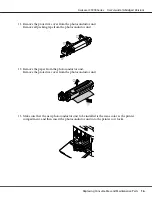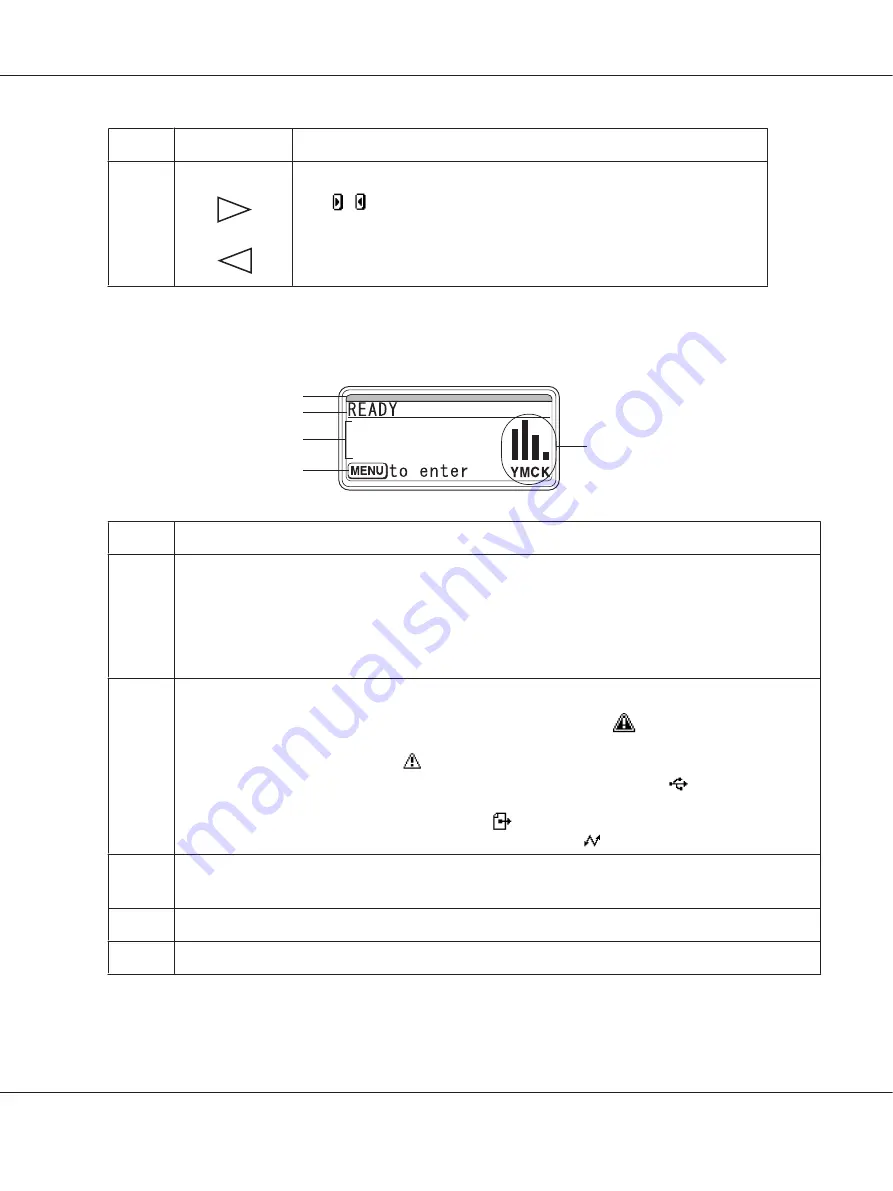
No.
Key
Function
4
❏
Moves left and right through menus, options, or choices
❏
,
appears in the message window
Message Window
2
4
3
5
1
No.
Details
1
The printer status is indicated by the color of the indicator and lighting/flashing of the message window.
❏
READY
: Indicator lit up in blue and window lit up
❏
PROCESSING
or
PRINTING
: Indicator flashing and window lit up
❏
ENERGY SAVER
: Indicator lit up in blue and window goes off
❏
ERROR: Indicator lit up in red and window lit up
2
The current status of the printer is displayed.
❏
If the operator or service representative must be called, the symbol
and the error status are
displayed.
❏
If a warning occurs, the symbol
appears.
❏
When a USB memory device is plugged into the USB memory port, the symbol
appears on the right
side of the message window.
❏
While a print job is being received, the symbol
appears on the right side of the message window.
While a memory direct print job is being received, the symbol
appears.
3
❏
Error messages are displayed.
❏
While a print job is being received, the user name and the print progress are displayed.
4
Key information is displayed.
5
The approximate amount of toner remaining is displayed.
AcuLaser C3900 Series User’s Guide (Abridged Version)
Printer Control Panel
4