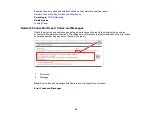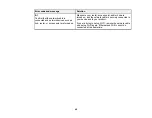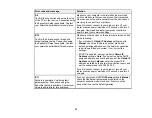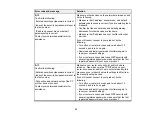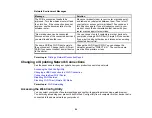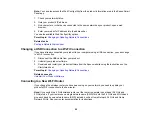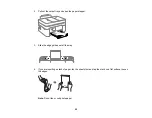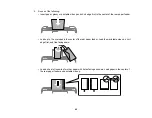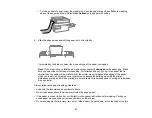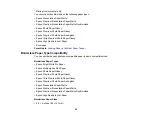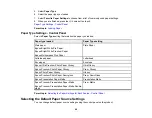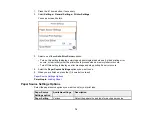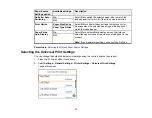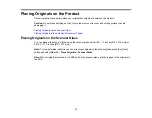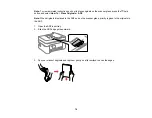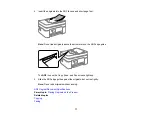62
• Fan and align the edges of envelopes before loading.
• If you have trouble loading a stack of envelopes, press each envelope flat before loading it or load one
envelope at a time.
• Do not load envelopes that are curled, folded, or too thin, or that have plastic windows or exposed
adhesive flaps.
• Paper feed problems may occur frequently for manual 2-sided printing when printing on one side of
pre-printed paper. Reduce the number of sheets to half or less, or load one sheet of paper at a time if
paper jams continue.
• For pre-punched paper, load a single sheet of defined-size plain paper with holes at the left or right.
Adjust the print position of your file to avoid printing over the holes. Automatic 2-sided printing is not
available for pre-punched paper.
• For paper longer than Legal size, make sure the end of the paper is cut perpendicularly. A diagonal
cut may cause paper feed problems. Long paper cannot be held in the output tray. Prepare a box or
tray to make sure that paper does not fall on the floor. Do not touch paper that is being fed or ejected.
It could injure your hand or cause print quality to decline.
• Check the paper package for any additional loading instructions.
• If you use paper with binder holes, load only one sheet at a time in only these sizes: Letter (8.5 × 11
inches [216 × 279 mm]), A4 (8.3 × 11.7 inches [210 × 297 mm]), or Legal (8.5 × 14 inches
[216 × 356 mm]).
Paper Loading Capacity
Double-sided Printing Capacity
Borderless Paper Type Compatibility
Parent topic:
Related references
Paper Loading Capacity
Paper Specifications
Printable Area Specifications
Paper Loading Capacity
See the table here for the loading capacity of the rear paper feeder.
Содержание C11CK62201
Страница 1: ...WF 2950 User s Guide ...
Страница 2: ......
Страница 13: ...13 WF 2950 User s Guide Welcome to the WF 2950 User s Guide For a printable PDF copy of this guide click here ...
Страница 111: ...111 10 Select the Layout tab 11 Select the orientation of your document as the Orientation setting ...
Страница 136: ...136 You see an Epson Scan 2 window like this ...
Страница 138: ...138 You see an Epson Scan 2 window like this ...
Страница 152: ...152 You see a screen like this 2 Click the Save Settings tab ...
Страница 157: ...157 You see this window ...
Страница 269: ...269 3 Open the ADF cover 4 Carefully remove any jammed pages from beneath the ADF ...
Страница 271: ...271 6 Remove the jammed paper 7 Lower the ADF input tray ...
Страница 330: ...330 Copyright Attribution 2022 Epson America Inc 8 22 CPD 62194 Parent topic Copyright Notice ...