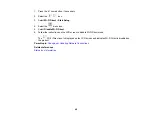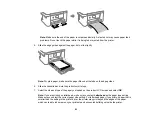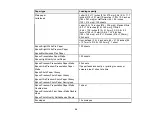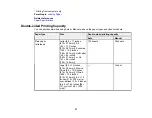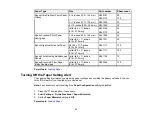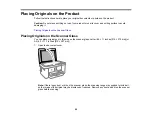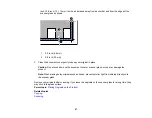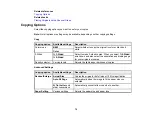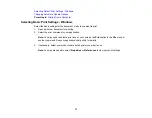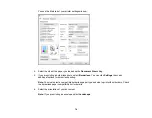62
Related tasks
Selecting the Paper Settings - Control Panel
Selecting the Paper Settings - Control Panel
You can change the default paper size and paper type using the control panel on the product.
1.
Press the
home button, if necessary.
2.
Select
Settings
>
Printer Settings
>
Paper Source Setting
.
3.
Make sure the
Paper Setup Auto Display
setting is set to
On
.
Note:
Disabling this feature turns off the automatic display of the paper settings selection screen
after you load paper in the product. If this setting is disabled, you cannot use AirPrint.
4.
Select
Paper Setup
.
5.
Do one of the following to select your paper settings:
• Select a
Paper Size
and
Paper Type
setting.
• Select
Favorite Paper Settings
to select from a list of saved presets.
Note:
You can change your preset settings by highlighting a preset and pressing the right arrow
button.
• Select the
icon to change back to your previous paper settings.
Paper Type Settings - Control Panel
Parent topic:
Related tasks
Turning Off the Paper Setting Alert
Paper Type Settings - Control Panel
Select a
Paper Type
setting that matches the paper you loaded.
Содержание C11CK61201
Страница 1: ...XP 5200 User s Guide ...
Страница 2: ......
Страница 11: ...11 XP 5200 User s Guide Welcome to the XP 5200 User s Guide For a printable PDF copy of this guide click here ...
Страница 14: ...14 Product Parts Inside 1 Document cover 2 Scanner glass 3 Control panel 4 Front cover ...
Страница 99: ...99 10 Select the Layout tab 11 Select the orientation of your document as the Orientation setting ...
Страница 124: ...124 You see an Epson Scan 2 window like this ...
Страница 126: ...126 You see an Epson Scan 2 window like this ...
Страница 140: ...140 You see a screen like this 2 Click the Save Settings tab ...
Страница 145: ...145 You see this window ...